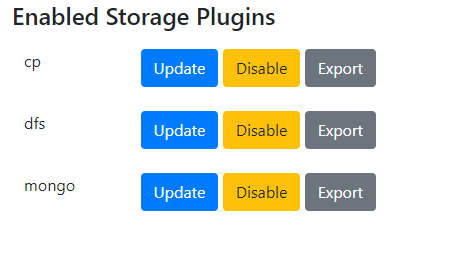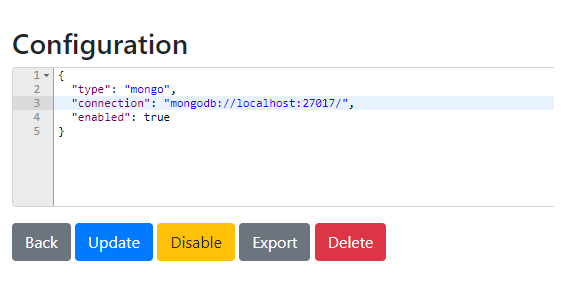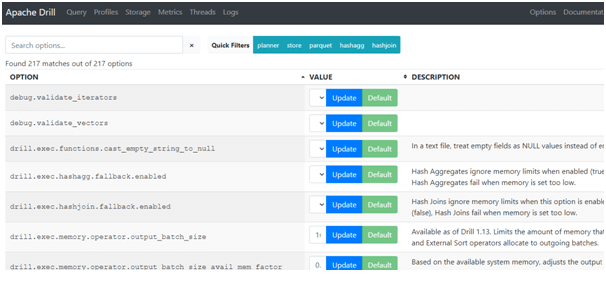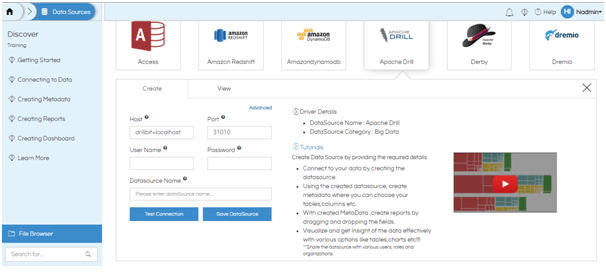It is possible to use MongoDB with Open Source BI product Helical Insight. There are two methods via which we can use Mongo inside Helical Insight.
Method 1 : Via Dremio
Method 2: Via Drill. Read on to learn how to connect via Apache Drill.
Users can connect to MongoDB in Helical Insight via Apache Drill. The below given steps must be followed to establish the connection.
Step 1: : Install and start Apache Drill. To learn how to install Apache Drill, click here.
Step 2: Go to Apache Drill UI. The default port to access Apache Drill UI is 8047. Go to Storage page. You will see the below image:
Click on “Enable” button next to mongo to enable Mongo storage.
Click on Update to provide the MongoDB connection string. Click Update to update connection details. The MongoDB connection storage has been configured.
Step 3: Configure the following variables in Apache Drill – Options:
exec.enable_union_type : TRUE
store.mongo.all_text_mode : TRUE
store.mongo.bson.record.reader : FALSE
store.mongo.read_numbers_as_double : FALSE
Step 4: Go to Data Sources page on Helical Insight. Click on Apache Drill.
Step 5: Enter the credentials to connect to Apache Drill. If you have not configured any login credentials in Apache Drill, leave the username and password blank.
Note: The host should have drillbit= followed by the IP of the server on which Apache Drill is present. If it is on the same server as Helical Insight, use localhost.
Step 6: Test the connection and save the datasource.
Step 7: Create Metadata using the connection to Apache Drill. You will see the schema corresponding to the databases in MongoDB.
Note: You will be able to see the collections within the databases of MongoDB only if the database names are in lower case. Apache Drill does not recognize upper case for database names. This might result in empty databases being shown at Helical Insight metadata level.
- Create a Metadata
- Edit the DataSource
- Share the DataSource
For more information you can email on support@helicalinsight.com