This article explains you about overlays in dashboard designer using Helical Insight application.
In certain cases in a dashboard we may want to make components on top of each other as overlays. For example company logo should be on top right of the report panel etc. In order to make components as overlays make them as part of one group as demonstrated earlier. Then right click on the group (not on any of the components inside the group) and navigate to “Alignment” option. If you enable “Group Overlay” then that will allow you to drag and reposition group components on top of each other.
When components have been put on top of each other inside a group and then if you right click on any individual component with a group, it gives an additional option called as “Arrange”. Arrange will allow you to define which component goes to the top and what goes to the back.
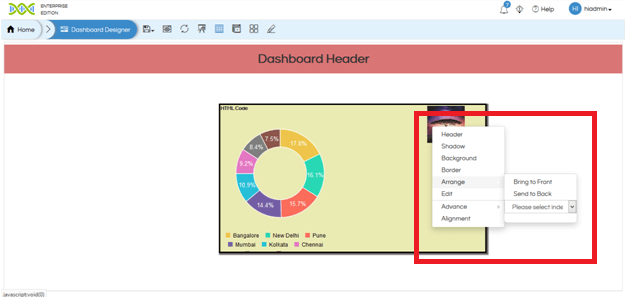
Group Scroll: In certain cases you may keep the size of the group smaller as compared to the elements. In that cases if the Group Scroll is false then the extra size of the panel will get cut. Whereas if it is enabled then a scroll will appear.
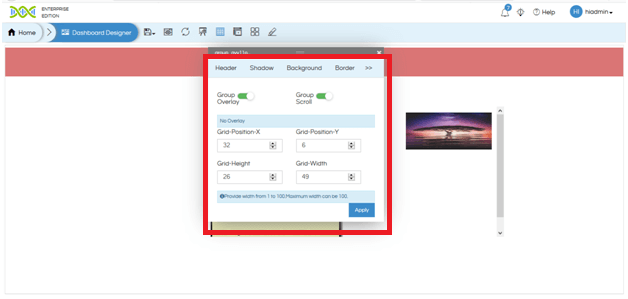
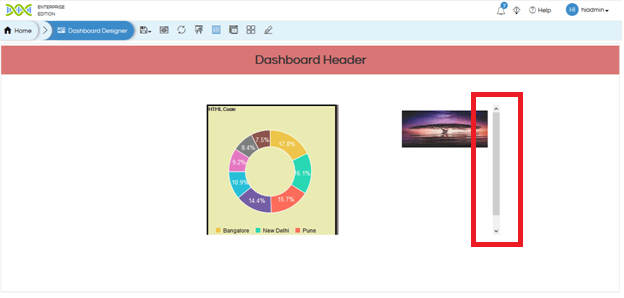
For more information you can email on support@helicalinsight.com
