It is possible to use MongoDB with Open Source BI product Helical Insight. There are two methods via which we can use Mongo inside Helical Insight.
Method 1 : Via Apache Drill
Method 2: Via Dremio. Read on to learn how to connect via Dremio.
Users can connect to MongoDB via Dremio. The following steps need to be followed:
Step 1: Install and start Dremio. To learn how to install Dremio, click here.
Step 2: Open Dremio console in the browser by entering your-host-ip:port in the address bar. Here, Dremio is on the localhost. Default port for Dremio is 9047.
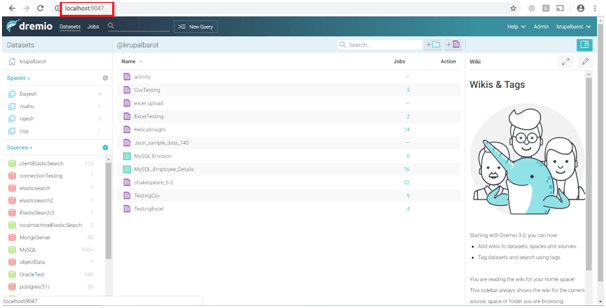
Step 3: Click on Sources.
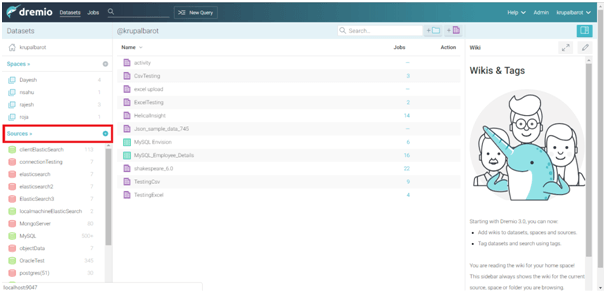
Step 4: You will see a list of data sources. Click on MongoDB.
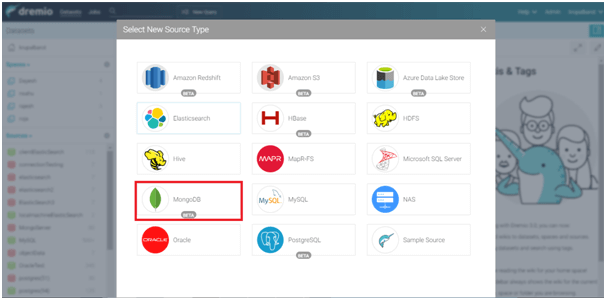
Step 5: Enter the connection details of MongoDB and click on Save
You can see all the databases present in this connection
Step 6: Go to Data Sources page in Helical Insight. Click on Dremio.

Step 7: In the Create popup, enter the details:
- Host: Enter the IP address of the machine where Dremio is installed. Please note that direct= should be present before the IP address.
- Port: Enter the jdbc port for Dremio.
- Database Name: Dremio has a file-based system. So enter the path to the database that you want to access within MongoDB as a dot notation in the format MongoDB-Connection-Name.Database-Name
- User Name: Authentication required to access Dremio.
- Password: Part of the authentication required to access Dremio.
- Data Source Name: Give the name of your choice to the data source.
Step 8: After entering the details, click on Test Connection.

Step 9:Once the connection test is successful, click on Save DataSource. You can now use the connection to:
- Create Metadata
- Edit the Datasource
- Share the Datasource
For more information you can email on support@helicalinsight.com



