For the Bubble Chart, apart from the standard chart customizations, there is a script which helps the user to customize the color of the chart based on the value.
Step 1: Create a report with Bubble chart visualization.
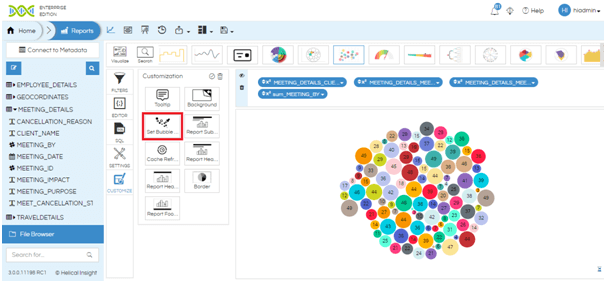
Step 2: Double Click on the “Set Bubble Chart Colour” button. A popup will appear.
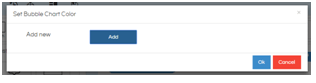
Step 3: Click on Add.
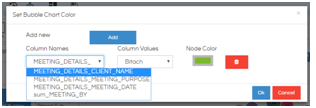
Step 4: Select the Column Name and Value and the corresponding color. You can add more values by clicking on Add.
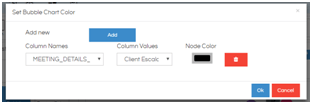
Step 5: Click on OK. You will see that the “Set Bubble Chart Colour” button is highlighted.
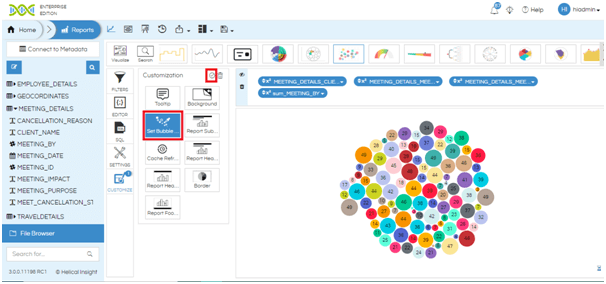
Step 6: Click on the tick button at the top right column of the customization tab. The customization is applied.
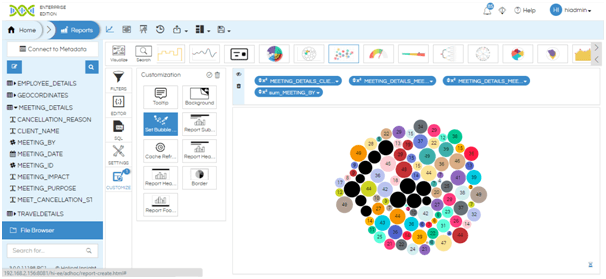
For more information you can email on support@helicalinsight.com
