Helical Insight supports a variety of databases, it also gives you the flexibility of adding all together a new DB even if it is not present in the list. If your database is not found in the list that comes out-of-the-box, you can add the driver in 2 ways:
- From the front-end
- From the back-end
Adding a new database driver from the Front end:
In order to add the database driver from the frontend, follow the steps below:
- Click on “Add Driver” icon present at the bottom of the data sources list.
- Click on “Download the relevant database driver” in order to download the driver for the database that you want to connect to.
- Download the database jdbc driver in .jar/.zip format.
- Click on “Upload driver”. You will be taken to the file browser. Select the driver that you have downloaded. Your driver will be uploaded.
- A new database icon will be generated with the name of the database. You can now create your data source connection for the newly added data source.
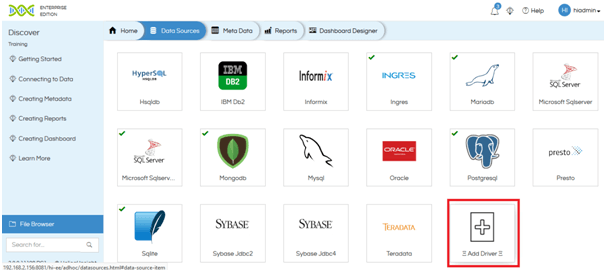
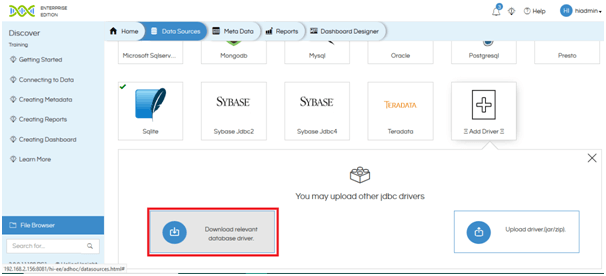
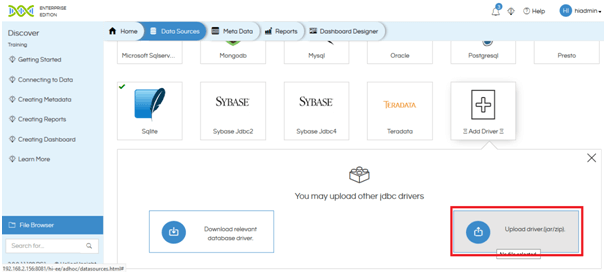
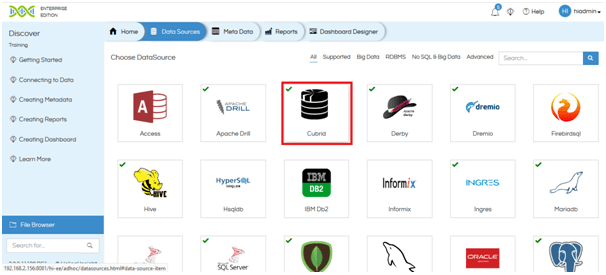
Adding a new database driver from the back-end
This method requires access to the server backend with administrative permissions. Follow the steps given below:
- Download the JDBC driver for the database you want to add.
- Copy the driver and paste it in ..\hi\hi-repository\System\Drivers folder.
- Refresh the data sources page in the browser.
A new database icon will appear for this database. Establish the connection to this database from the frontend.
For further assistance, kindly contact us on support@helicalinsight.com or post your queries at forum.helicalinsight.com
