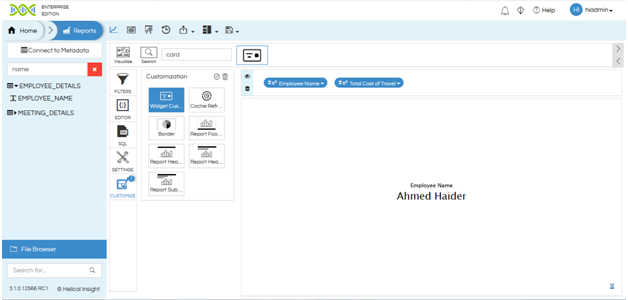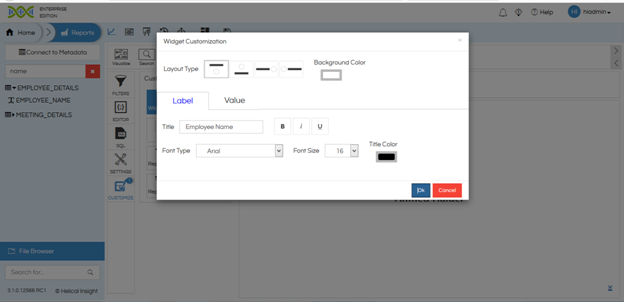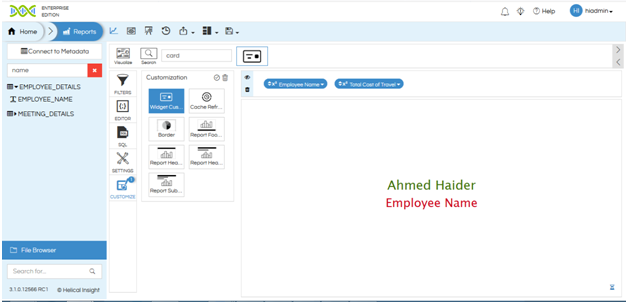Helical Insight is having various kind of charting options by default present. One of the most commonly used widget is a “Card” widget which can be used to show a single information like the employee name, total revenue, total sales etc.
A card widget is used a lot in dashboards.
For example: You can refer to the below image wherein we are using 4 card widget at the top of the dashboards. The values of the cards will also get changed based on the input parameter being used.
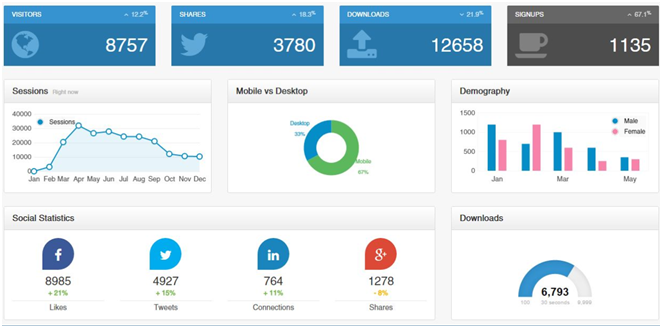
Usage of Cards: Only a single value can be shown in the card widget. This value can be a text or number.
If you are using Helical Insight version 5.0 or higher version, then read this. Whereas if you are using older version continue reading.
You can use “search” and select the “card” widget to see any value in card format.
For example in the below image we can see I am able to display the Total Cost of Travel as a card value. In the below case the report is having only a single data also (which is the sum of total cost of travel). Whatever is the column name becomes card title and the value becomes value of the card.
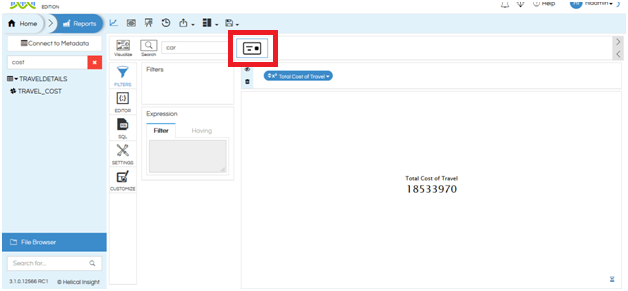
In case if you are having multiple values also, like your report is having the employee names and their respective cost of travel, then in those cases if you click on the “card” then whatever is the very first value it will get rendered in the “Card” widget.
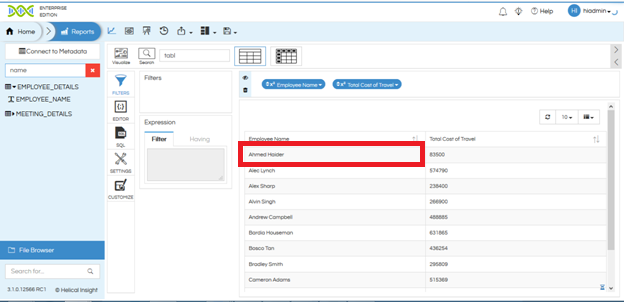
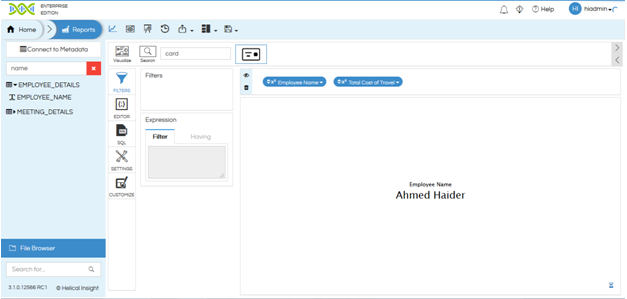
Example: one of the use case of above is lets say we would like to display which employee spent the maximum amount. Then we can generate a tabular report of employee name wise cost of travel and arrange according to descending order of cost of travel. Then select the “card” widget and it will show the name of the employee who has spent the maximum amount in travel.
Then further the report can have filters etc.
Card Widget Customization: By clicking on “Customize” you will get options of customizing the look and feel of the card, color, header, footer etc. More specifically there is a “Widget Customization” which allows you to define the position of text and value, background color and text color, font size font type and font family, any prefix/suffix in the value etc.