Note: UI of version 5.0 onwards is slightly changed as compared to the old version of Helical Insight,5.0 plus version is having different UI as compared to the previous version but the functionality is still the same.
This article talks about User Role Management.
After logging in as Admin of an organization, click on User Management. A list will appear with tabular information of current users with their Roles and respective Organization.
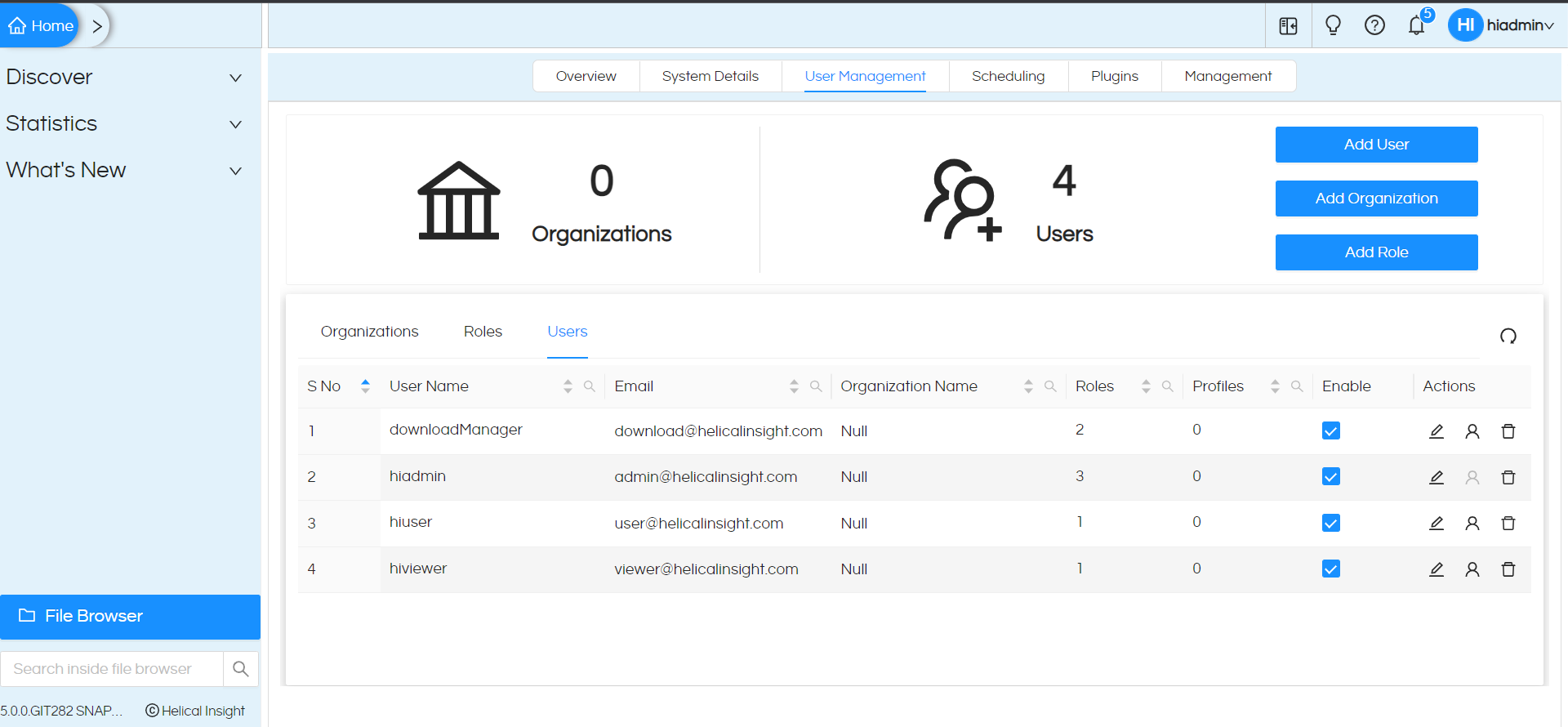
Helical Insight has 4 levels of security:
1.Organization Level : Create, edit and delete organizations. For doing these operations you have to be super admin.
2.Role Level : Create, edit and delete role. An admin can do it for his own organization whereas super admin can do it for any organization.
3.User Level : Create, mimic, edit and delete user. Define his role. An admin can do it his own organization, whereas super admin can do it for any organization.
4.Profile Level : For people with same role but different profiles, like sales managers but selling various products, profile attribute is useful.
1. Organization Level: Create, edit and delete organizations. For doing these operations you have to be a super admin.
When you click on the Organisations tab, the user interface is as follows
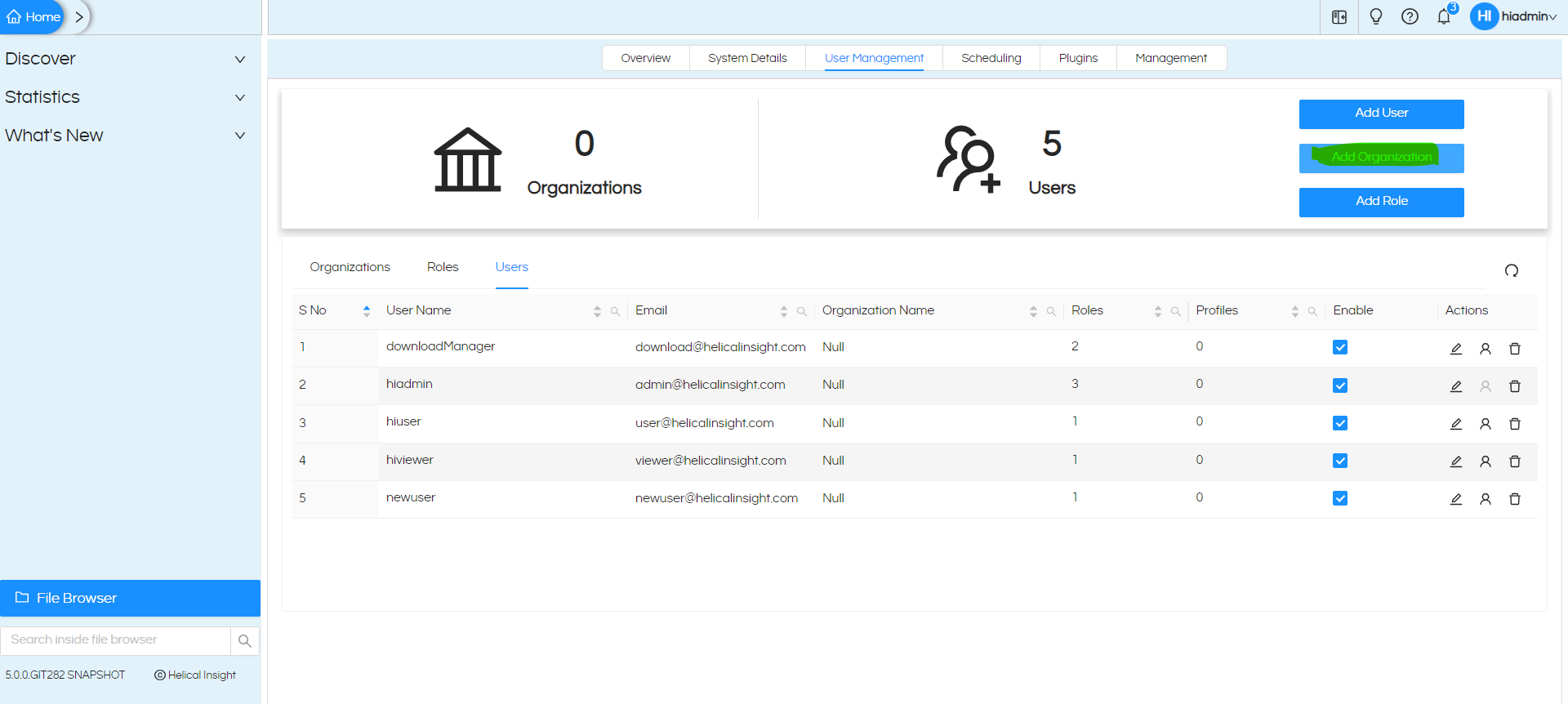
To add an organization, click on the ‘Add organization’ button. Then enter the organization name and its description in the fields as shown below:
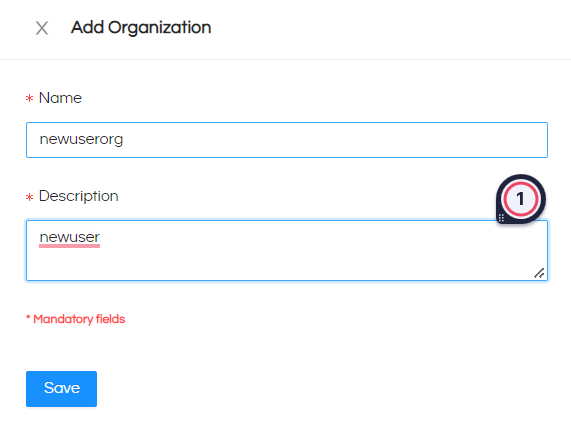
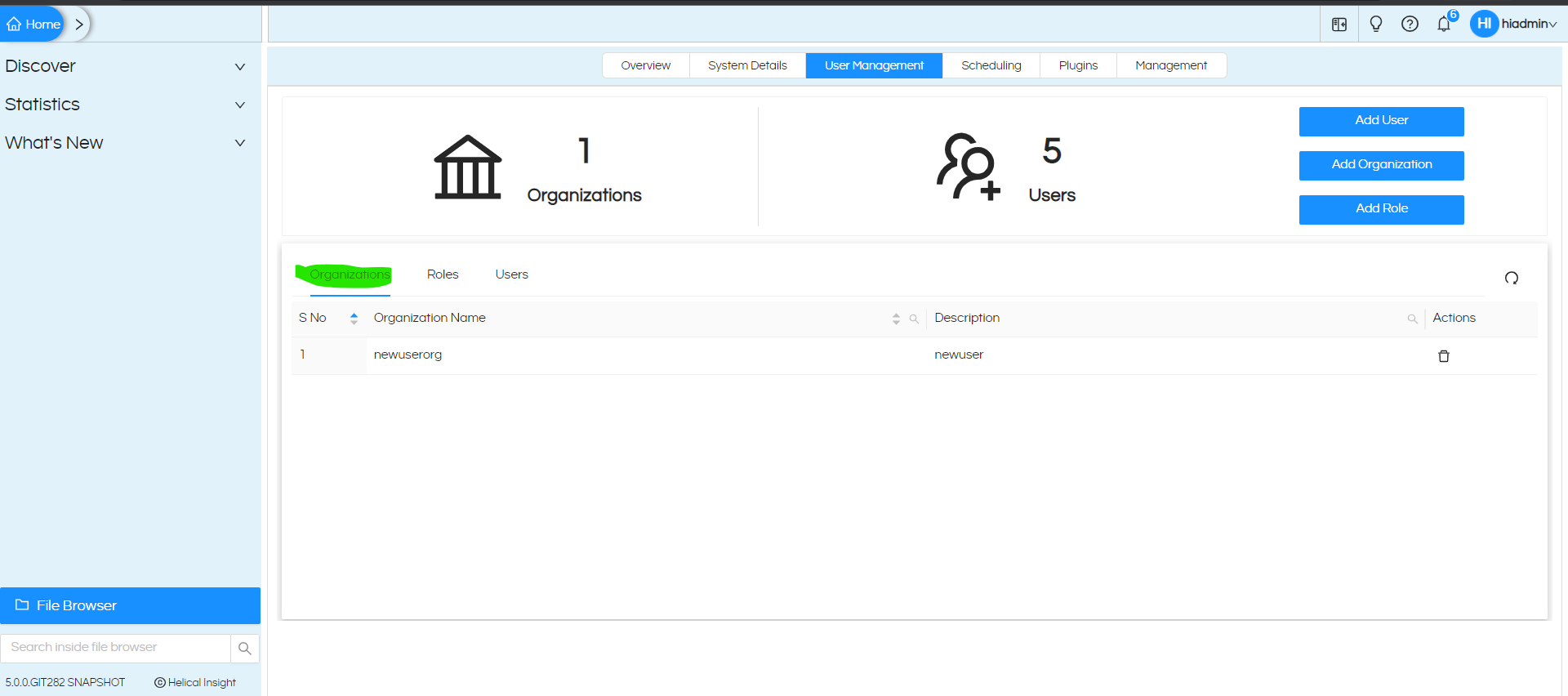
How To Delete an organization?
You will have to login as “SuperAdmin” in order to delete an organization. On clicking on the organization tab, a tabular list appears showing a list of organizations, description and other functions. By clicking on the delete functionality superadmin can delete any organization.
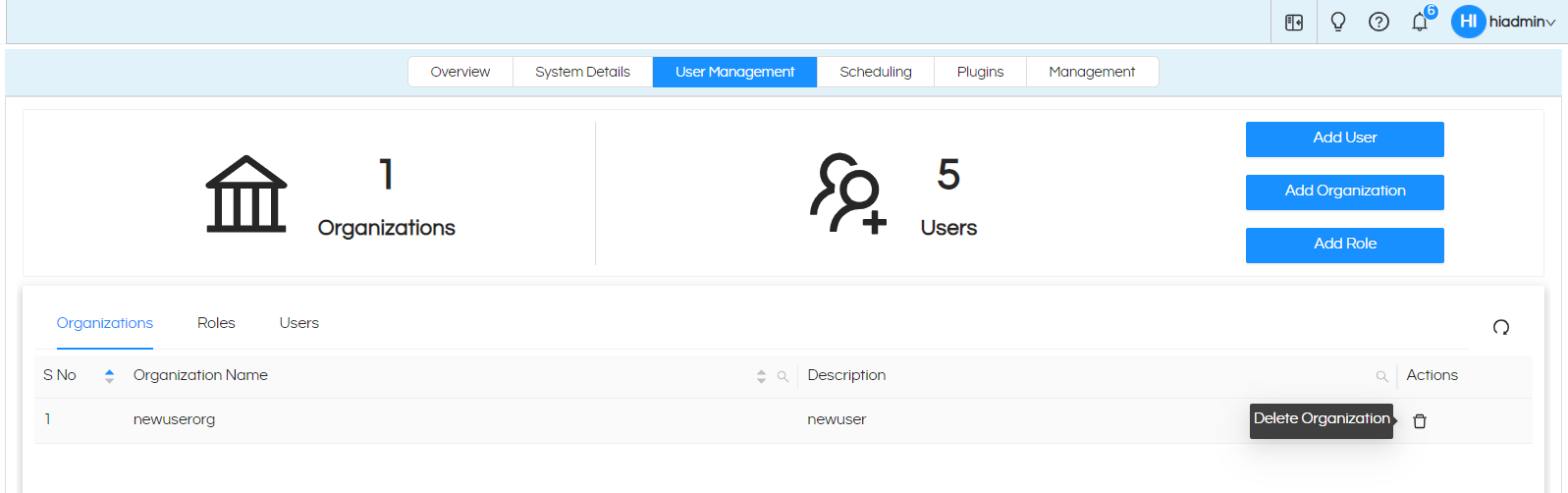
Before deleting, a confirmation message appears confirming the action from the SuperAdmin.
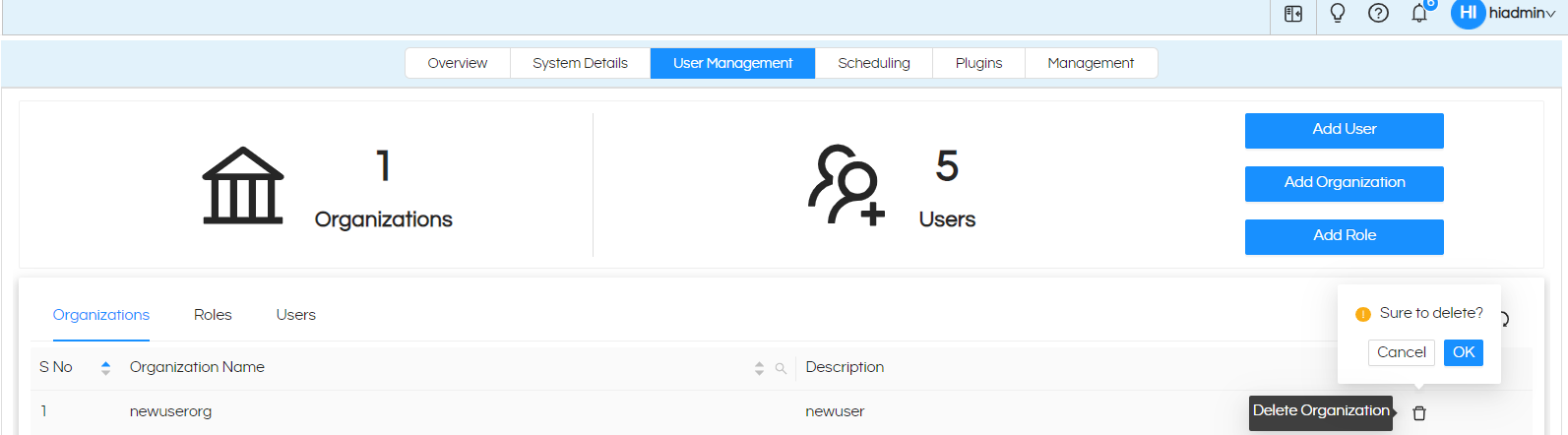
Once successfully deleted, a notification appears “Organization deleted successfully”.
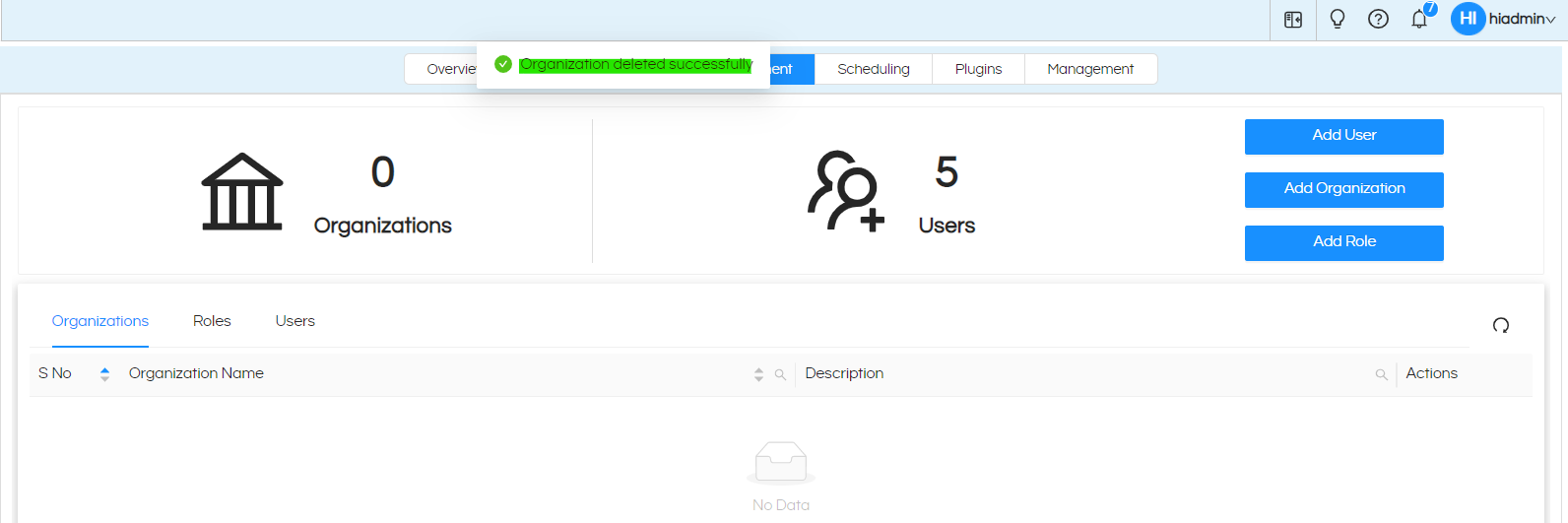
2. Role Level: Create, edit and delete the role. An admin can do it for his own organization whereas a super admin can do it for any organization.
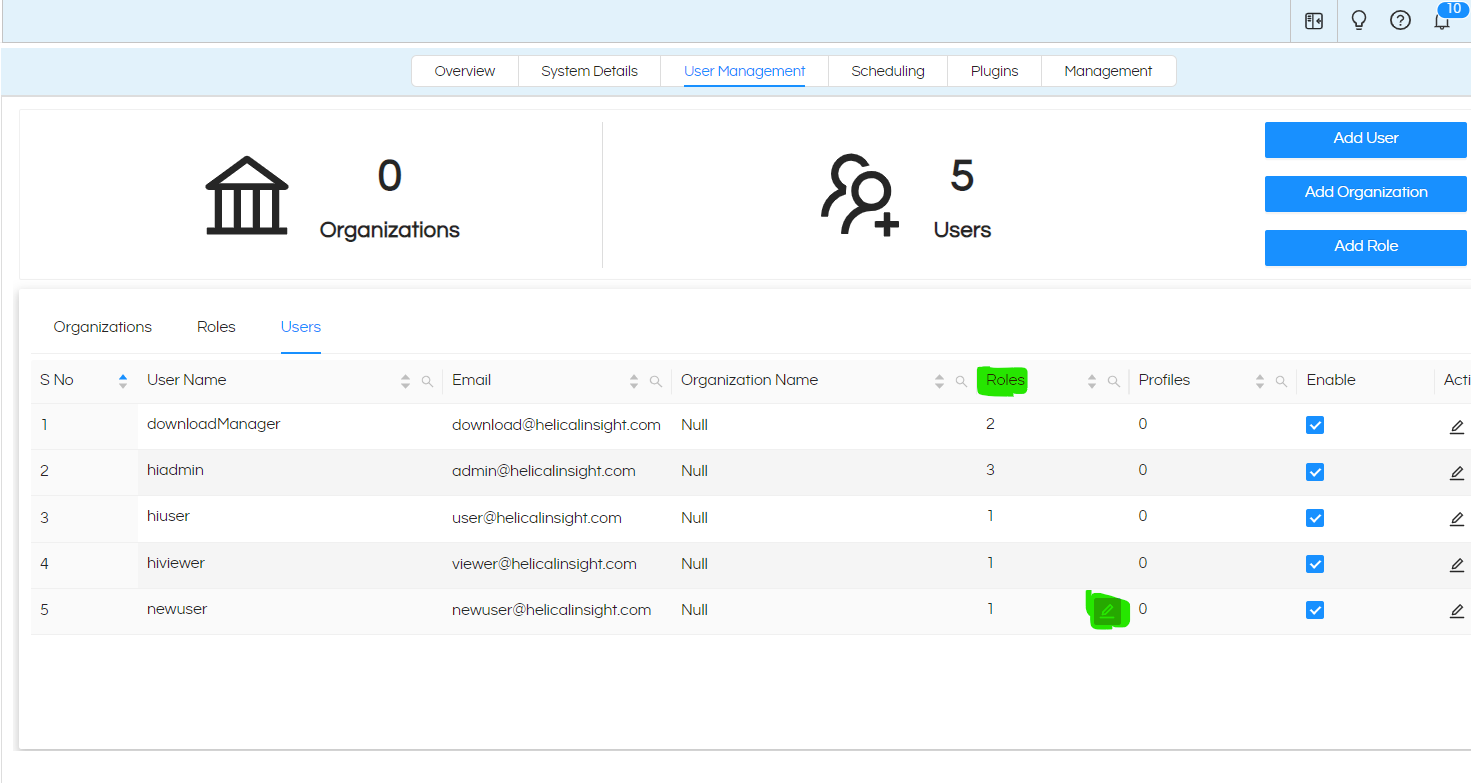
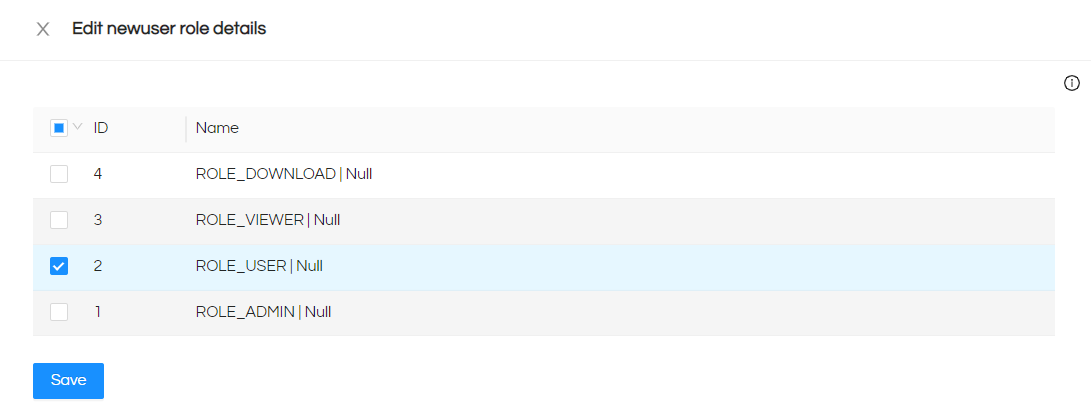
3. User Level: Create, mimic, edit and delete the user. Define his role. An admin can do it for his own organization, whereas a super admin can do it for any organization.
Only the Admin of the Organisation has the right to create users and assign them different Roles. To add a User click on the ‘Add User’ button present in the top right corner.
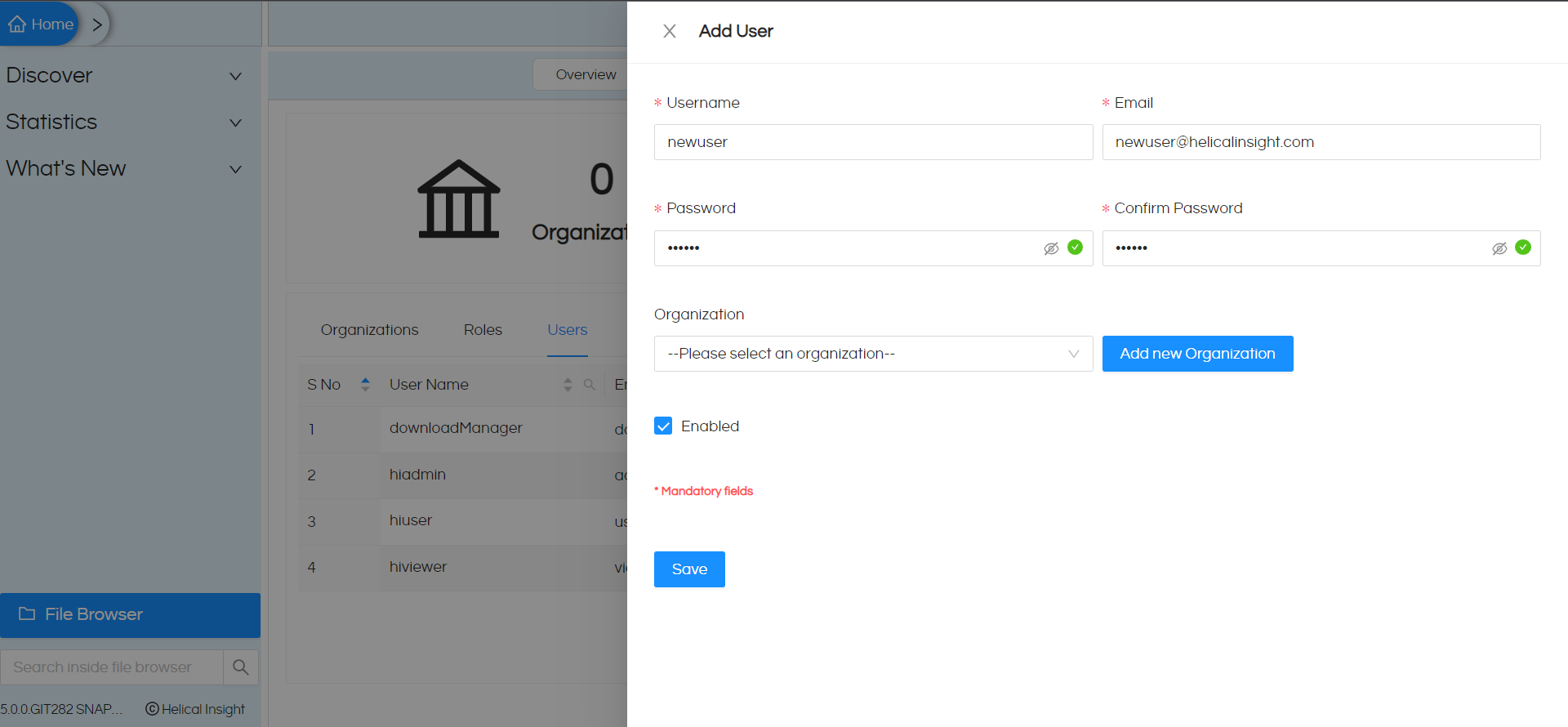
Admin can assign Roles to the user by clicking on the edit button present under the ‘Actions’ column
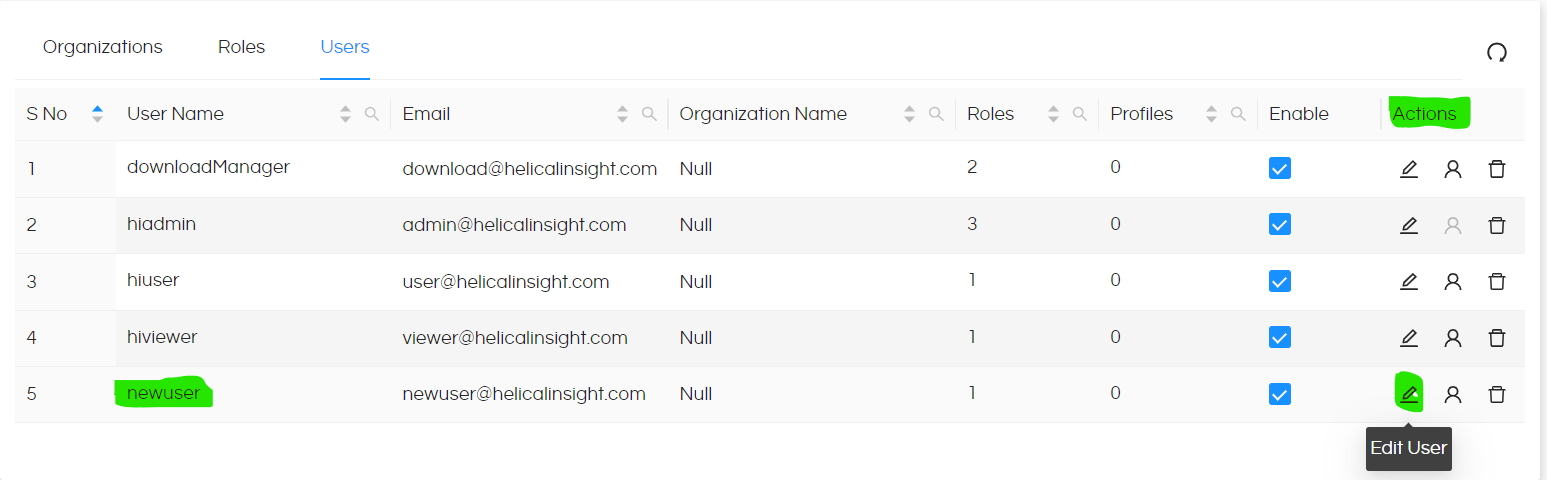
Roles
- Super Admin: can access all the files and folder for all organization and assign profiles or roles to users. He can manage or create new roles also
- Admin: can access files and folder and manage users for only for his organization.
- User: can create files or access reports and dashboard that are created by him or assigned to him
- Viewer: can view reports assigned to him, he cannot even navigate through the application modules access will be denied. This is specially useful when people embed the reports and dashboards and they do not want that an end user can do an inspect and try to access any other pages even if he gets to know of the emebdded URL.
Read to learn more about Role: Viewer
4. Profile Level: For people with the same role but different profiles, like sales managers but selling various products, the profile attribute is useful.
A particular organisation can have multiple users with same role. For example, an organisation can have multiple sales managers but they are selling different products. So in that case, the admin can assign them profiles on the basis of the product they are selling. Hence, the sales managers selling different products can see reports belonging to their product only.
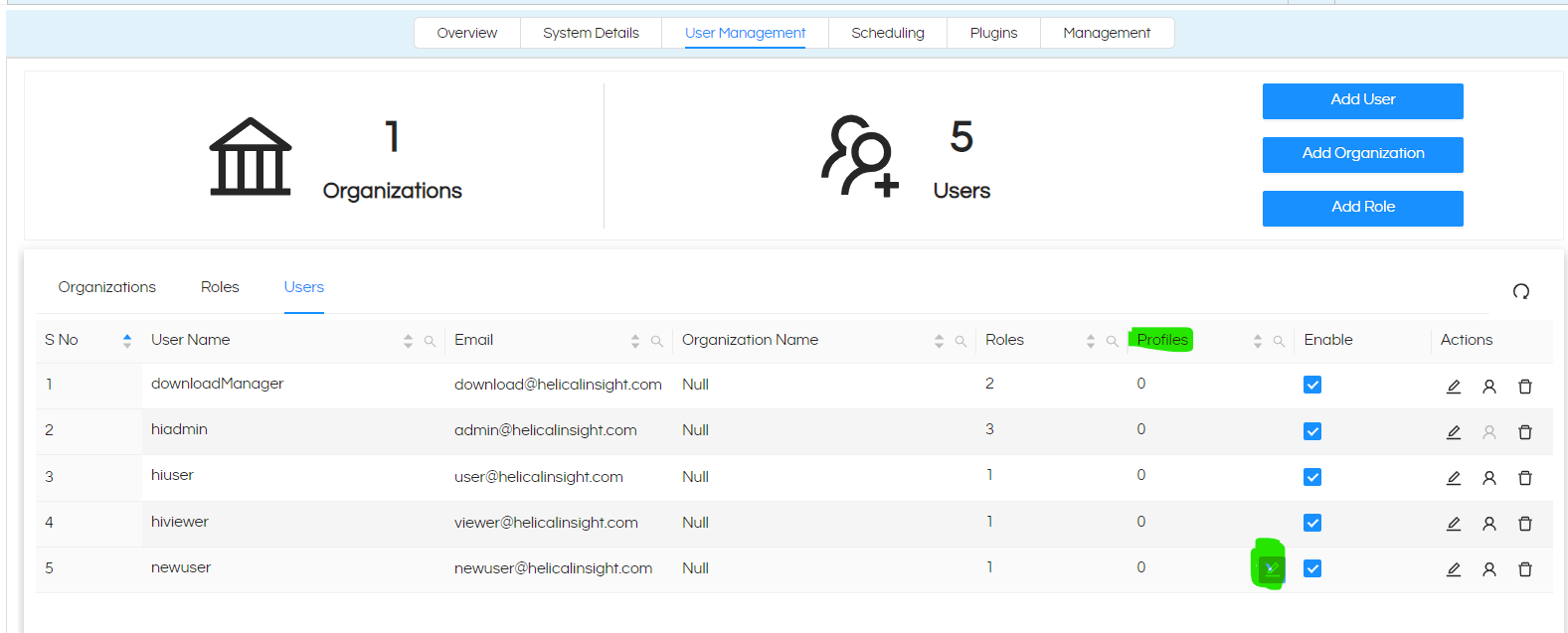
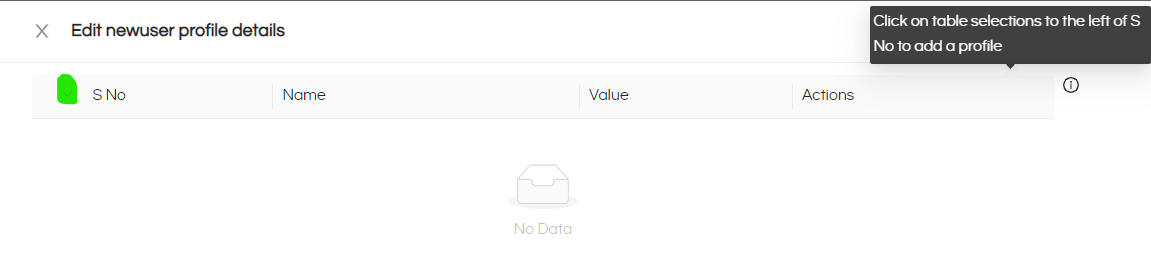
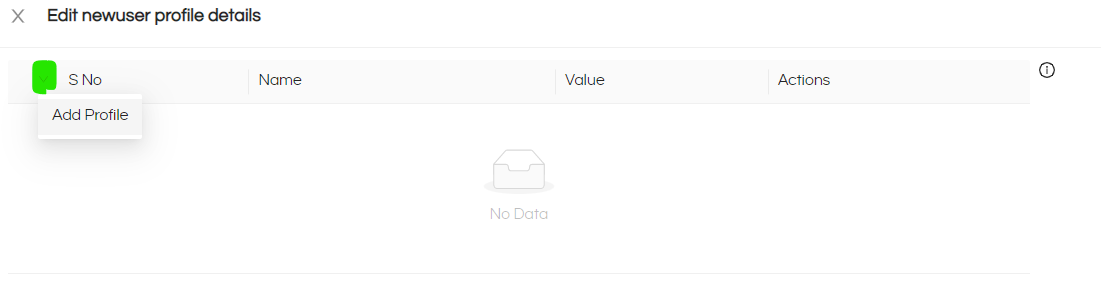
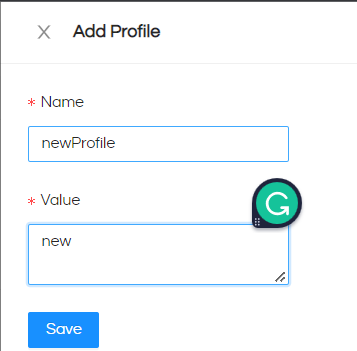
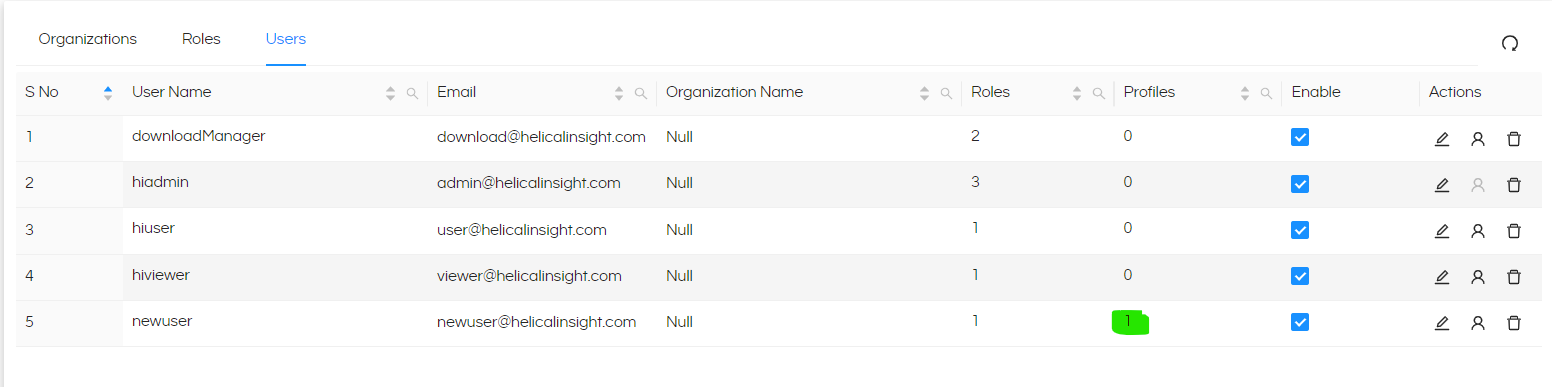
impersonate or mimic :
Admin can also impersonate or mimic users to see the behaviorof the system when logged in as a particular user. To know more about mimic user functionality, click here
For more info, contact us at demo@helicalinsight.com
