View Data Source:
When data source connections for a particular database are already available, you will be taken to “View” tab when you click on the database name. A list of data source connections that have been created for that database will appear.
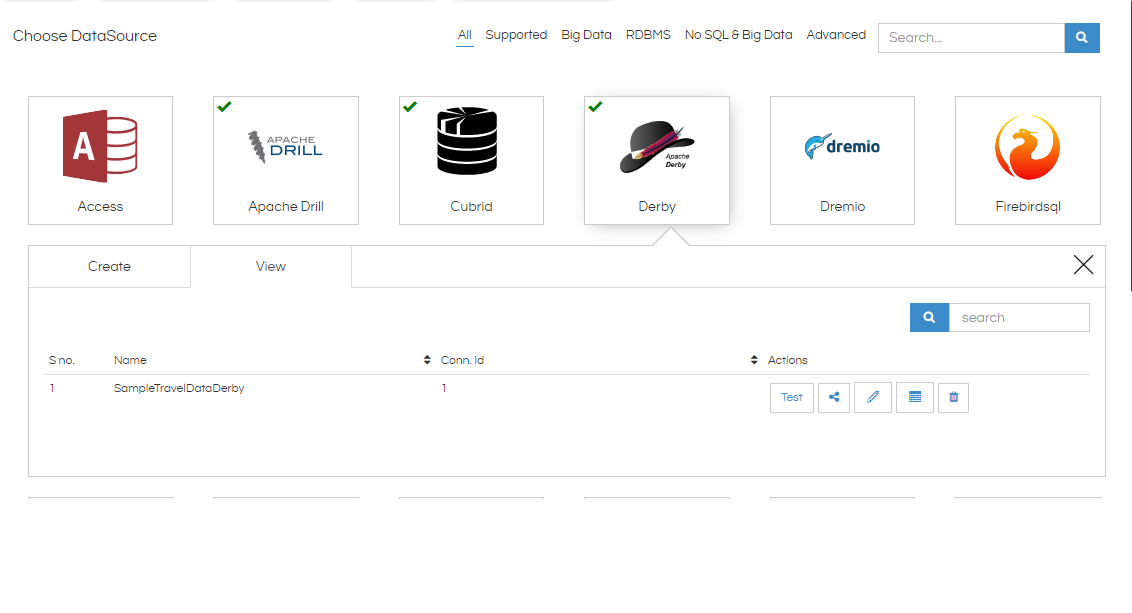
- Search: User can search a particular connection within the list.
- User can sort the connections depending on Name and Connection ID.
- Test: Click on this button to test the connection.
- Edit: Click on this button to edit the data source connection.
- Share: Click on this button to share the data source connection with other users.
- Delete: Click on this button to delete the data source connection.
- Create Metadata: Click on this button to create a metadata from the connection. It is advisable to test the connection before creating metadata.
Edit Data Source:
- Go to the Data Sources tab next to Home.
- Click on the database icon that contains the connection you want to edit. You will see a list of connections that are present for that database.
- Click on the Edit button corresponding to the connection that you want to edit. You will see the connection details.
- Input the details that you want to edit.
- Click on Advanced in order to make advanced level settings like adding properties apart from host and port, changing the data source provider etc.
- Click on Test Connection.
- If Test is successful, click on Update Datasource in order to save the changes that you have made.
- The data source connection has been updated successfully. You can now:
- Create Metadata using this data source
- Edit the data source
- Share the data source
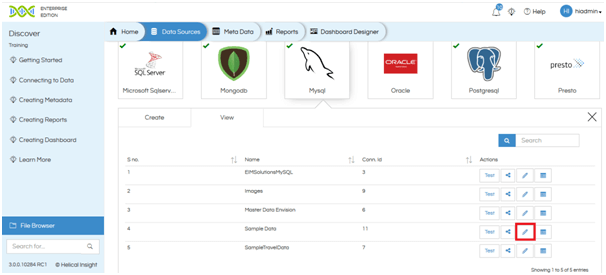
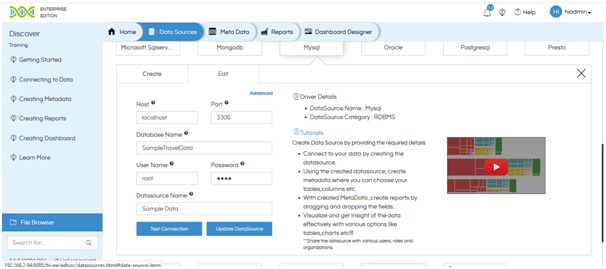

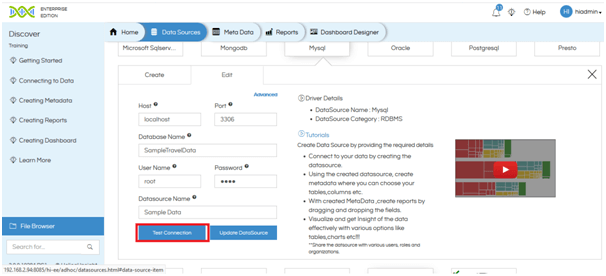
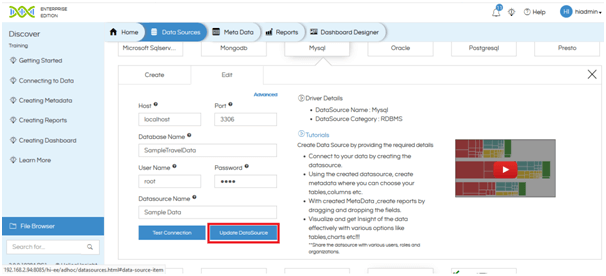
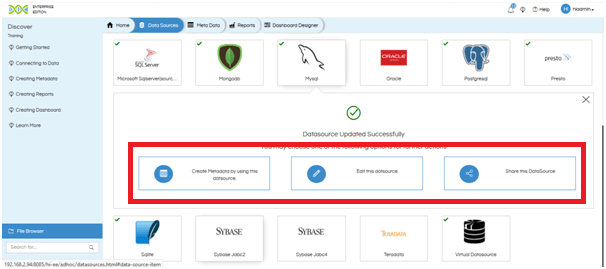
Delete Datasource:
- Click on Data Sources tab next to Home tab.
- Click on the database in which the data source that you want to delete resides. You will see the list of data source connections that have been created.
- Click on Delete button corresponding to the data source connection you want to delete. You will get 2 options:
- Simple Delete:Select this option to delete the data source connection only.
- Cascaded Delete:Selecting this option will delete all the Metadata, Reports and Dashboards associated with this datasource connection.
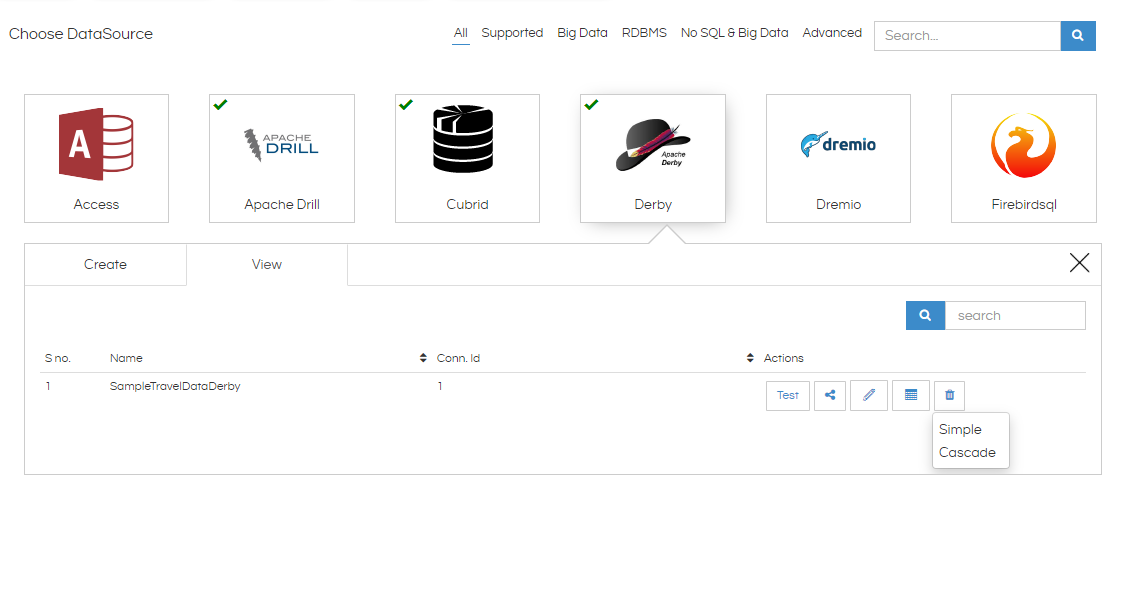
- Select the type of delete. You will be prompted to confirm your action. Click on OK.
The datasource connection is deleted.
For more info, contact us at support@helicalinsight.com
