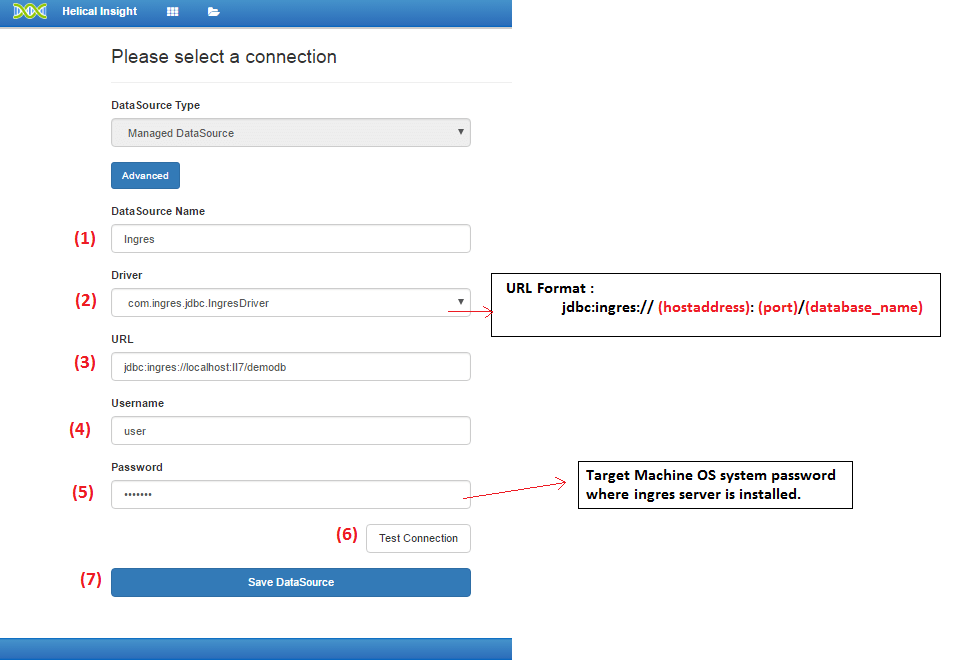Helical Insight is an Open Source Business Intelligence (BI) tool which supports Ingres database. In this article we will cover in detail, how you can connect, analyze, share and use other features of Helical Insight with Ingres Database.
Following are the steps to be performed at file system of Helical Insight (hi-repository/System/Admin) when the database is configured for the first time :
Post configuration process involves report creation. Following are the steps to create report with Helical Insight using Ingres Database:
JDBC Driver Configuration
JDBC driver configuration is required through which a database connection can be established with Helical Insight Application. Following are the steps to configure JDBC driver :
- Download the JDBC type4 driver .jar file from the required sources.
- Once the driver is downloaded, put that driver in a “Drivers” Folder of Helical Insight Application
hi-repository/System/Driversand then immediately it will start appearing in the drop down list of Datasource. Click here for more details
Dialect Configuration
Dialect is used for generating SQL query as per the database selected. In Helical Insight Application, following are the steps to configure dialect :
- Go to
hi-repository/System/Admin. - Open
sqlDialects.propertiesfile in edit mode using text-editor such as notepad, notepad++. - Add the below present line at the end of the file in a new line.
com.ingres.jdbc.IngresDriver=org.hibernate.dialect.IngresDialectNote: Here, Ingres database have a separate Ingres dialect which is assigned to a ingres driver.
- Now, save the file.
Note : In case, dialect is not assigned then by default MySQL dialect is assigned to the selected database. In result, a sql query will be generated which may or may not support the selected database.
As Ingres Database follow ANSI standards hence another dialect configuration is required. Following are the steps to configure ANSI dialect:
- Go to
hi-repository/System/Admin. - Open
adhocSqlSettings.xmlfile using a text-editor succh as notepad, notepad++, etc. - Add the dialect
<dialect>org.hibernate.dialect.IngresDialect</dialect>
- Now, save the file.
Database Function List Configuration
While creating Adhoc reports, there are database functions which can be applied on datatypes such as text, numeric, datetime, etc. Now, to view the database functions list following are the files needs to be configured :
XML file
This file contains the database functions in the XML format. Using this file, user can modify database functions. The XML file is saved as “databasename.xml” for example, “ingres.xml” or any name can be assigned. The required file has to be present inside the SqlFunctions folder.
Following are the steps to configure database XML file :
- Download the zip file which contains xml and js files.
- Now, extract the files and insert the
ingres.xmlinside theSqlFunctionsfolder.
Folder Path :
hi-repository/System/Admin/SqlFunctions
javascript /js file
Javascript file contains code used for defining the query syntax for the respective database. The JS file name must be same as the name assigned to the xml file of the respective database. The filename is case sensitive.
Following are the steps to configure JS file :
- Download the zip file which contains xml and js files.
- Now, extract the files and insert the
ingres.jsinside theSqlFunctionsfolder.
Folder Path :hi-repository/System/Admin/SqlFunctions
sqlFunctionsXmlMapping.properties file
This file is used for configuring the xml file with the respective database. Following are the steps to configure :
- Open
Adminfolder present inside the helical insight repository. - Open
sqlFunctionsXmlMapping.propertiesfile in edit mode using text-editor like notepad++, etc - Insert the code
com.ingres.jdbc.IngresDriver=ingresin a new line. - Now, save the file.
Folder Path :
hi-repository/System/Admin
Note : In the above code, the name “ingres” should match with the name assigned to xml file (ingres.xml) and js file (ingres.js) .
This process involves establishing a connection between Helical Insight application and SQLiteDB database. Following are the steps shown below to create datasource using available methods : Further steps will be covered in “Create Metadata” step. Method 2 : Back End Approach
Note: Saved file has to be present inside the Ingres Database folder of “hi-repository“. Further steps will be covered in “Create Metadata” step. For creating a metadata it is mandatory to have established datasource connection which is explained in create datasource. Learn how to create Adhoc Report, click here
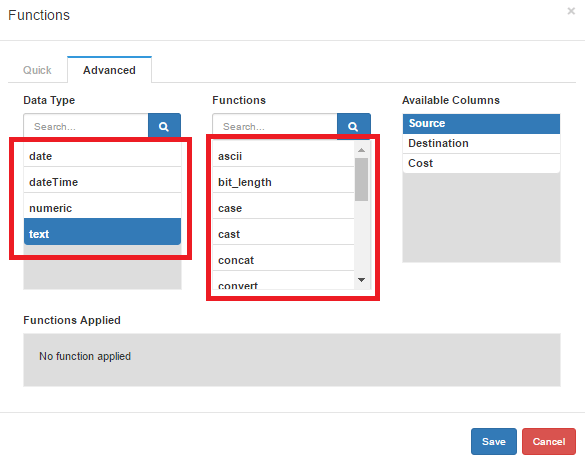
Create Datasource
There are 2 methods available for creating a Datasource in Helical Insight:
Method 1 : Front End Approach
Datasource Details :
Datesource Name : Ingres ( user-defined name )
Driver : com.ingres.jdbc.IngresDriver ( Ingres JDBC driver )
URL : jdbc:ingres://DELL:II7/demodb (JDBC URL Format: jdbc:ingres://(host):(port)/database_name )
Username : user
Password : ospassword
Note: If Ingres JDBC Driver is not present in the list then it can be added externally. Following are the steps to update driver list :
C:\Helical Insight\hi-repository
<EFWD>
<DataSources>
<Connection id="12" name="Ingres EFWD" type="sql.jdbc">
<Driver>com.ingres.jdbc.IngresDriver</Driver>
<Url>jdbc:ingres://localhost:II7/demodb</Url>
<User>user</User>
<Pass>os_password</Pass>
</Connection>
</DataSources>
</EFWD>
jdbc:ingres://(host):(port)/database_name
Create Metadata
Adhoc Reports :
For further assistance, kindly contact us on support@helicalinsight.com or post your queries at forum.helicalinsight.com