Following are the steps to add a Header to a Dashboard. This below UI is available from the version 5.0 onwards of Helical Insight:
The header option allows giving the entire dashboard or individual components a header, based on where we have right clicked and specifying the configurations. Right-click on the dashboard designer page, when clicked and the header option is enabled it allows you to write content for the header and format it like size, color, alignment, etc. The header component also allows you to add a “clickable link” to the header as well as define the “background-color”.
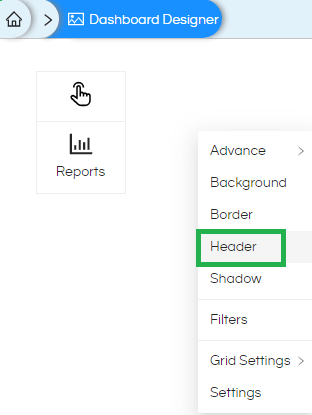
Here you can set a Title name as (Bold/Italic/Underline), also set text font color, Header background color, set the Position of the Header(Left/Right/Center)
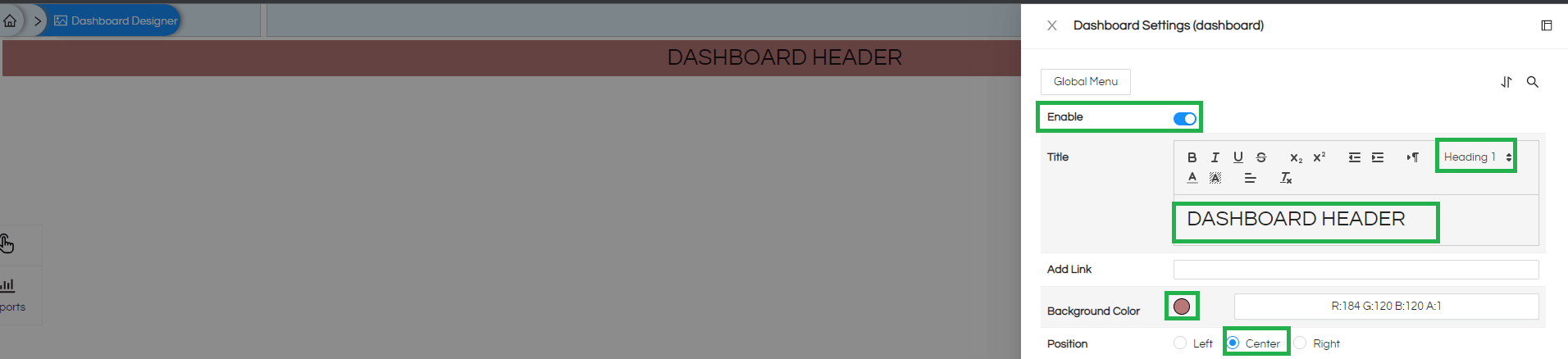

When you click on Position option you can align the text as left, right or center.
In the above example we have covered adding header to the dashboard, in a similar way we can also right click on any other component like report, group etc and give it a header.
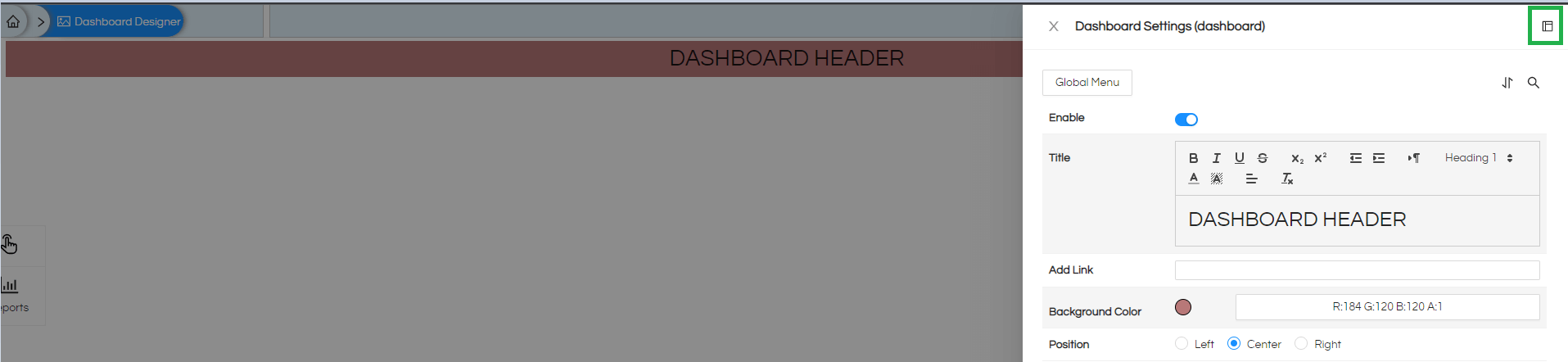
Thank You,
Helical Insight
