Based on the kind of data that has been used as a filter, we get various kind of filtering condition. In this blog we will cover the same.
There can be 3 basic types of data i.e., numeric, textual, or date. We will see one by one the filtering conditions for each of these data types.
1. Numeric data:
We have selected the Numeric column as a filter. When you select this on the filter, you can see the list of datatypes here:
You can see the list of filter conditions that can be used for the numerical data:
- Equals: This is single select. It can be used to filter a single value
- Not equals: This is also single select, it will filter values other than the selected value
- Is one of: Multiselect, to filter multiple values
- Is not One of: Multiselect, to filter values other than the selected multiple values
- Is greater than: To filter values that are greater than the specified value
- Is greater than or equal to: Similar to ‘Is greater than’ but also includes the value specified
- Is less than: To filter values that are less than the specified value
- Is less than or equal to: Similar to ‘Is less than’ but also includes the value specified
- In between: To select the range of numerical values
- Not in between: Values other than the selected range
- In Range: Similar to ‘In between’ but also includes the start and end value.
- Not in range: Values other than the selected range (including the start and end value)
- Is Null: To filter null values. When this is selected there is no option to select any value.
- Is Not Null: To filter all the values other than null values. When this is selected there is no option to select any value.
- Custom: Users can use any one of the mathematical operators manually.
2. Textual data:
We have selected the Textual column as a filter. When you select this on the filter, you can see the list of datatypes here:
You can see the list of filter conditions that can be used for the Textual data:
- Contains: To filter text by entering any sequential alphabets (E.g., aid for searching “Haider”)
- Custom: Users can use any one of the mathematical operators manually.
- Does not contain: Inverse of ‘Contains’ filter condition
- Does not end with: All the text values other than the entered ending alphabets
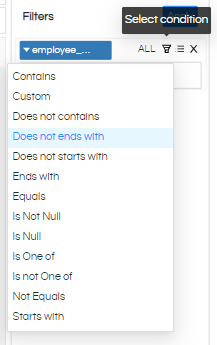
Simply we use here Does not end with “r”
- Does not start: with All the text values other than the entered starting alphabet
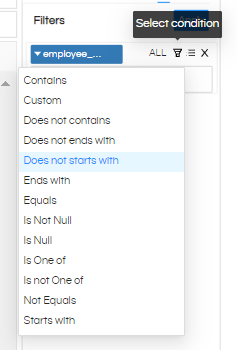
Simply we use here Does not start with “B”
- Ends with: To filter text by entering a few ending alphabets of it
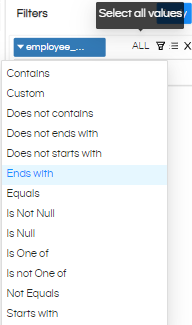
Simply we can use here End with “er”.
- Equals: To filter single value
- Is Not Null: To filter all the values other than null values. We can not select any value here from the frontend.
- Is Null: To filter null values. We can not select any value here from the frontend.
- Is one of: To filter multiple values
- Is not One of: To filter values other than the selected multiple values
- Not Equals: To filter values other than the selected values
- Starts with: To filter text by entering few starting alphabets of it
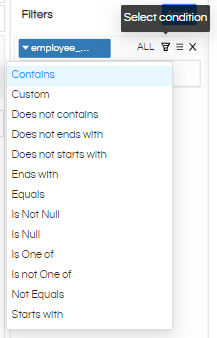

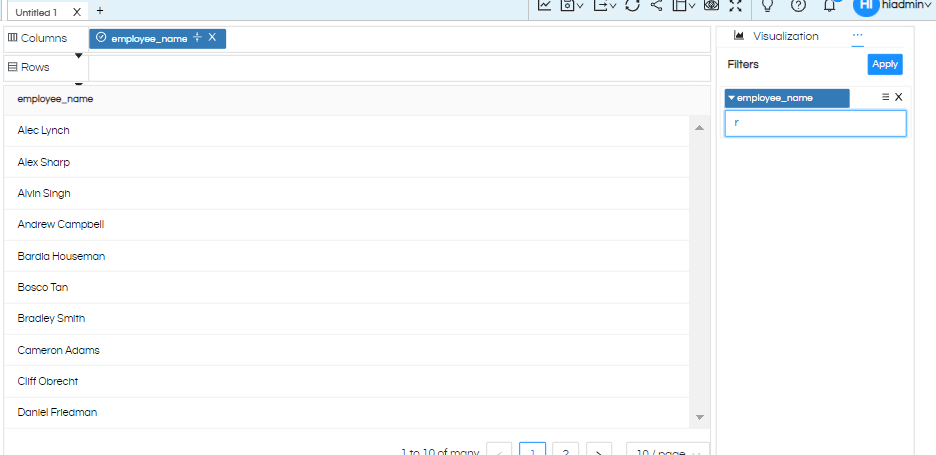
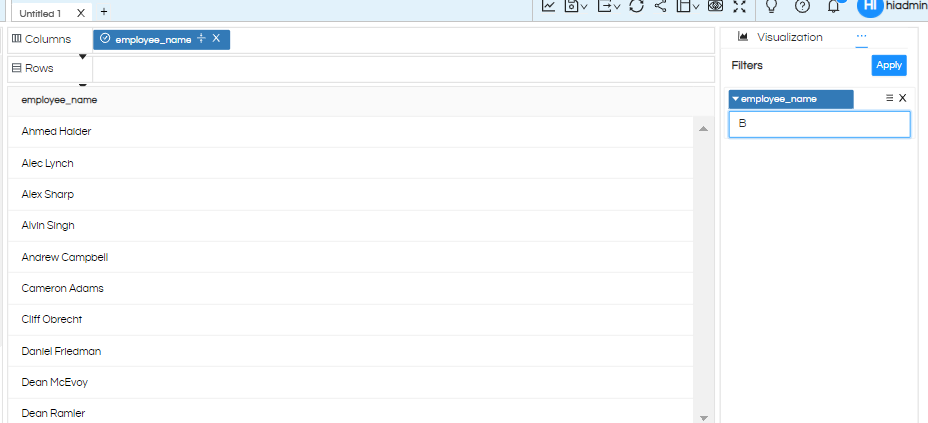
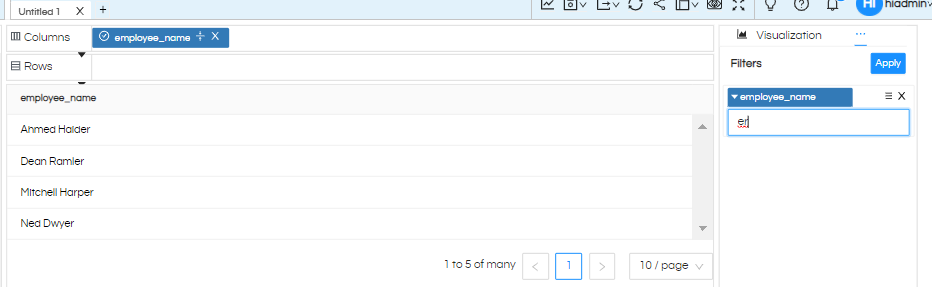
3. Date:
We have selected the Date column as a filter. When you select this on the filter, you can see the list of datatypes here:
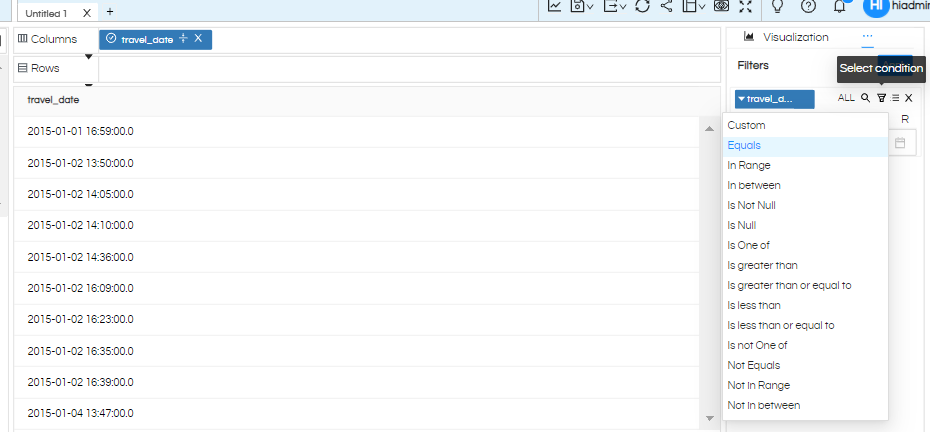
You can see the list of filter conditions that can be used for the Date.
- Custom: Users can use any one of the mathematical operators manually.
- Equals: To filter a single date value.
- In Range: Similar to ‘In between’ but also includes the start and end value.
- In between: To select the range of numerical values.
- Is Not Null: To filter all the values other than null values.
- Is Null: To filter null values.
- Is one of: To filter multiple date values.
- Is greater than: To filter values that are greater than the specified value.
- Is greater than or equal to: Similar to ‘Is greater than’ but also includes the value specified.
- Is less than: To filter values that are less than the specified value.
- Is less than or equal to: Similar to ‘Is less than’ but also includes the value specified.
- Is not One of: To filter values other than the selected multiple date values.
- Not equals: To filter values other than the selected date value.
- Not in range: Values other than the selected range (including the start and end value).
- Not in between: Values other than the selected range.
For all single select values, there is option to pick the dates from the date picker as shown below
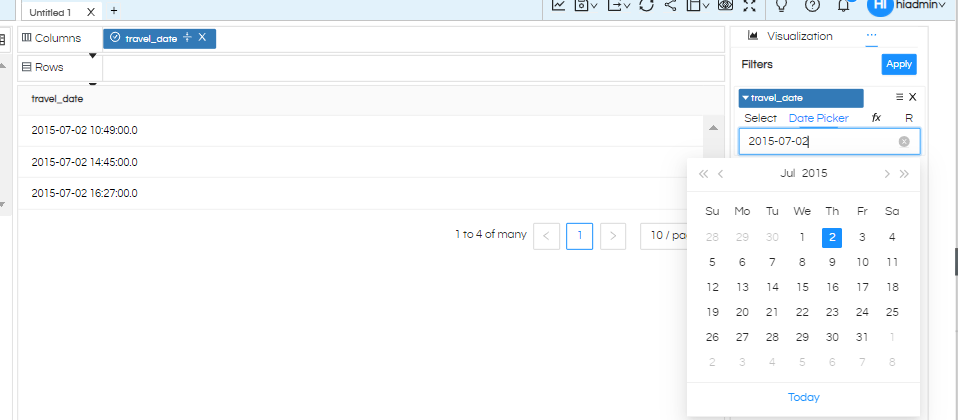
NOTE: In case of “Is Null”, “Is not null” when at the frontend nothing is selected, then you might not want to show this filter at all while viewing the report. In that case the “Hide in View” option can be used using which the filter will not be visible at the report viewing level.
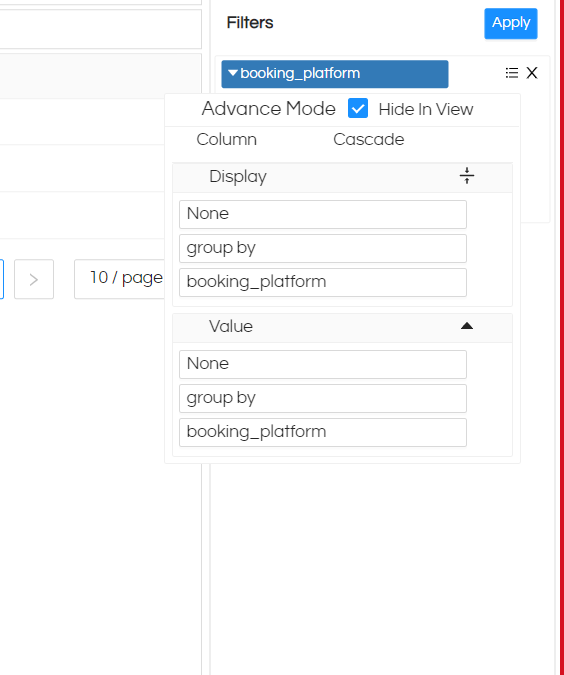
Thank You,
Helical Insight
