How we can open Saved Reports using “Open” & “Open in a new window” options and Data can be exported in XLS, CSV, PDF formats at individual Report levels in the following manner:
1. Go to File Browser on the Home Page (present at the bottom left).
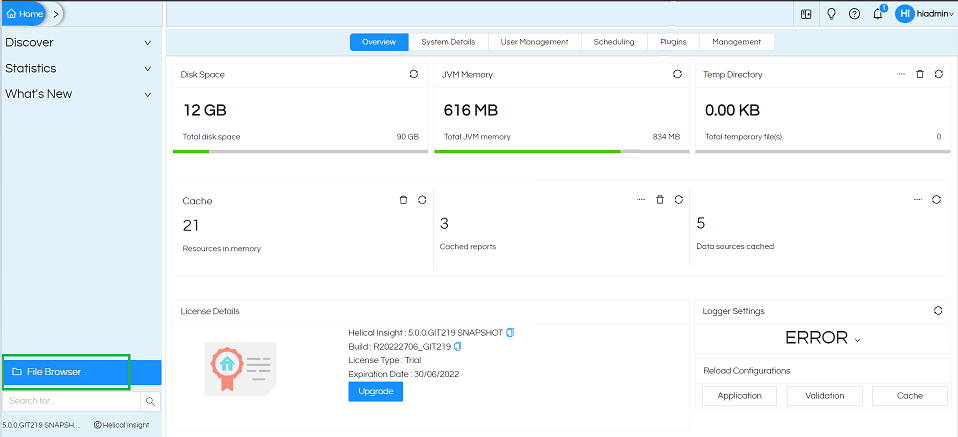
2. Browse to the Desired Report/dashboard. Select it, Right Click and click on “Open” or “Open in New Window” options to open the report in read only mode. If you click on “Open” it will open on same page.
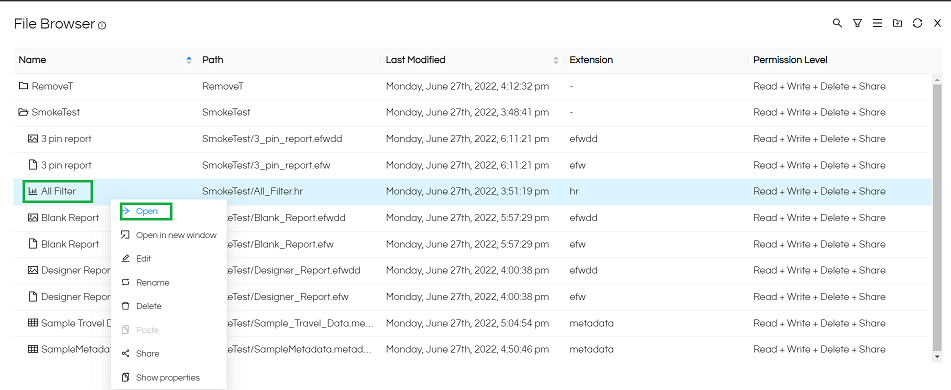
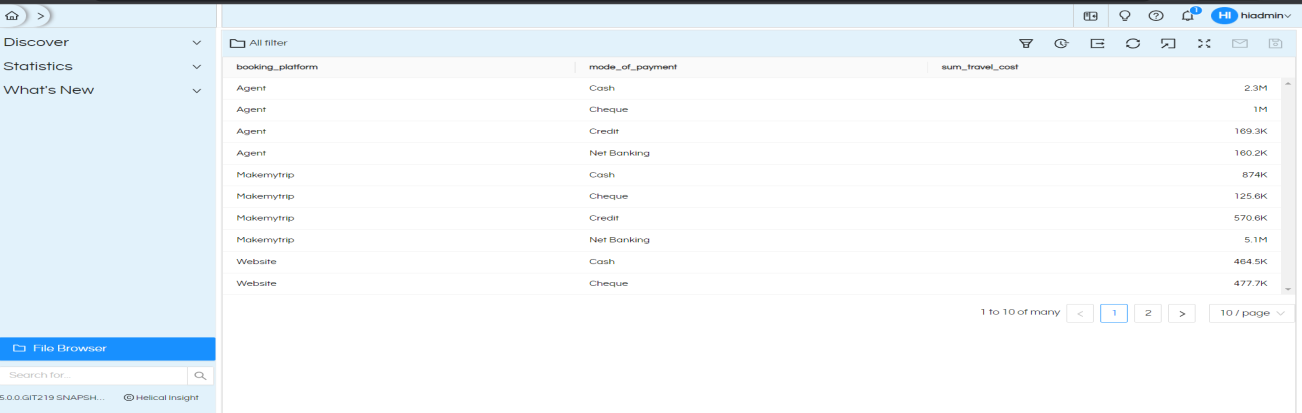
The Icons Introductions: –
- Filter icon: – Here you are able to see the filter column and apply the filter condition as per your choice.
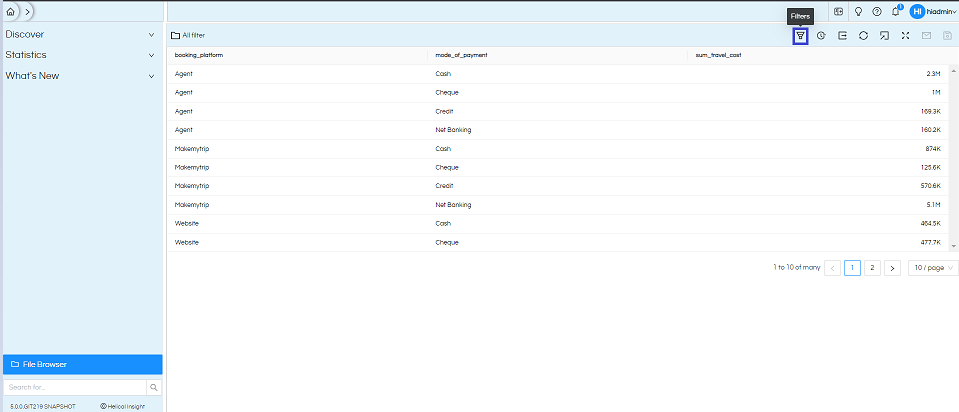
Click on this Filter and apply the condition as per your choice Like this shown in image.
- Export: – This Export Icon is used for only the Export Reports data format in (CSV , Excel , PDF). There are API/browser URL also through which we can trigger this exporting functions
- Refresh: – This helps in refreshing the cache and showing the latest data. This refresh is also having a backend api/ browser URL as well for automating.
- Open in new window Icon: – It will open the report/dashboard/canned report in a new window. This is often helpful in understanding the URL of the report/dashboard which can then be used for embedding in any third party applications.
- Preview report Icon: – This icon used for previewing the report/dashboard/canned report.
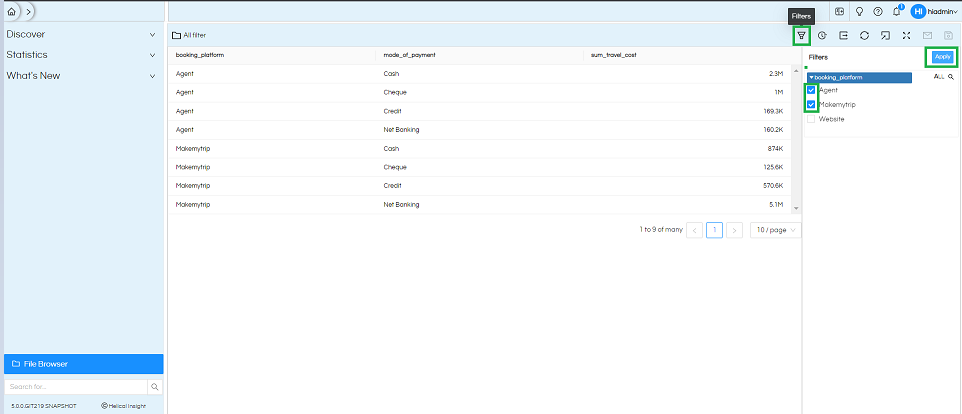
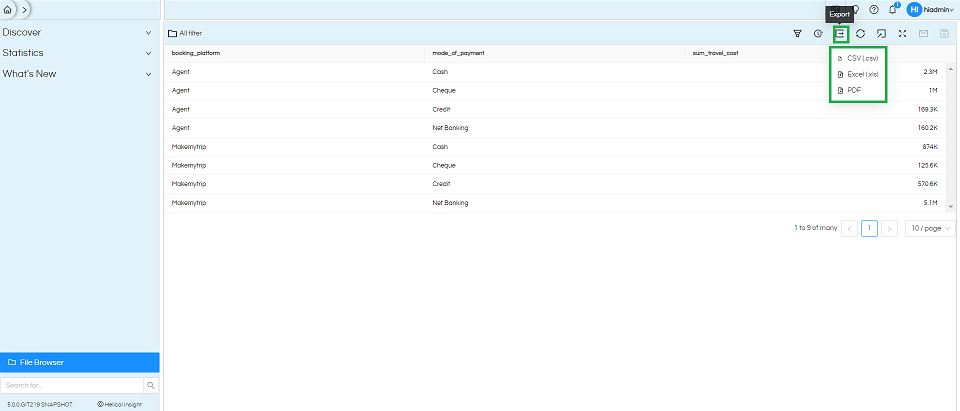
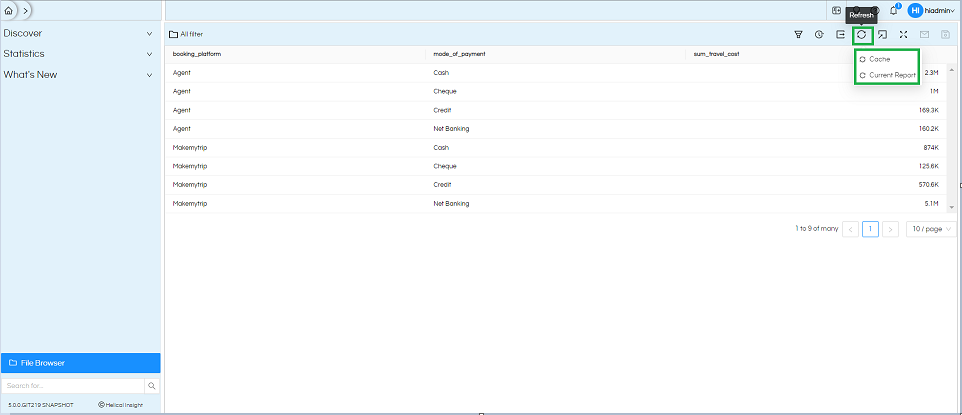
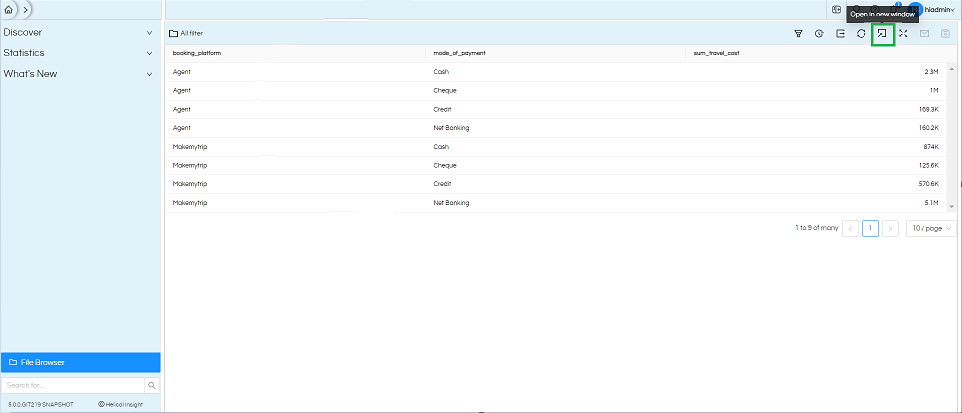
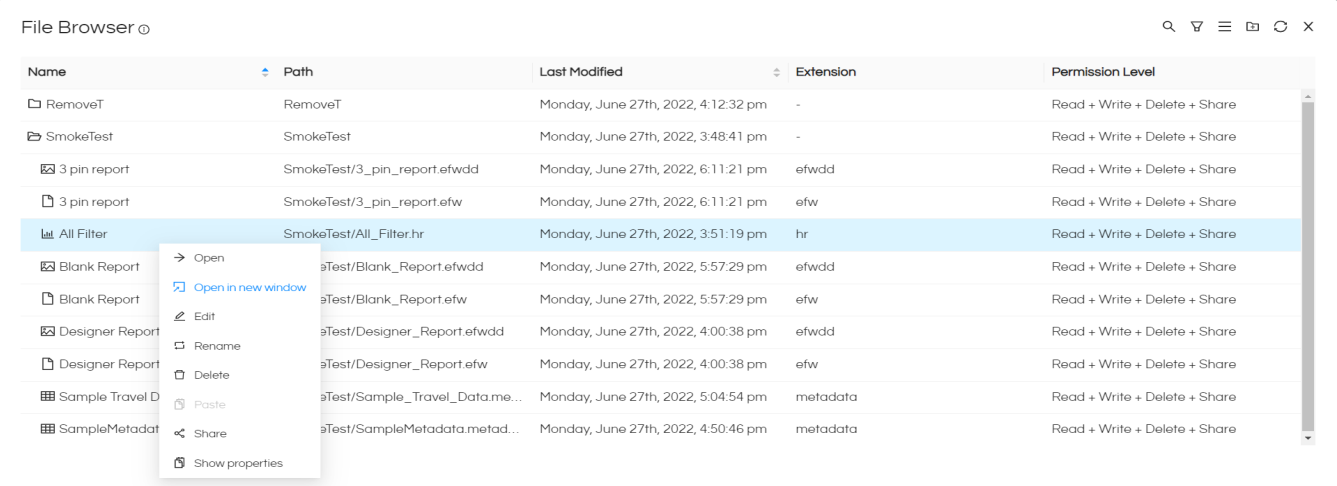
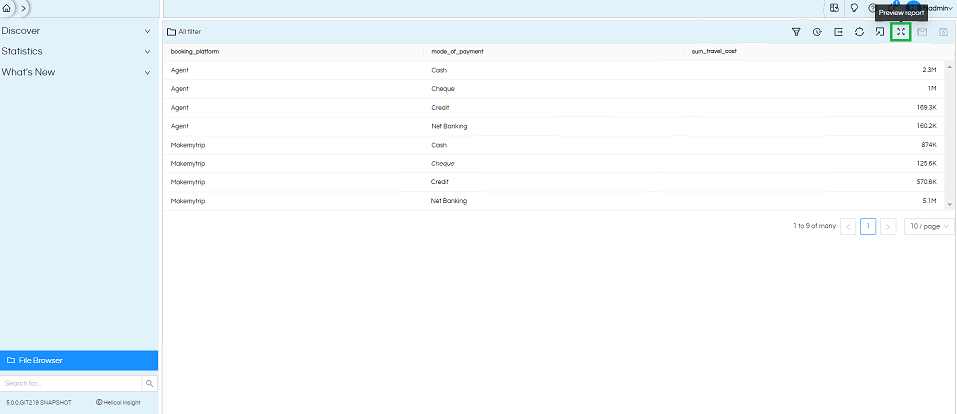
Thank You,
Helical Insight
