From the version 5.2 onwards of Open Source BI Helical Insight, we are directly supporting Yugabyte DB out of the box. Hence the steps mentioned in this blog are not required. In the below image we have highlighted from where you can find out about the current version of your Helical Insight instance.
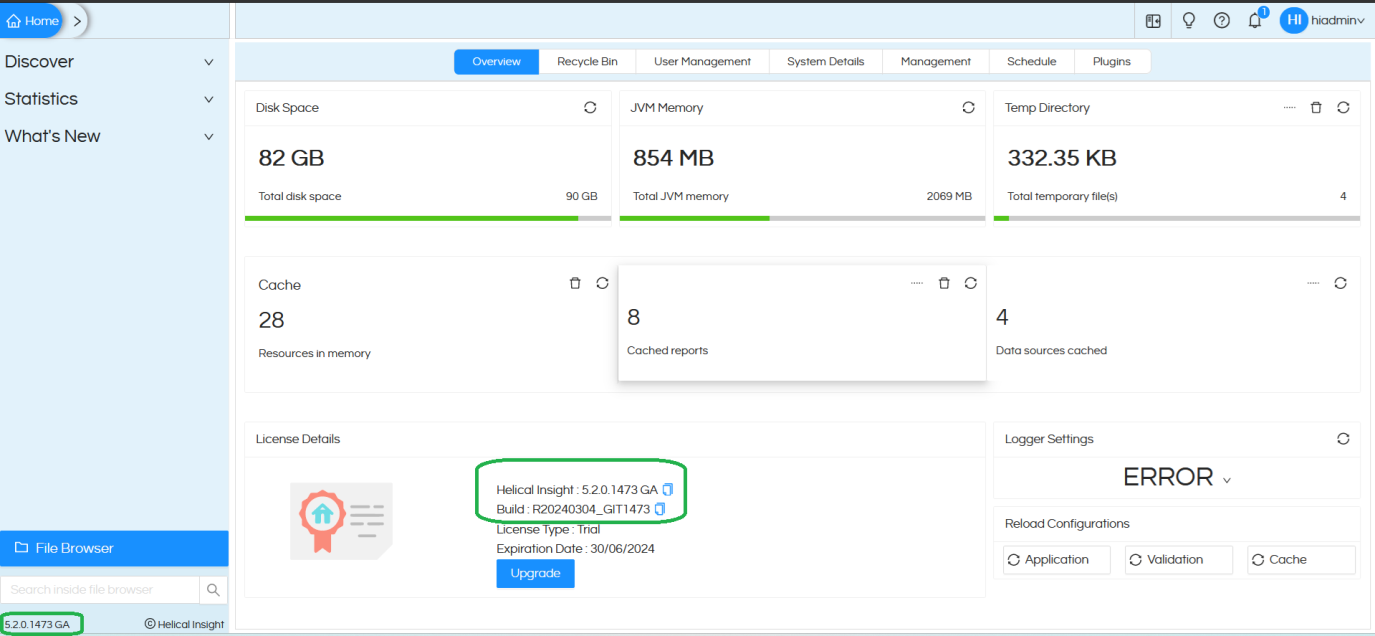
Connection string looks like below
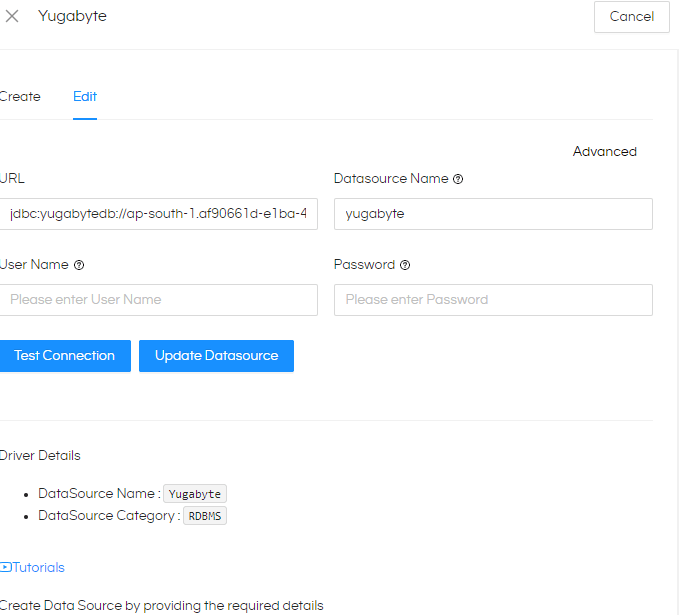
Url Format : jdbc:yugabytedb://:/?user=&password=&load-balance=true Provide the username , password , host , port and database in the url.
If you are using version older than version 5.2, then only you need to read this blog further order to make it compatible with Yugabyte.
What is YugabyteDb ?
YugabyteDB is an open-source, distributed, and highly resilient database designed for high-performance, globally distributed applications. It is built to provide features that combine the best aspects of traditional relational databases with the scalability and fault-tolerance required by modern, cloud-native applications
Features of YugabyteDb :
- YugabyteDB is designed with a distributed architecture, which means it can scale horizontally by adding more nodes to the cluster to handle increasing workloads.
- YugabyteDB is built to support global distribution of data, allowing you to deploy instances of the database across multiple geographical regions.
- YugabyteDB supports multiple APIs, including the Cassandra Query Language (CQL) for compatibility with Apache Cassandra and the YSQL API for PostgreSQL.
- YugabyteDB bridges the gap between NoSQL and SQL databases, offering the benefits of both worlds. It supports the flexible schema and horizontal scalability typical of NoSQL databases, while providing the familiar SQL querying capabilities.
- YugabyteDB is cloud-native and can be seamlessly deployed on popular cloud platforms like AWS, Azure, and Google Cloud.
Creating a Database on Yugabyte
You can create a database in two ways. One is to use their fully-managed cloud DBaas and create database or download the Open source distributed sql Database on to your laptop.
You can download open source yugabyte from link : https://download.yugabyte.com/#/
Connecting to YugabyteDb from Helical Insight
Prerequisites :
As Helical Insight is a Java-based open-source business intelligence framework. We required JDBC driver to connect
Download JDBC driver(42.3.5) here: You may want to download the latest version of the JDBC Jar file
https://mvnrepository.com/artifact/com.yugabyte/jdbc-yugabytedb
As of now (20 Dec 2023) the latest JDBC driver is : https://repo1.maven.org/maven2/com/yugabyte/jdbc-yugabytedb/42.3.5-yb-4/jdbc-yugabytedb-42.3.5-yb-4.jar
Now coming to Helical insight.
Step 1: Go to Datasource page on Helical insight.
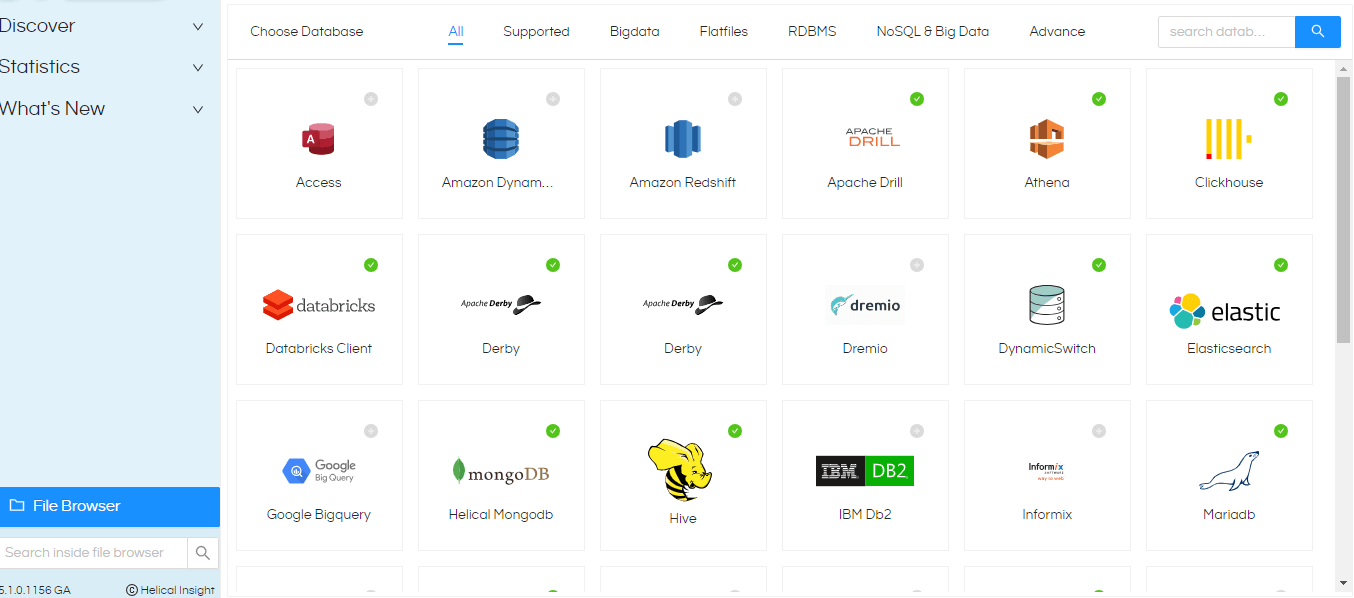
Here Search of Yugabyte. If it is not present then go to end of the page there you will find a option called ‘Add Driver’.
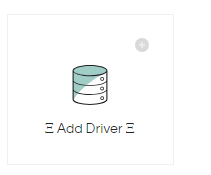
Click on it then you will find again two options
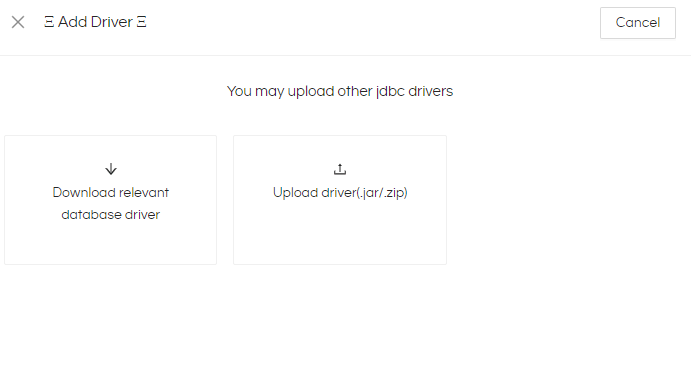
Click on Upload driver and upload the driver(yugabyte db jdbc driver) which you have downloaded before.
After that refresh the page and you will observer yugabyte on Datasource page :
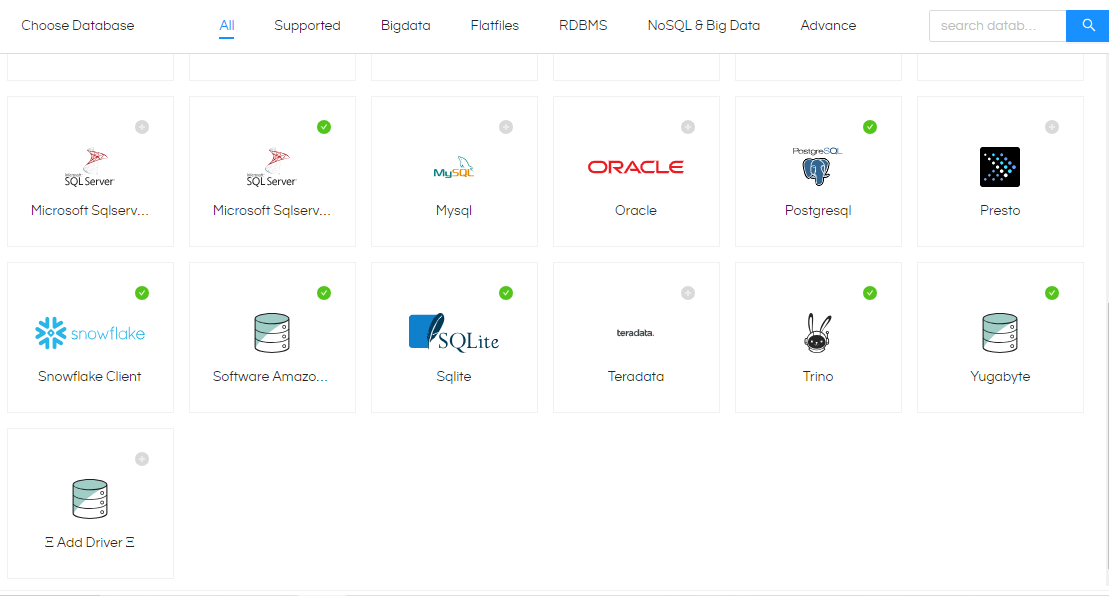
Step 2: Click on it and fill all the fields with correct credentials
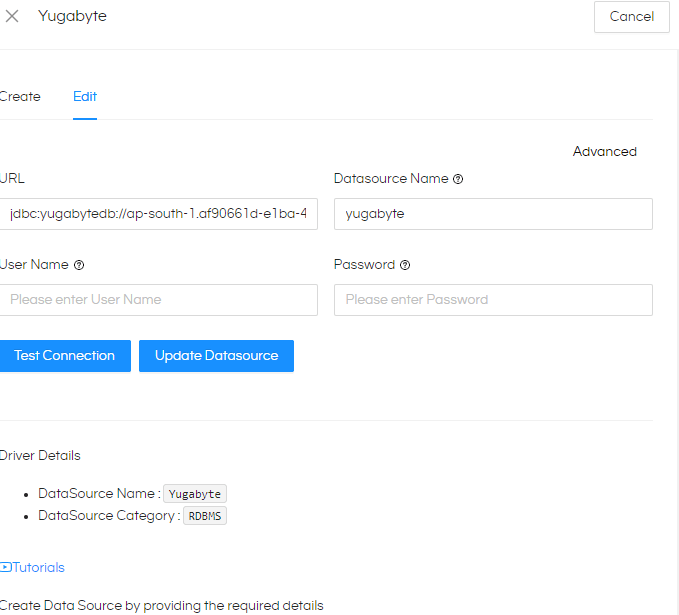
Url Format : jdbc:yugabytedb://
Provide the username , password , host , port and database in the url.
After getting Connection successful, Save the Datasource.
Setting Up Configuration Files in Backend:
Helical Insight requires efwd, XML and JS files to access Metadata and daatabsae Functions of yugabyte. Download all those files from this zip file. yugabyte.zip
EFWD FILE:
Path: “..hi\hi-repository\System\Admin\DbConfig”
Go to this path and add(paste) the downloaded yugabyte.efwd file
XML and JS files:
Path: “..\hi\hi-repository\System\Admin\SqlFunctions”
Go to this path and paste the add(paste) the yugabyte.xml and yugabyte.js file
Configuring Files:
STEP1: Now we need to map those files with driver class
Path:
“..\hi\hi-repository\System\Admin\sqlDialects.properties”
Open sqlDialects.properties and add below lines and save the file (required administrator access)
#yugabyte com.yugabyte.Driver=org.hibernate.dialect.PostgreSQLDialect
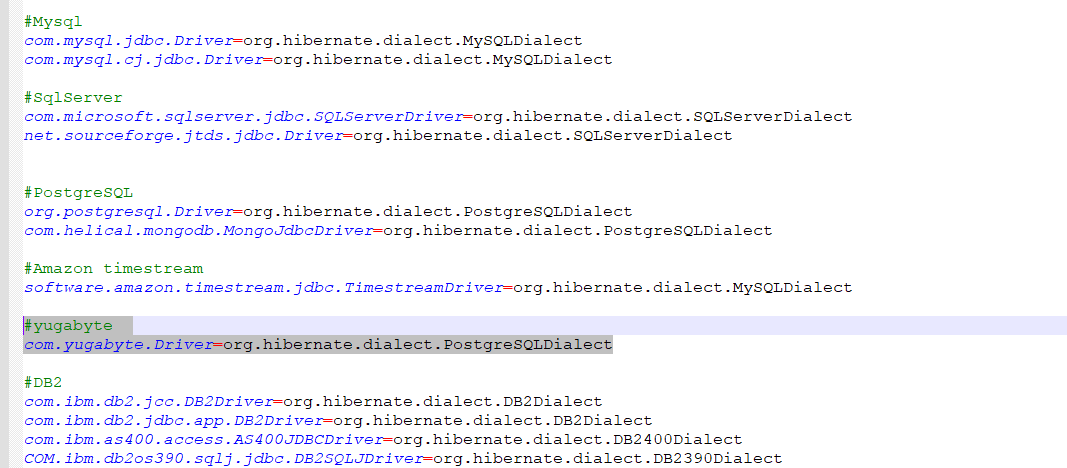
STEP2: Now Lets map the driver class with XML function file
Path: “..\hi\hirepository\System\Admin\sqlFunctionsXmlMapping.properties”
Go to the above path and open sqlFunctionsXmlMapping.properties and add below line and save the file (required administrator access)
com.yugabyte.Driver=yugabyte
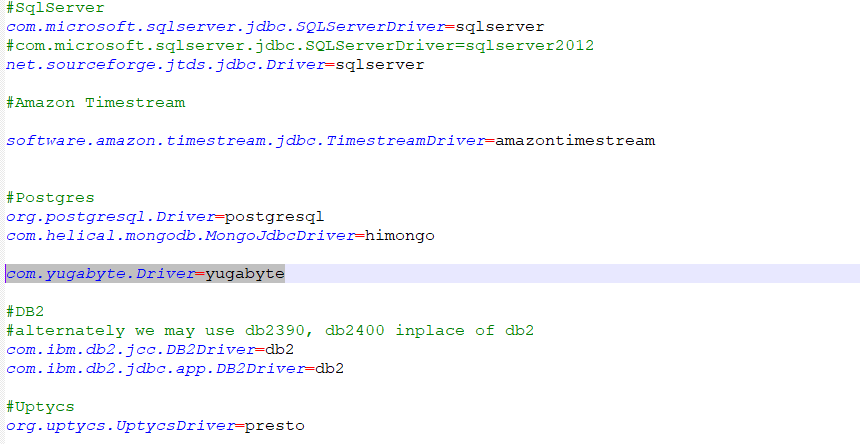
After completing above steps need to restart the HI application.
After restarting you can access yugabyte metadata and functions at report level in Helical Insight.
Restarting Helical Insight:-
Restarting in Windows: By putting “Services.msc” in run bar you can open the list of services.
Steps: search ‘Services’ in search bar
Now you can see list of services running, find HelicalInsight and right click and restart. It will take some time to restart
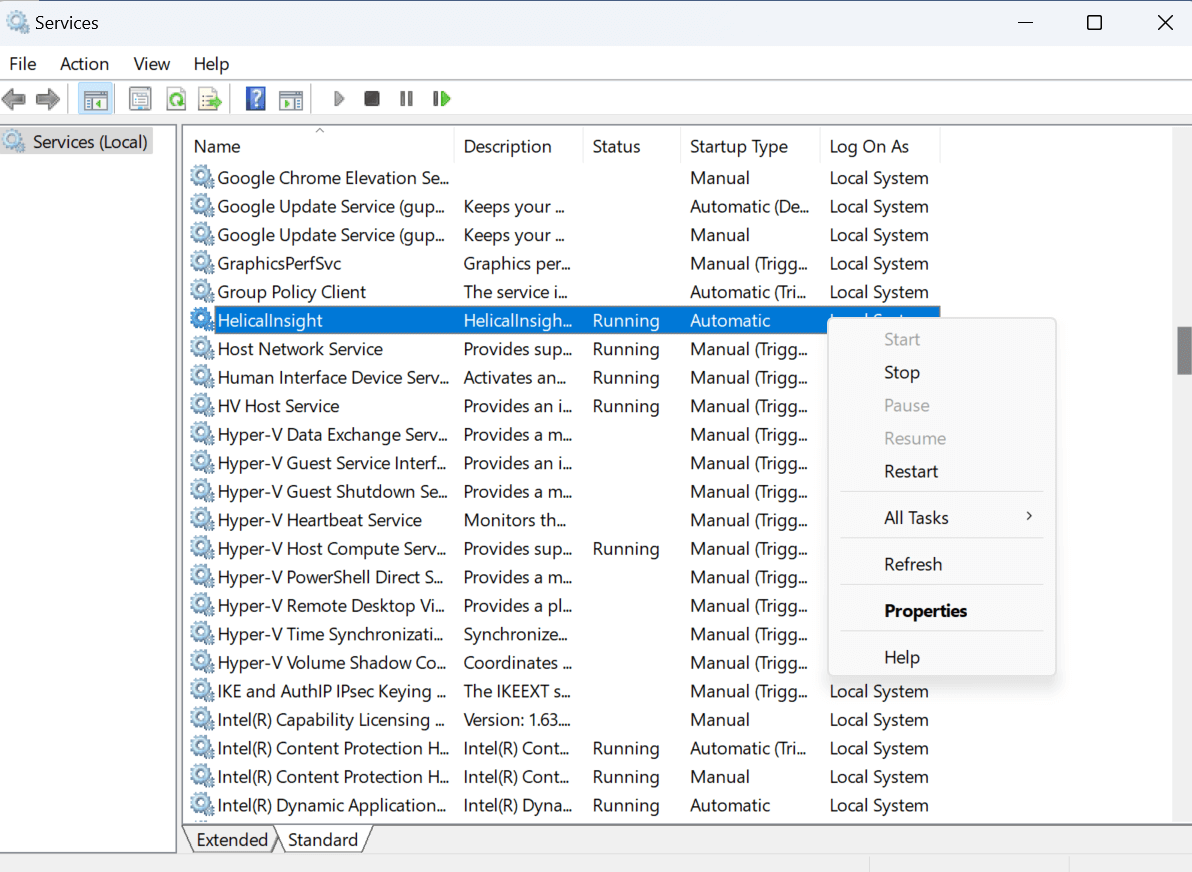
After restarting you can access FirebirdDB metadata and functions at report level in Helical Insight. You can create metadata and start creating reports.
For Linux OS, steps for restarting HelicalInsight run the following command:
service HelicalInsight status
service HelicalInsight stop
service HelicalInsight start
Please note that all the above commands must be run with sudo permissions.
