From version 5.2.3 of Open Source BI product Helical Insight, some new date time functions have been introduced which can allow you to apply quick most commonly applied functions on top of data which is either date / date time like Month, Year, Date, Day, Quarter etc.
When you drag a date/date time field into either Rows or Columns, then clicking on it you will see a new option called “Date Functions”. Further hovering on it you can see many sub options.
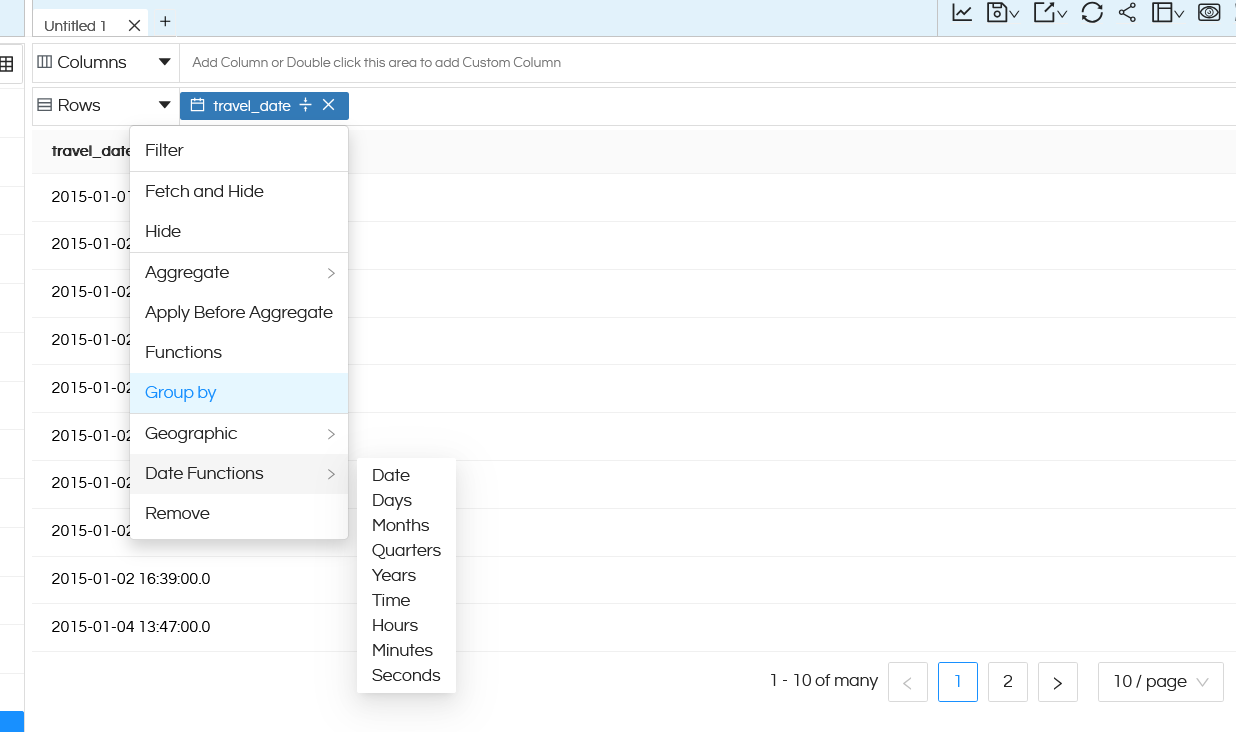
Right now the data of travel_date is like 2015-01-01 16:59:00.0 which is in the format of year-month-date along with time stamp. In the below table you can see clicking on these functions how will the data appear in the table.
| Original Data Sample | Function Applied | How will the data appear |
|---|---|---|
| 2015-12-31 15:28:00.0 | Date | 2015-12-31 |
| 2015-12-31 15:28:00.0 | Days | 31 |
| 2015-12-31 15:28:00.0 | Months | 12 |
| 2015-12-31 15:28:00.0 | Quarters | 4 |
| 2015-12-31 15:28:00.0 | Years | 2015 |
| 2015-12-31 15:28:00.0 | Time | 15:28:00.0 |
| 2015-12-31 15:28:00.0 | Hours | 15 |
| 2015-12-31 15:28:00.0 | Minutes | 28 |
| 2015-12-31 15:28:00.0 | Seconds | 00 |
In many cases it might also happen that you would like to see the data in a specific format which is not really present in these quick options. For example you might want to see ‘MonthName-Year’ (like Aug 2015). In those cases our Functions option can be used which has a huge list of options and also you can create and use any custom format.
IMPORTANT: After applying these functions, you might see duplicate rows of data even though Group By is applied. Double click on the column name and rename and then generate the report.
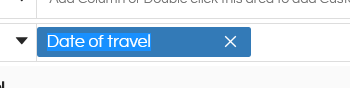
Formatting: With applying of these quick date / date time functions you might see some formatting which might not be required like decimal points or thousand separators etc. For removing them or making any other kind of formatting changes you can use the Formatting options.
