Helical Insight provides a user the flexibility to apply database functions on different data formats like Text, numeric, date, time, date-time, etc. Following are the steps to apply database functions. In the below blog we have shown the steps to apply a single function. But you can also apply multiple nested functions also like outside convert to uppercase, within that another which is extract month name, etc. So multiple nested functions of different types can also be applied one within another.
Step 1: After getting the columns in the selection area, click on the column and then click on “Function”
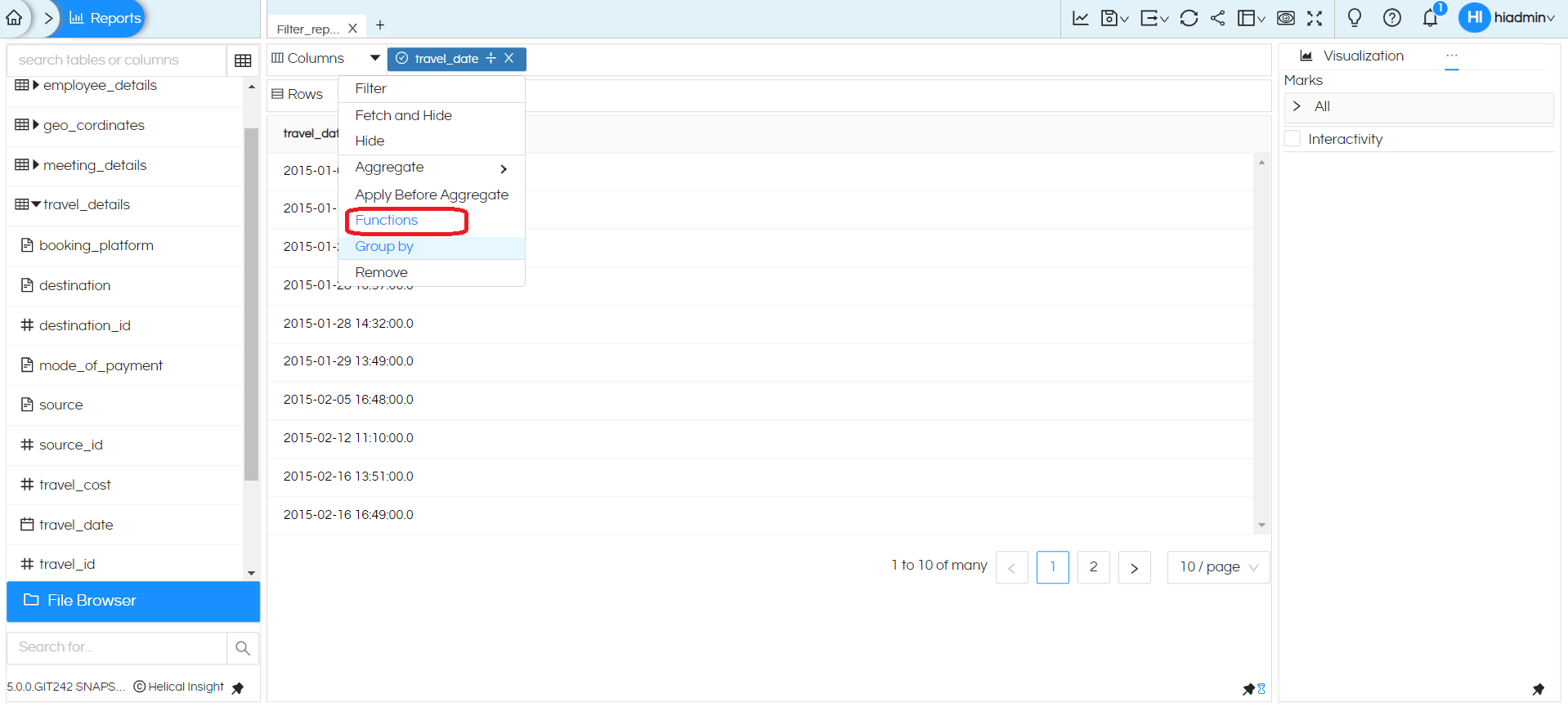
Step 2: Then a window will open. You can either directly start typing the kind of function you want to use and with autosuggest select the function.
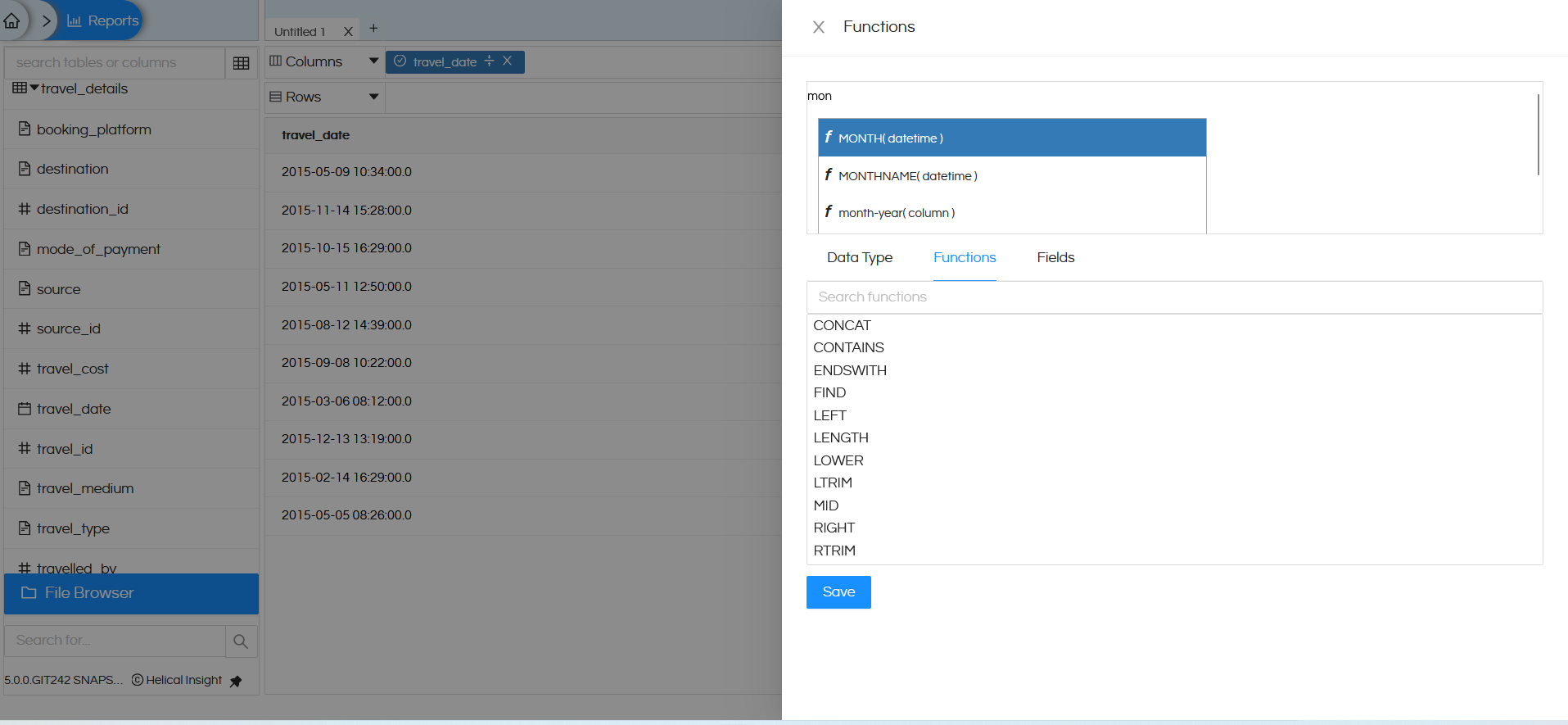
Or from the bottom portion you can search the various functions for various datatypes and double click on it and that will get added into the list. As mentioned earlier also first click on “Data Type” and then select any of the “Functions”
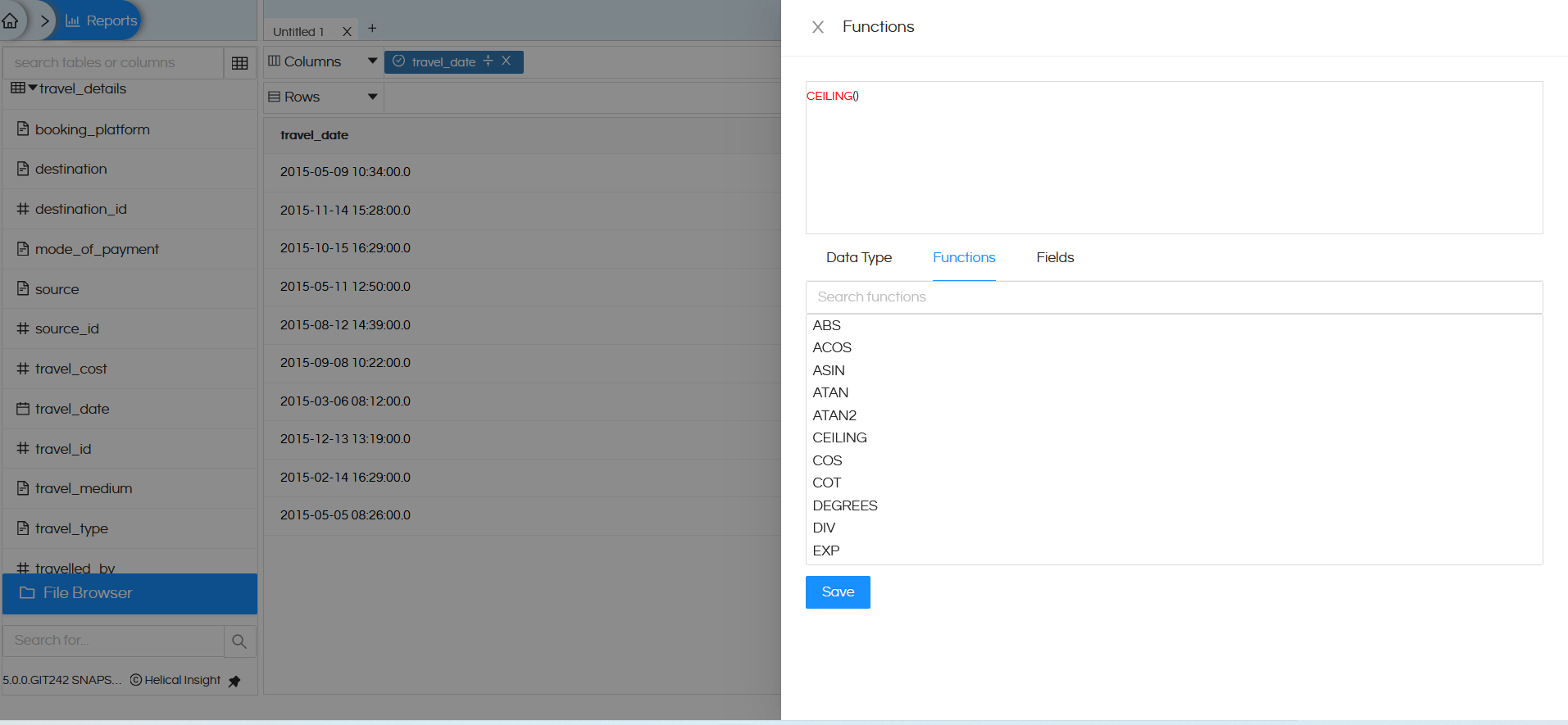
Step 3: Once the function to be applied is selected, then on which column we want to apply and if any other parameter is to be passed that can be specified
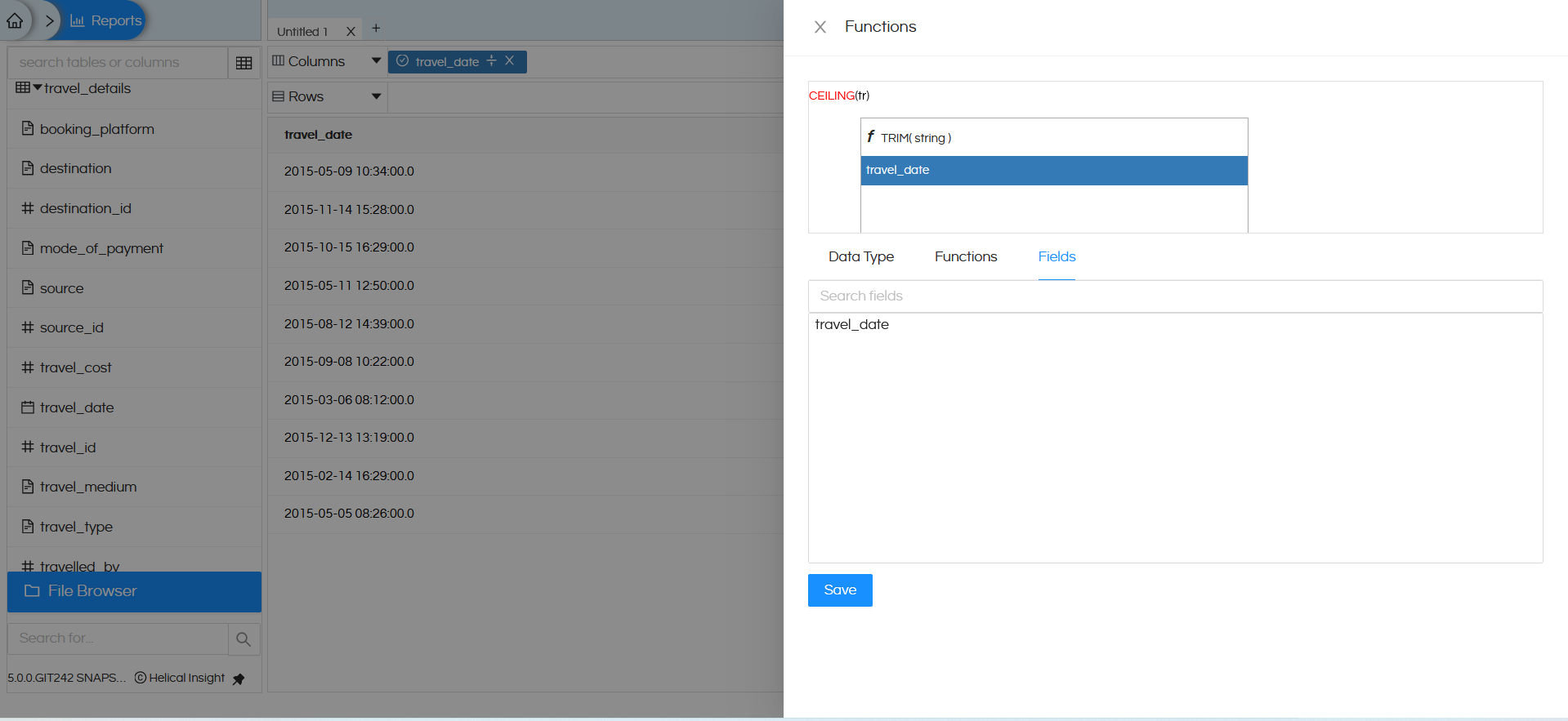
You can either directly start typing the name of column you want to use and with autosuggest select the column.
Or from the bottom portion “Fields” section you can search the column name and double click on it and that will get added into the list.
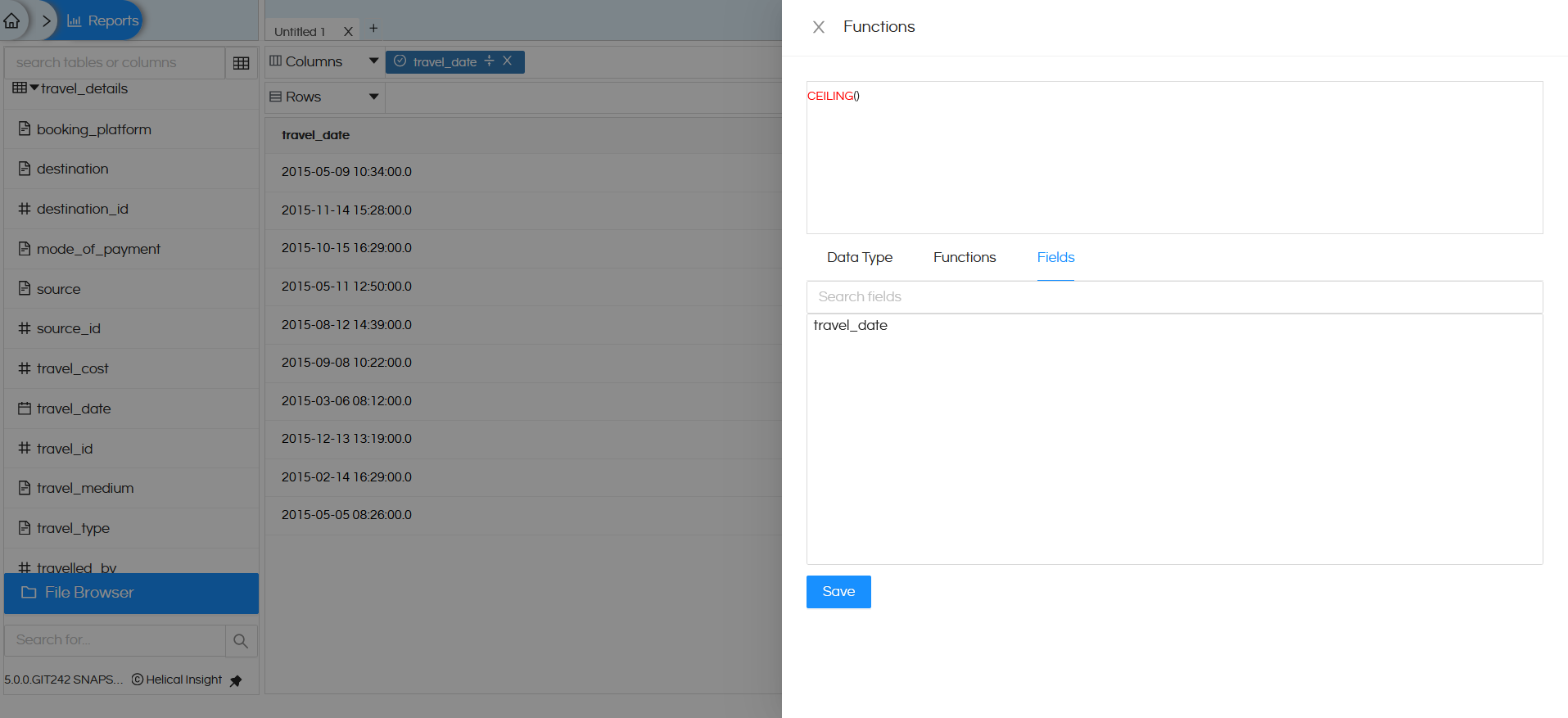
Note: The functions in the list vary for different databases.
Clicking on the function name also provides a description on how to use it.
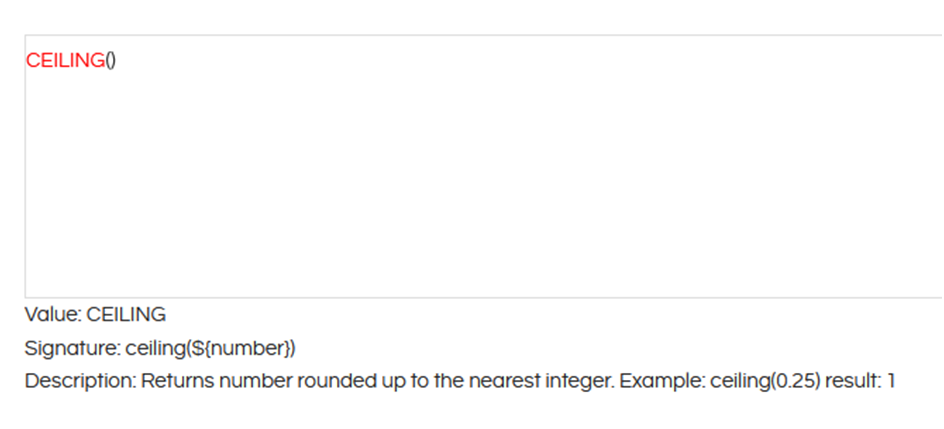
Step 4: Click on generate the report.
In a similar way you can apply nested functions within each other for more complex data manipulation.
Note: Being a very developer friendly open source BI product, Helical Insight always allows you to add your own custom function in this list. Refer to this blog to learn more : https://www.helicalinsight.com/adding-a-database-function/ The process is the same for older as well as newer version.
Please note that based on DB functions being applied, datatype of a column can change from numeric to text, or text to numeric etc based on the data being sent back from the DB and accordingly that will affect how Helical Insight application which will change it how application uses it.
For example,
Column ‘mode_of_payment’ is a text field and is used as dimension as shown by blue color.
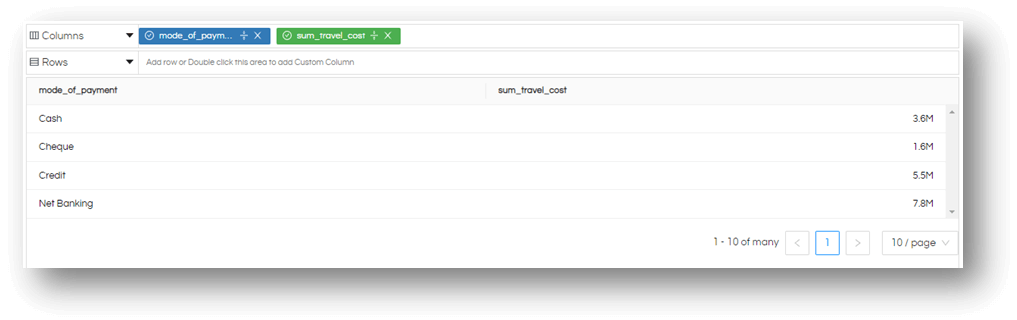
Now, instead of grouping them up we add an aggregation of ‘count’, it will change it to a numeric information which is considered as measure by the application shown by green color.
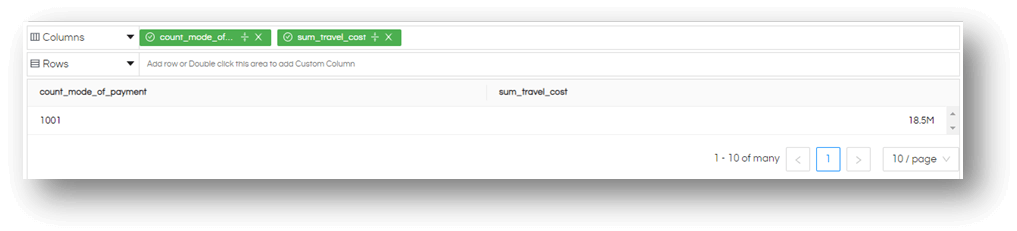
TIP: You can see that all dimensions are shown as blue fields and all measure as green fields. This makes it clear as what is the current state that application is taking them.
If you want to use count of ‘mode_of_payment’ as dimension then in the dropdown of this field choose ‘Discrete’. This will again change it back to dimension. Refer this link to learn more of how to use measure as a dimension.
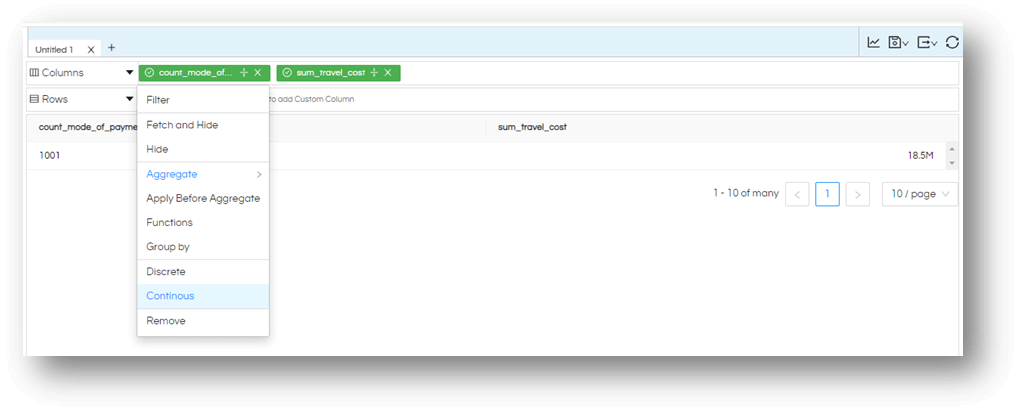
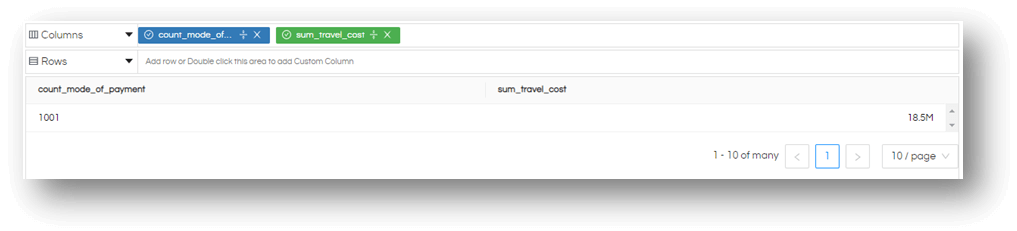
Read more about dimension and measure and interchanging it.
How to delete an applied database function in helical insight?
Once you have created a report using the applied database function there might be a need to delete the applied DB function or change those values. In this blog, we will learn how we can go about doing the same.
Below is the snapshot of the report which is created by applying the Database function on one of the columns. From the date column, we have extracted the Year and done an analysis of the Year-wise cost of travel.
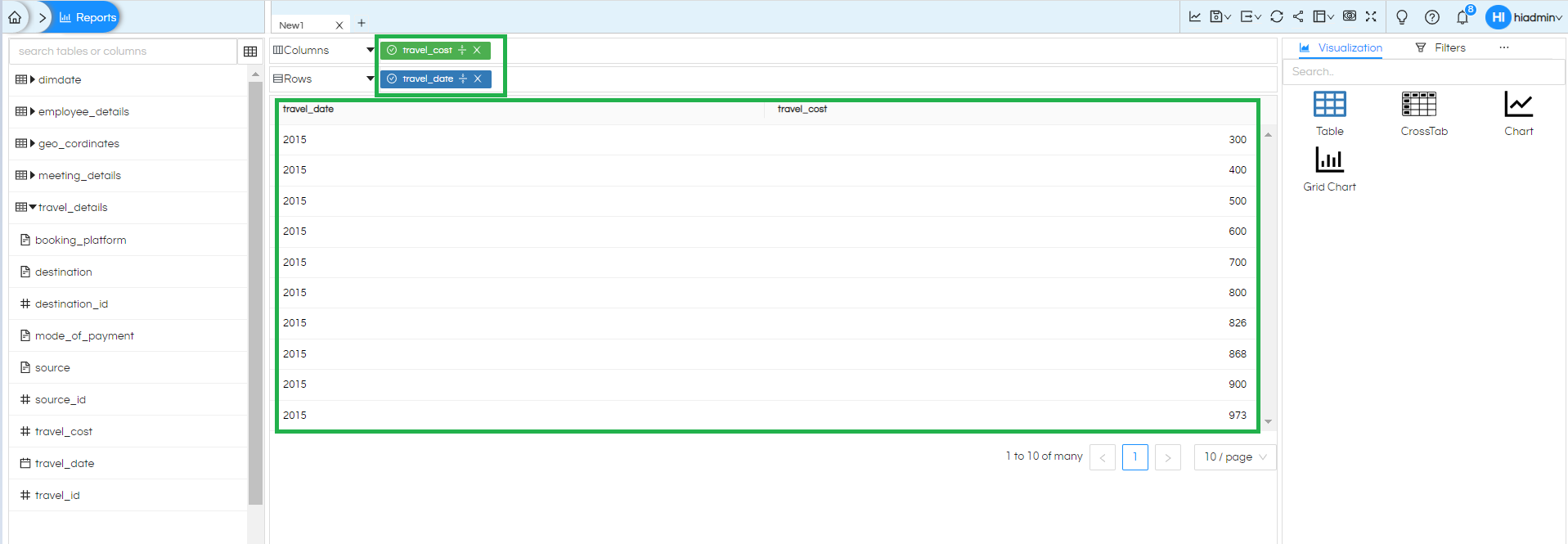
Now let us say we want to remove or make modifications in this, again click on that column and go to “Function”.
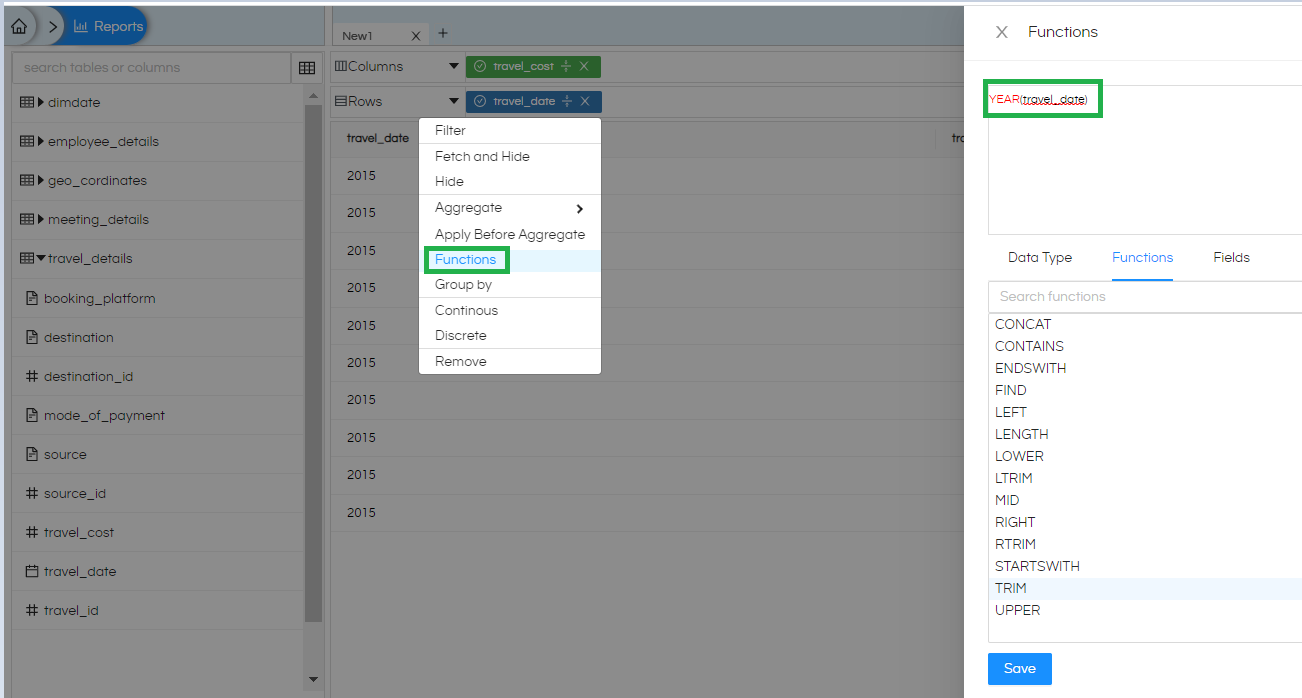
Click on “Function” and the below screen will appear which will show the details of the function which has been applied on the current screen. You can make certain kinds of changes directly here as well.
Select and delete the function which has been applied. You can then apply any other function etc. Once done click on “Save”.
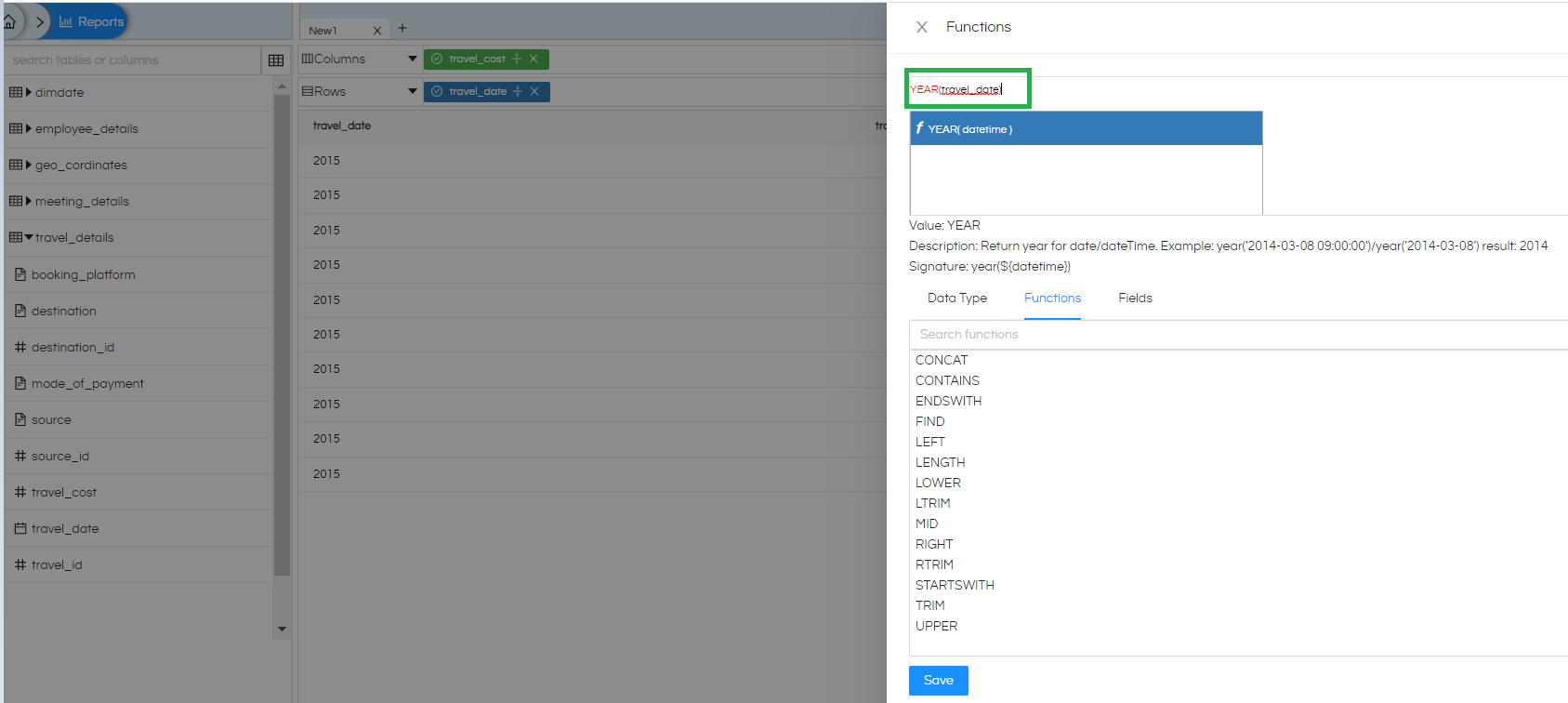
Thank You,
Helical Insight
