Adding shadow is one of the many right-click operations available for your use. Depending on which object you right-click on (dashboard, report, text, image, group etc), the properties will be applied only to that object
Step 1: Right click and select Shadow. This will give you options related to shadow for that component.
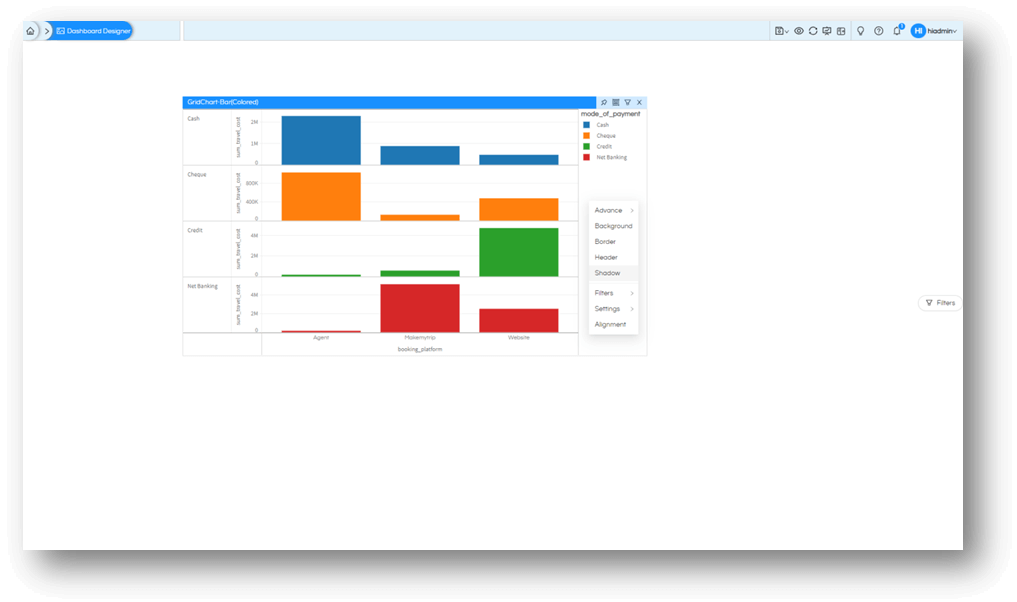
In this example we are applying shadow on a report
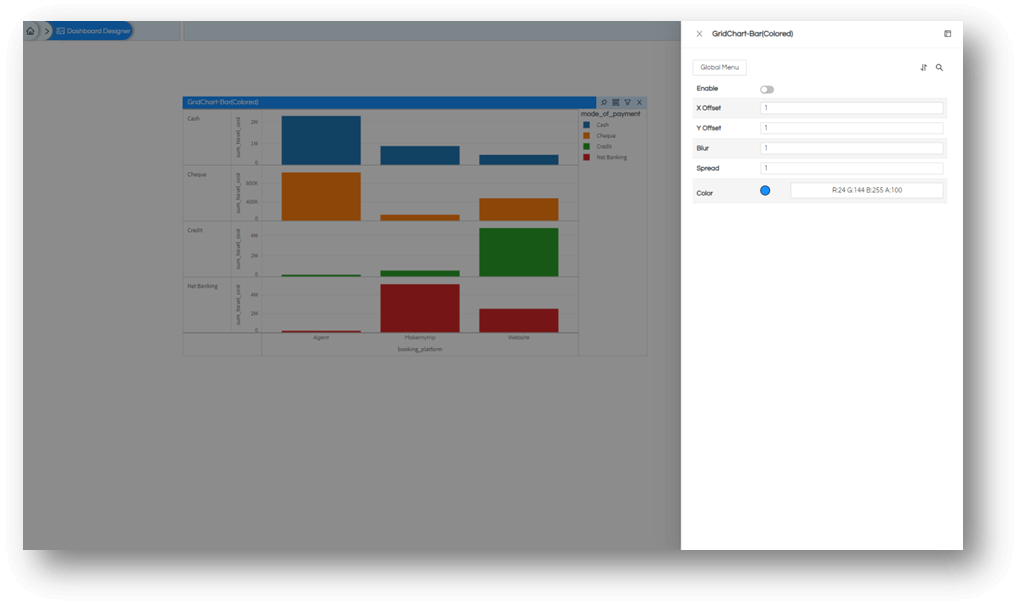
Step 2: By default, the options are disabled; to make use of these options, Enable them by changing the slider to the right.
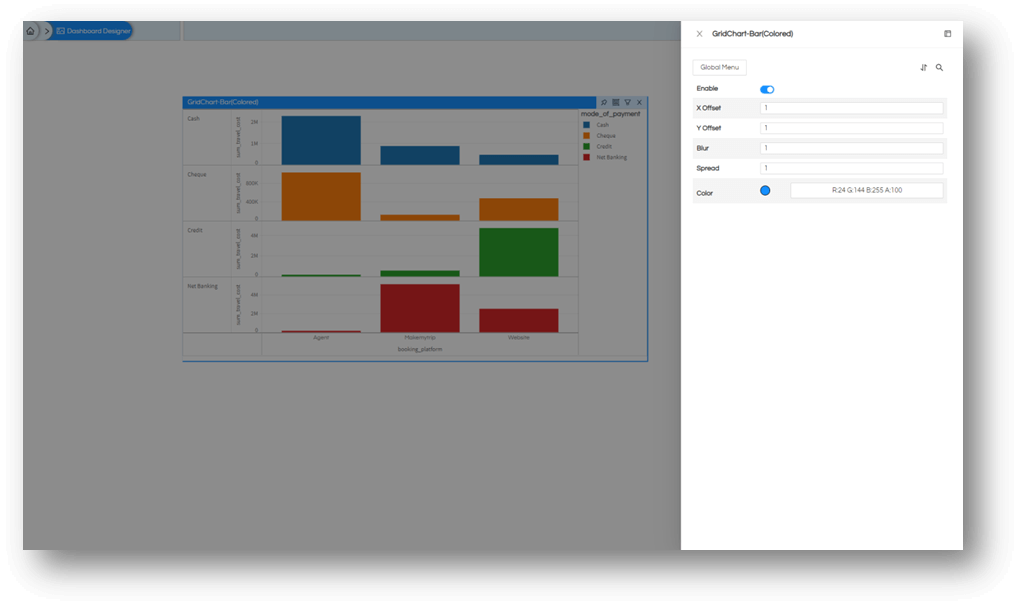
Step 3: Choose the appropriate settings for the border, viz:
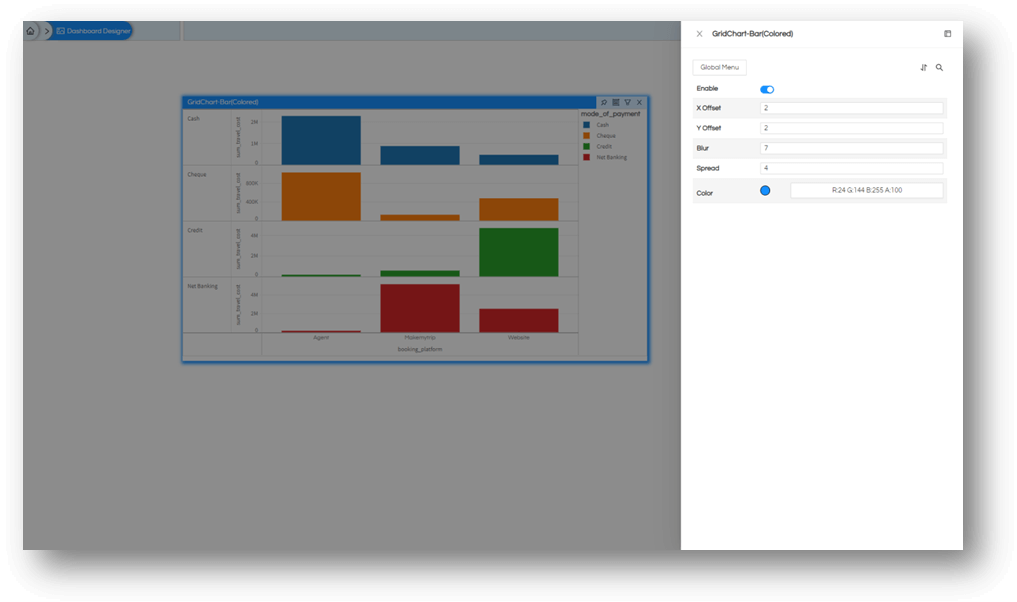
- X Offset: this is how far the image should be from the object in x-ais, measured in pixels
- Y Offset: this is how far the image should be from the object in y-axis, measured in pixels
- Blur: makes the shadow blurred out, measured in pixels
- Spread: The shadow spread across based on values shared, measured in pixels
Once enable is switched on, your changes will immediately reflect on dashboard. This helps you set precise position and quality of shadow without making it reload every time.
Thank You,
Helical Insight
