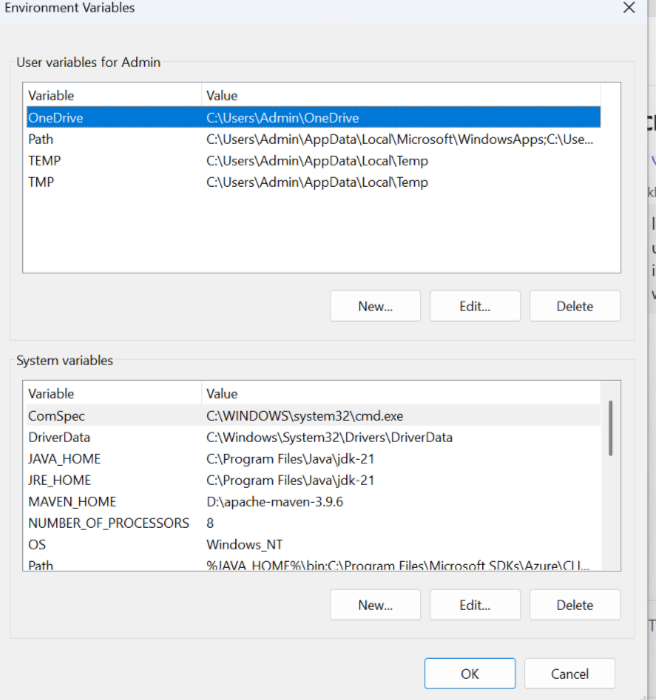Install the JDK software.
If you are using Helical Insight version 6.0 (direct installer JAR file) then you need to have java 21 installed and configured. Whereas if you are on older version of Helical Insight, then Java 11 is required.
Java 21 download link: https://www.oracle.com/java/technologies/javase/jdk21-archive-downloads.html
Java 11 download link: https://www.oracle.com/java/technologies/javase/jdk11-archive-downloads.html
(Note: Oracle login might be required while downloading above files, if you do not have the required credentials you can register and create free login )
If you do not have the required credentials, you can register and create a free login.
Select the appropriate JDK software and click Download.
The JDK software is installed on your computer, for example, at C:\Program Files\Java\jdk-21. You can move the JDK software to another location if desired. Path might also change based on the version etc as well.
Helical Insight Application is written on the Java platform and for the application to work properly, you may need to add JAVA_HOME or JRE_HOME environment variable. This may be required, when the machine has multiple java version installed.
Follow the steps to configure JAVA_HOME or JRE_HOME environment variables :
-
- Right click MyComputer/This PC and click Properties
- Click Advanced System Settings

-
- Click on Environment Variables

- To configure JAVA_HOME click on New button present below System variable section and add Variable name as JAVA_HOME and Variable value as location of JDK/java installation directory, C:\Program Files\Java\jdk<version>
for example, C:\Program Files\Java\jdk-21 (for older version the path will be jdk-11)
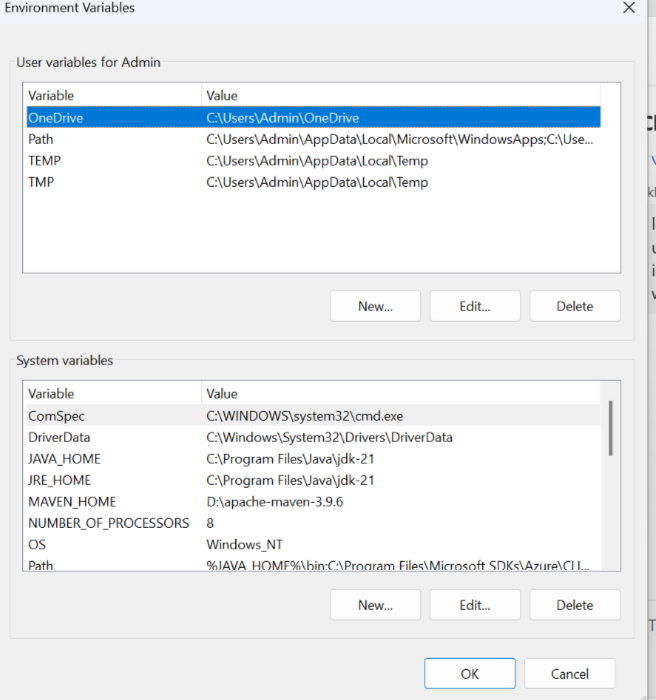
- To configure JRE_HOME click on New button present below System variable section and add Variable name as JRE_HOME and Variable value as location of JDK/java installation directory,
for example, C:\Program Files\Java\jdk-21 (for older version the path will be jdk-11) -
Edit the
PathVariable:- In the System variables section, scroll down and select the
Pathvariable. - Click Edit….
Add New Entry to Path:
- Click New.
- Enter:
%JAVA_HOME%\bin - (Optionally, you can also add
%JRE_HOME%\binif needed.)
- In the System variables section, scroll down and select the
- Click OK to close the Environment Variables window.
- Click Apply to close the System Properties window.
Reach out on support@helicalinsight.com or forum.helicalinsight.com in case of any more questions or support.