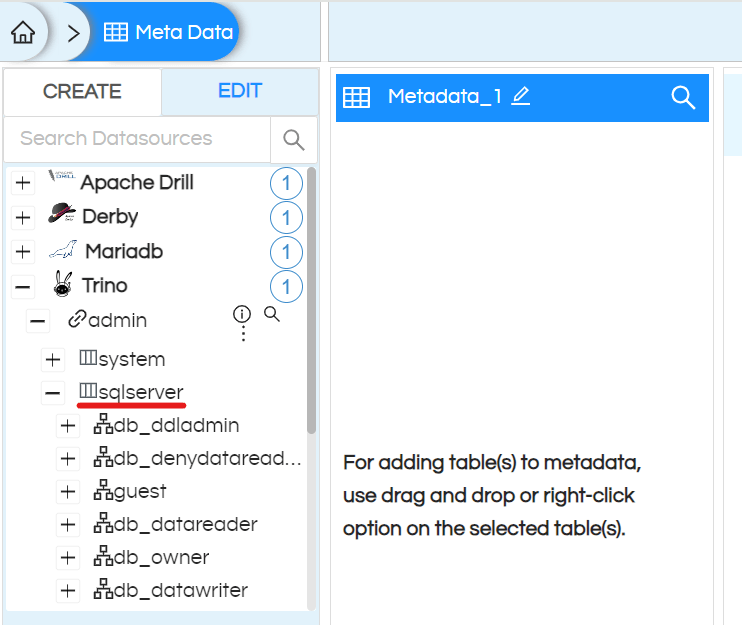In many cases we might use Helical Insight with Trino wherein Trino will be in turn connecting to one or multiple datasources like Mongo. In this document we will be covering how to install Trino and connect to a datasource. And then how Helical Insight can then be used via Trino to connect to that datsource.
1. Download and install Trino server by following below documentation
https://helicaltech.com/installing-trino-in-linux-server
2. Once Trinoserver setup is done, we can configure different databases by creating a properties file for each database
We should keep the configuration file in the below path
…./trino-server-418/etc/catalog
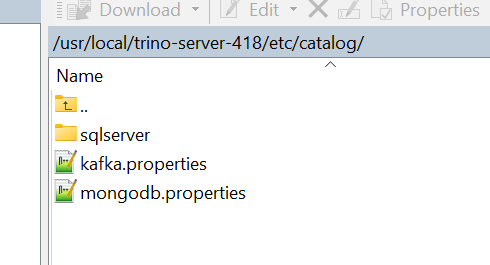
Example 1 (like mongodb.properties will have below kind of content only with your correct credentials):
mongodb.properties connector.name=mongodb mongodb.connection-url=mongodb+srv://username:password@hostname mongodb.case-insensitive-name-matching=true mongodb.tls.enabled=true
Example2 (like mongodb.properties will have below kind of content only with your correct credentials):
connector.name=sqlserver connection-url=jdbc:sqlserver://=localhost:1433;databaseName=DBName;encrypt=false connection-user=provide database username connection-password=provide database password case-insensitive-name-matching=false
In the similar way we can connect to other databases like mysql and postgresetc also. Entire list of databases which are supported by Trino are present here :https://trino.io/ecosystem/data-source.html
After configuring our database , we should restart trino server
Commands to be used:
servicetrino stop
servicetrino start
2. login into helical Insight and go to data sources page
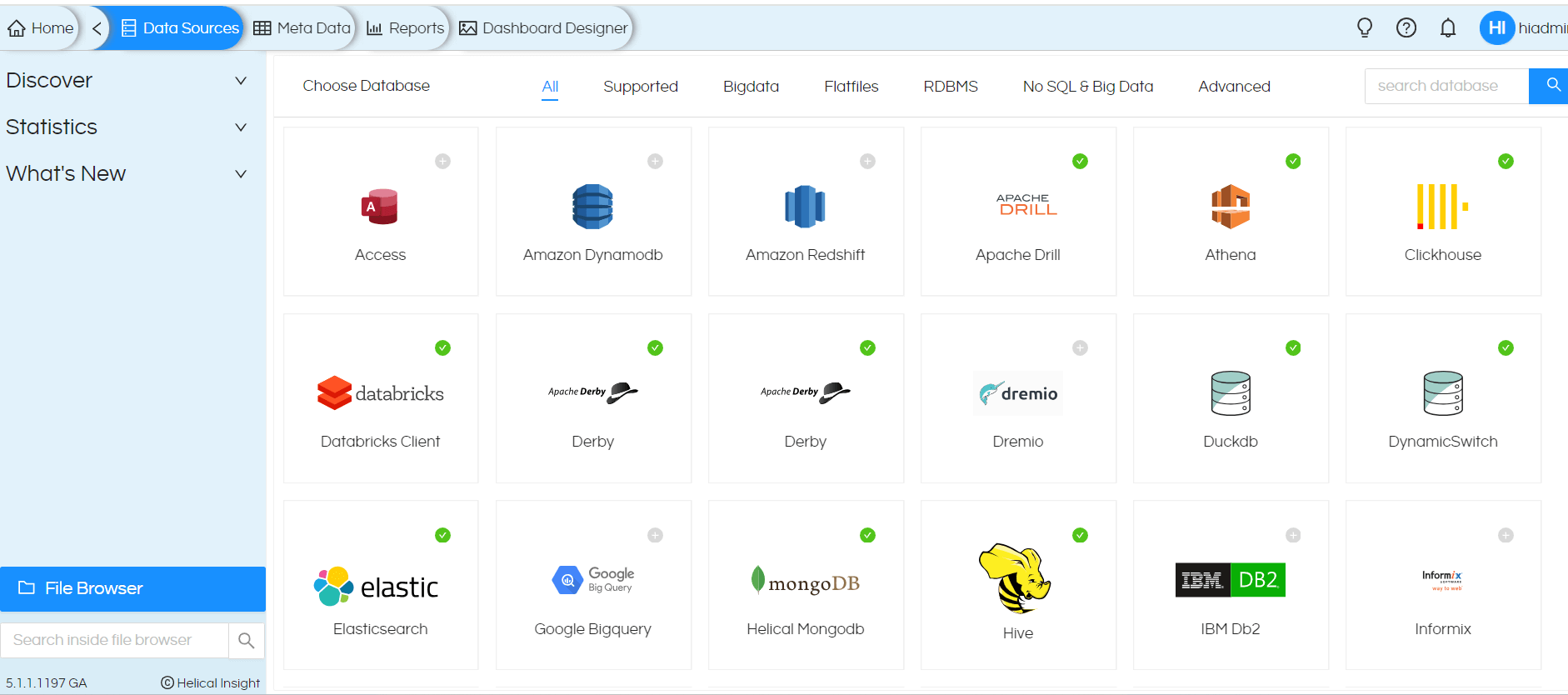
3. Search for Trino and click on trino data source icon
Provide host, port, database name will be “admin” ,data source name we can provide anything as it is for our own understanding of connection name
Username will be admin and password is not required (leave password blank)
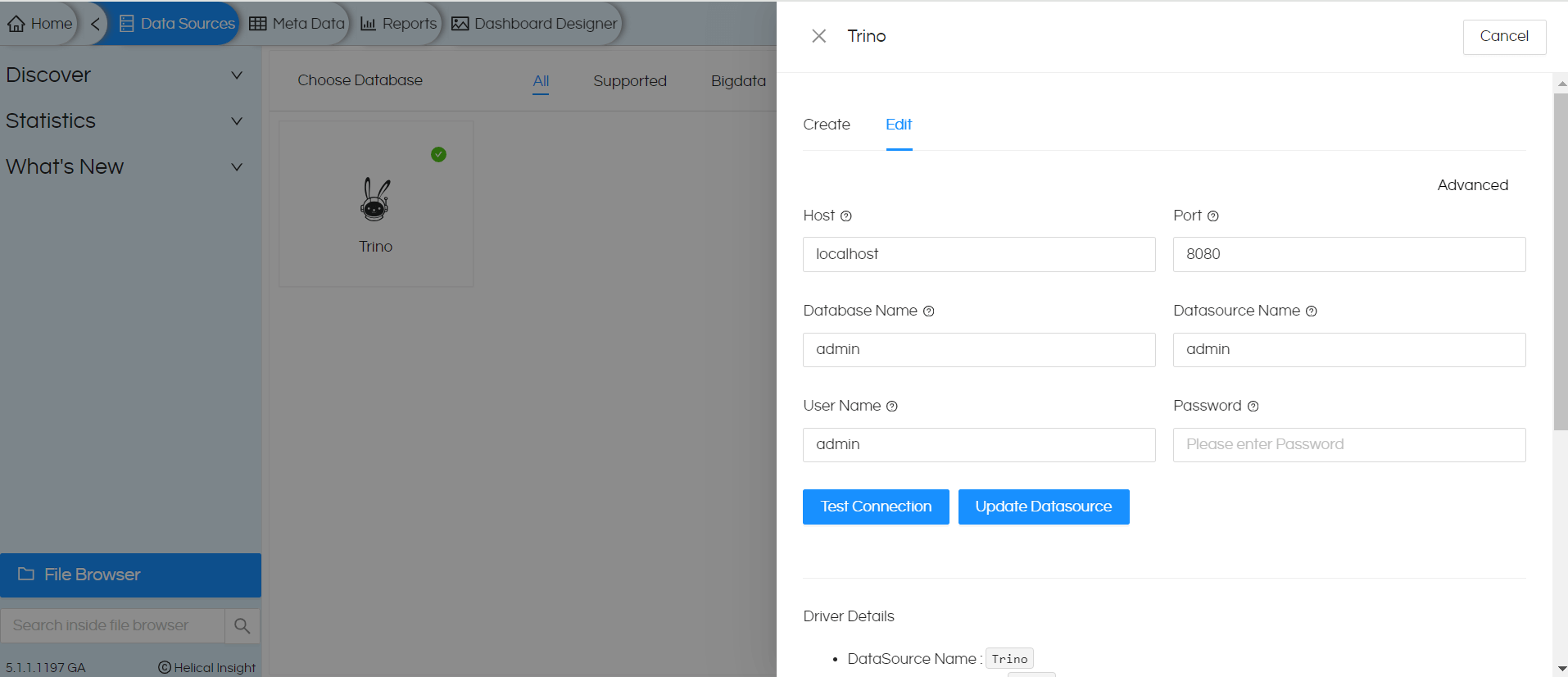
Once you have provide all the details, click on test connection
It should give connection successful message. Once the connection is success, save the connection and create metadata using the same connection
In metadata page it will display all the configured databases of Trino, we can expand required databases connection to see all the schemas and tables of that respective database.
Now we can drag required tables to create metadata with other things like security, joins etc. Then that created metadata can then be used to create the reports.