In Helical Insight 4.0 version, for creating any canned report, the first requirement is to set the size of paper or canvas on which the report is to be designed.
By default when you click on empty space on canvas, there will be standard paper sizes in the Page Setup Section. All the sizes are displayed in the dropdown when we select this Paper Size box.
While working on few canned reports, it happened that in order to fit the entire design I needed a different size apart from the already available options. So in this blog we will see how we can achieve a customised paper size.
Go to the location HelicalInsight/hi/hi-repository/System/Admin/Static and open HCR.groovy file.
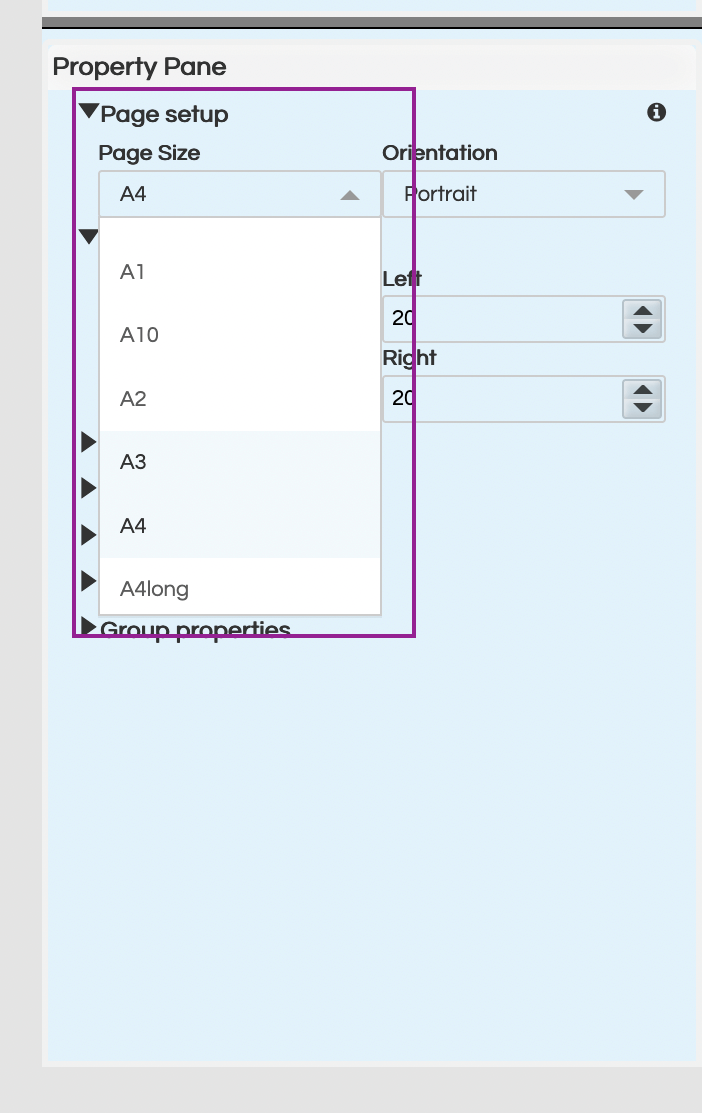
1. Default Page Sizes
It is safe to keep a backup first before making any changes in this file.
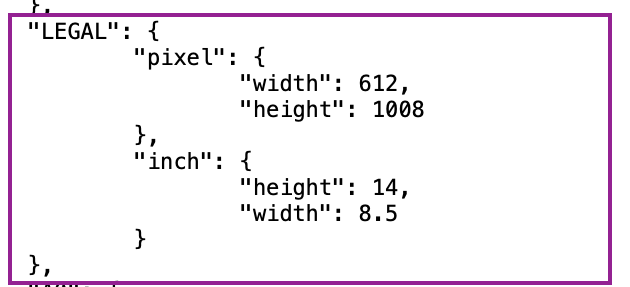
2. Format for page size
Now following the exact format as shown in screenshot above and keeping in mind the width/height or vice versa ratio, we can have any value. This ratio should be same for size in pixels as well as inches.
For eg., I have introduced a new size like Letterlong with the ratio of 1.653 for height/width values. So here instead of fixing the ratio, we should fix one dimension first and then maintain the ratio for other unit of dimension.
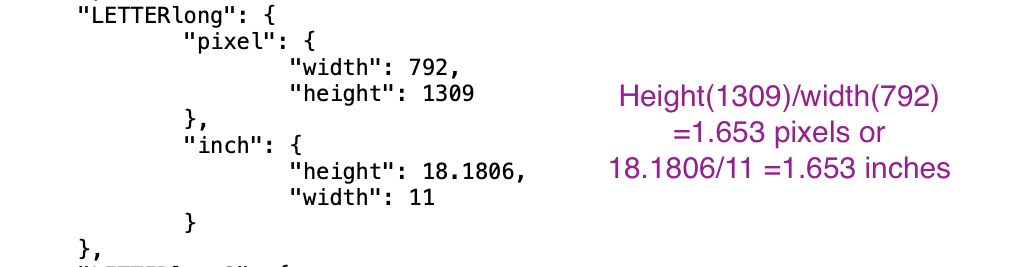
3. New page size dimensions
Once this is done, save the changes in this file and refresh Helical application. So once you open an already existing canned report or start with a new report and select paper size , the new paper size will be visible.
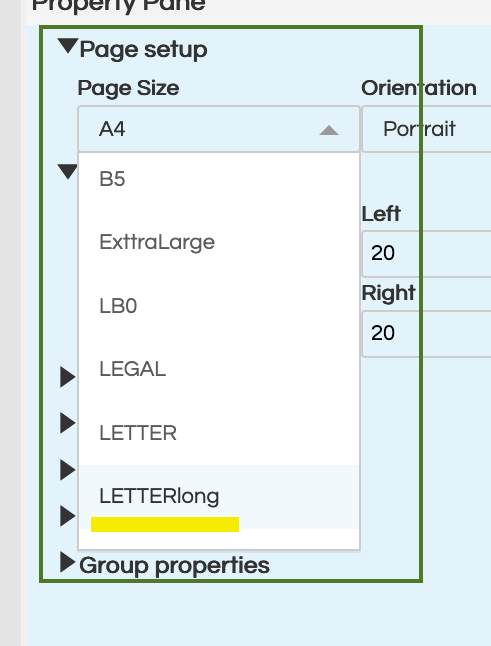
4. New page size in dropdown list
Note: if the new paper size is not visible even after refreshing, check the ratio of height/width( or vice versa )for both inches and pixels. Make sure they are same
Thank You,
Rajani Dalal
Helical Insight
