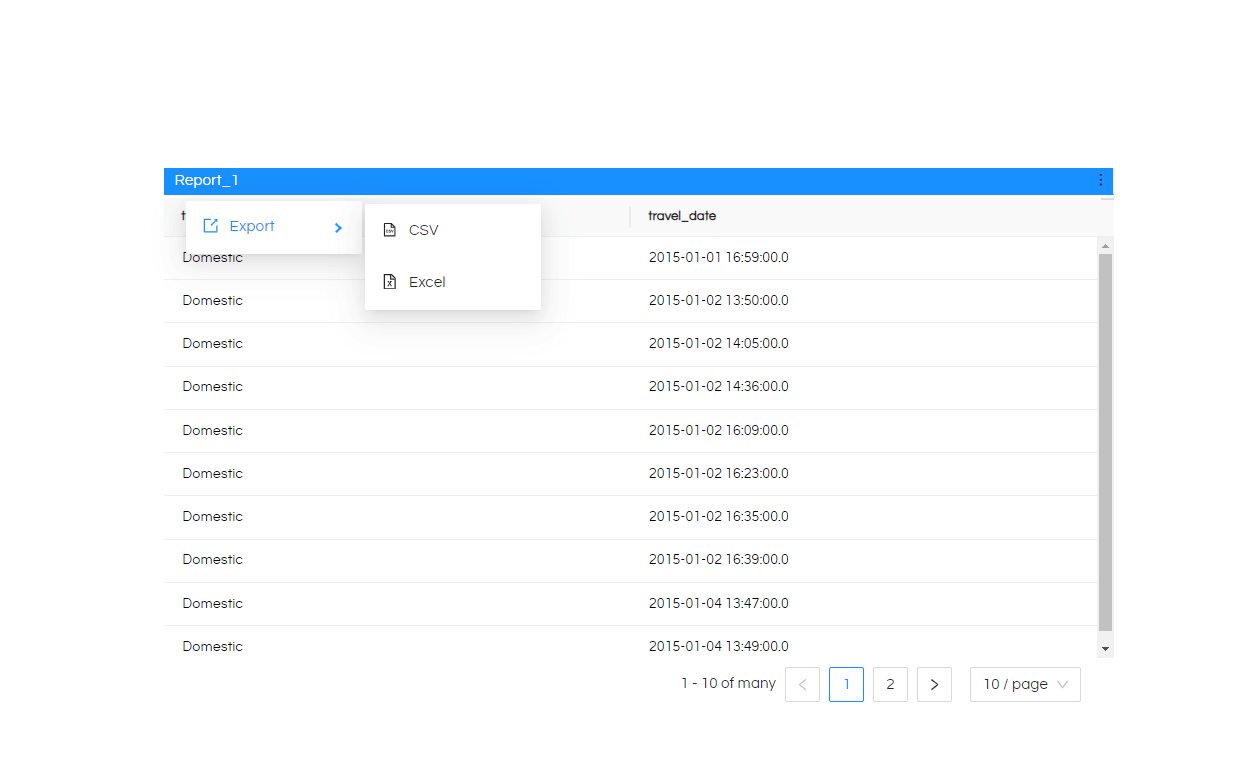In this blog we will cover how to export a reports data in Excel or CSV format in a dashboard for version 5.0 onwards of Open Source BI product Helical Insight.
NOTE: This will export individual panel data of a dashboard. It is not possible to export entire dashboard data into a single CSV/Excel, reason being a dashboard can have many panels like table, map, crosstab, card, pie, timeseries etc. And each panel can be created with its own set of dimensions and measures. Hence that is why it is not possible to export data of entire dashboard into a single excel or CSV. Though it is possible for a snapshot export of entire dashboard into a PDF format.
Step1: Open the dashboard in edit mode
Step 2: Now right click on the report on which you want to enable export options and then click on Settings
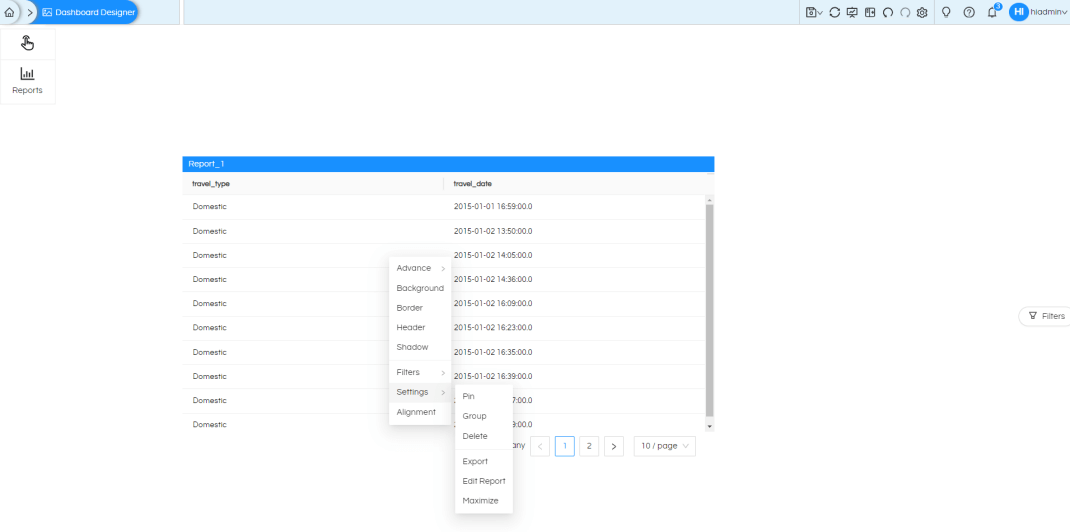
Then click on Export option.
Step 3:
After clicking on it , you will find 3 option in the side panel.
- Export
- Edit
- Maximize
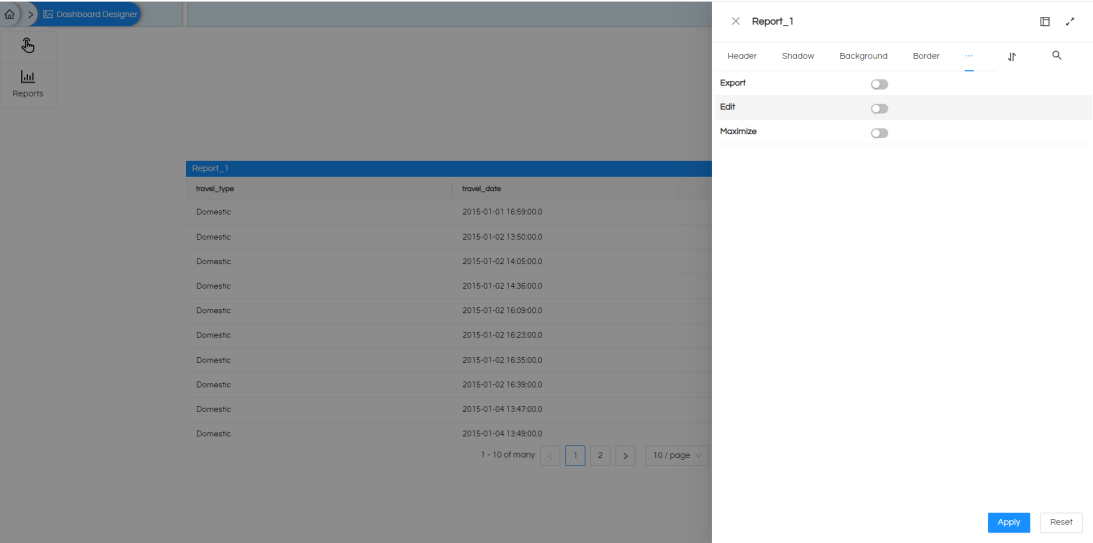
Step 4 : In that click on enable Export option and click Apply. After that save the dashboard.
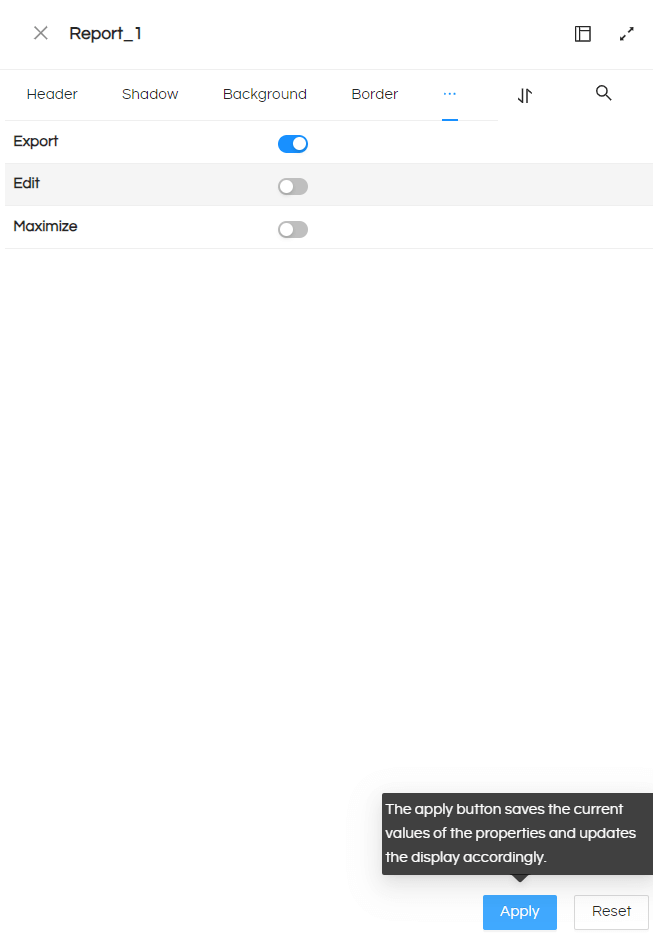
Step 5 :
Now when you open the dashboard in new tab. You will find a new option (3 dots)
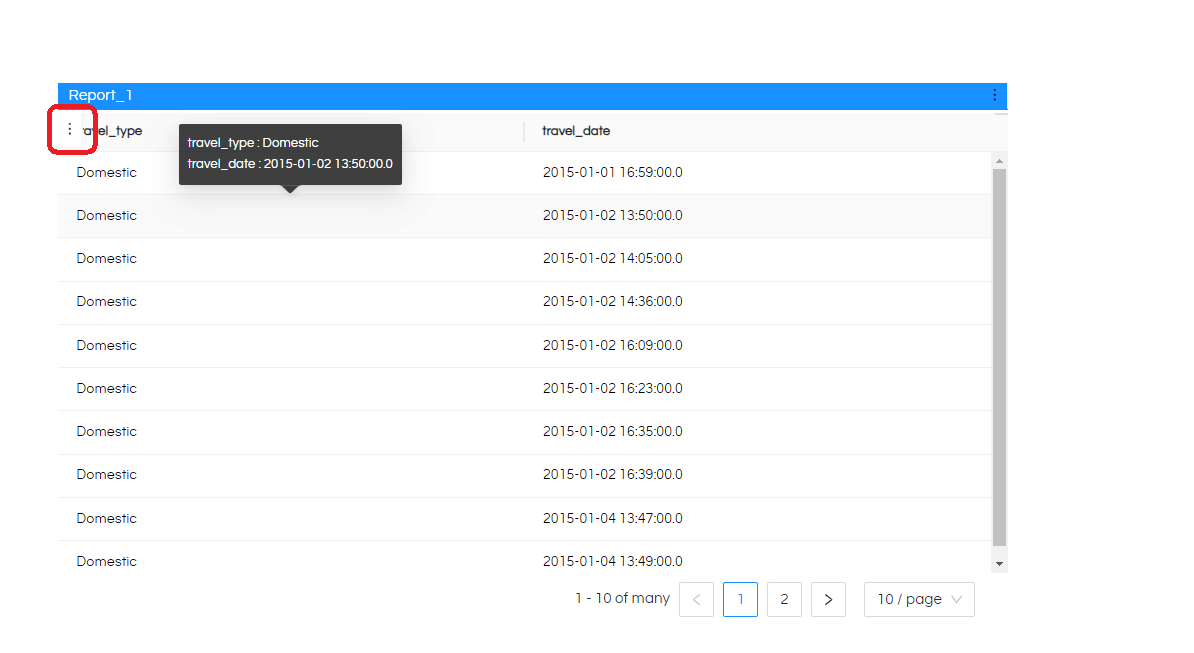
Hover on it and you will find the export option to export to Excel and CSV. You can follow the same steps for any other panels of the dashboards also for which you would like to enable such an exporting option.