Open Source BI Helical Insight version 5.2.1 onwards provides various export options for dashboards, allowing you to download your data or visualizations in different formats, including PDF, Image, and PPT.
Since dashboards can contain multiple panels and each panel can have its own set of data (like a card widget will have a single value, a table can have many columns and rows of data) hence Excel and CSV data export is not possible at the dashboard level.
However even at the dashboard level it is possible to enable exporting options for individual panels, so individual panels data can be exported.
1. Open the Report/Dashboard: Navigate to the report/dashboard path in the file browser. Right-click on the desired dashboard and select ‘Open’ or ‘Open in New Window’ option to view the report/dashboard you want to export.
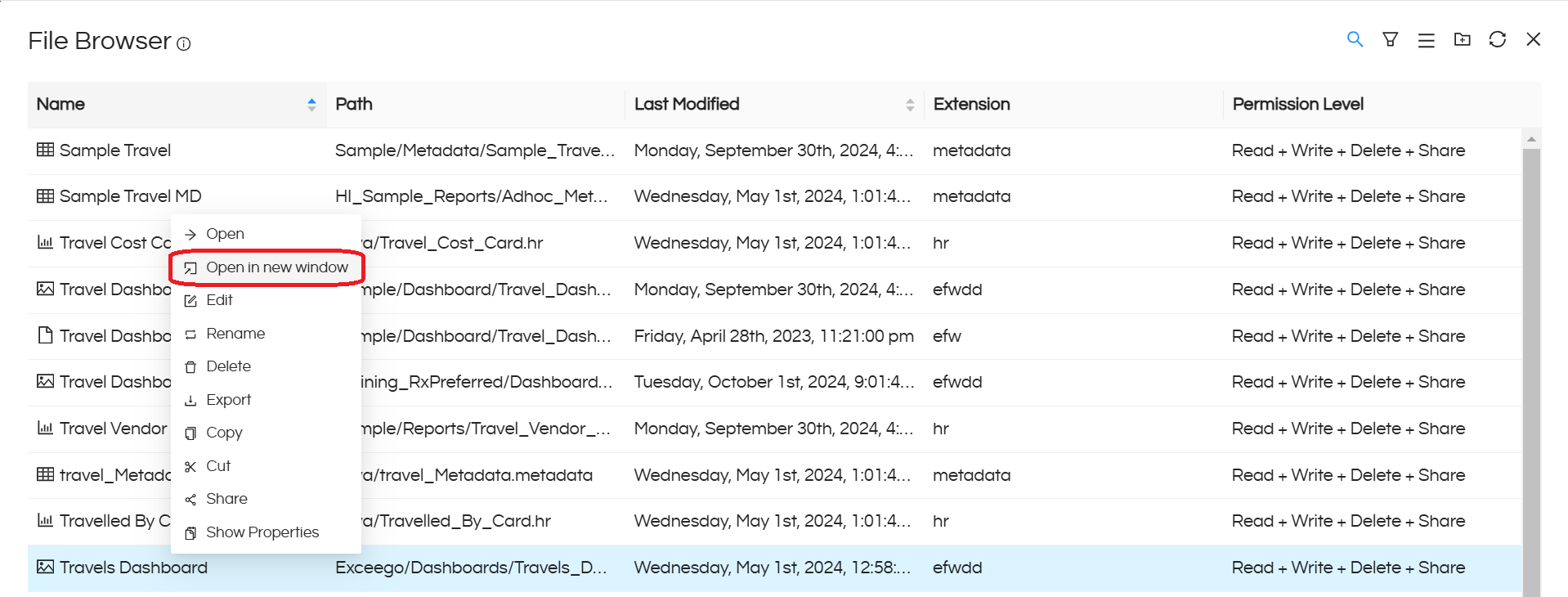
2. Export Options for dashboard: At the top blue bar, you get the options of enabling exporting in various formats. Below is an image of exporting options which are visible for a dashboard.

PDF : Exports the entire dashboard into a PDF format, retaining the layout and visualizations.
Image : Exports a snapshot of the dashboard or visualization into an image format.
PPT : Exports a snapshot of the dashboard or visualization into a PowerPoint slide.
Simply click on the desired exporting option, and the file will be downloaded in the requested format.
3. Exporting options for Reports: Whereas when you navigate to an individual report, select it, right click and Open, it gives some additional exporting options also which includes data export options also as shown below.
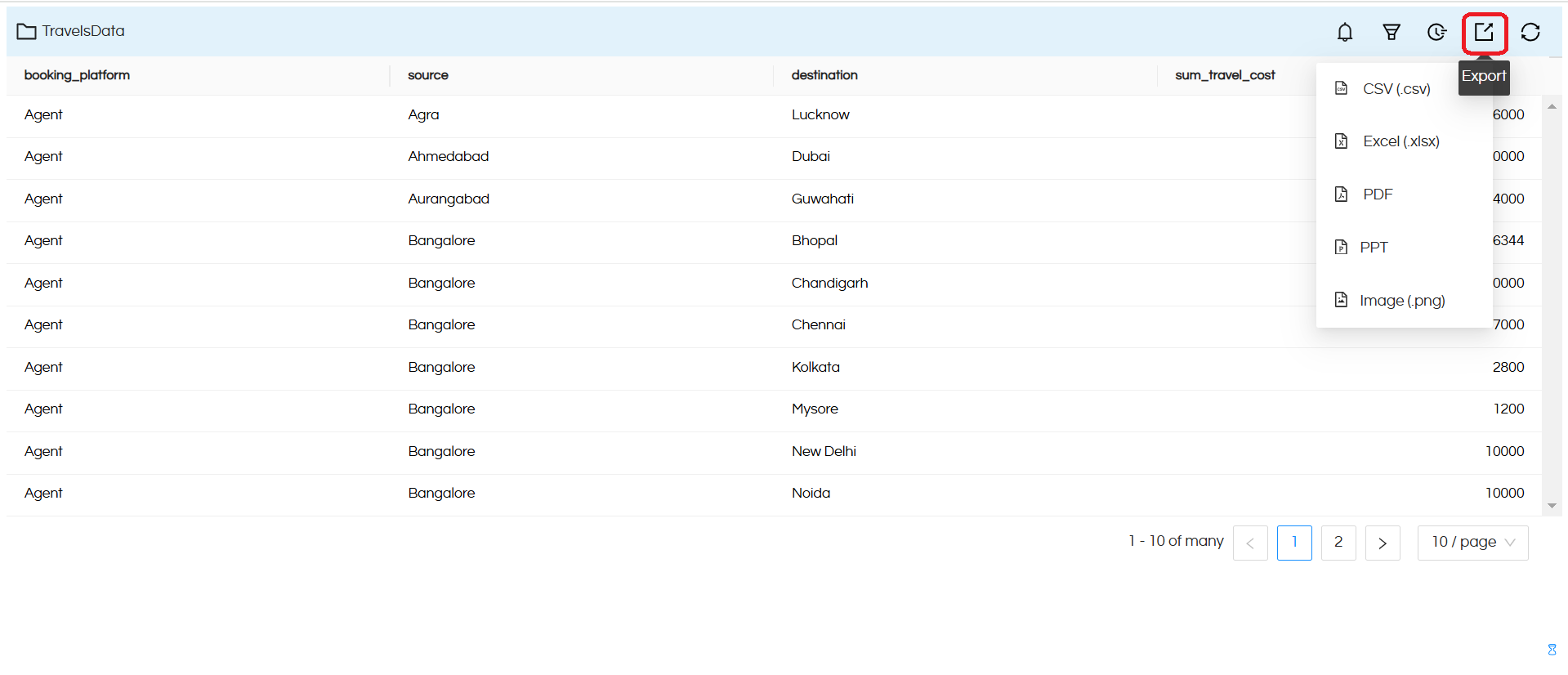
CSV : Exports the raw SQL query response of a report, regardless of the visualization.
Excel (XLSX) : Exports the raw SQL query response of a report, regardless of the visualization.
PDF : Exports the entire report into a PDF format, retaining the layout and visualizations.
Image : Exports a snapshot of the report or visualization into an image format.
PPT : Exports a snapshot of the report or visualization into a PowerPoint slide.
Simply click on the desired export option, and the file will be downloaded in the requested format.
Note: These export options (CSV and Excel) use the raw data from the SQL query response, irrespective of the visualization
