In this blog, we shall show how to restrict the tables, catalog and schema shown at the metadata level via the datasource connection URL.
The datasource connection URL can be used to define the tables, catalog and schema that will be exposed or displayed at the metadata level and subsequently the report creation level.
Step 1: Go to Datasources page and provide the database connection. How Create Database Connection.
Step 2: Go to Advanced option.
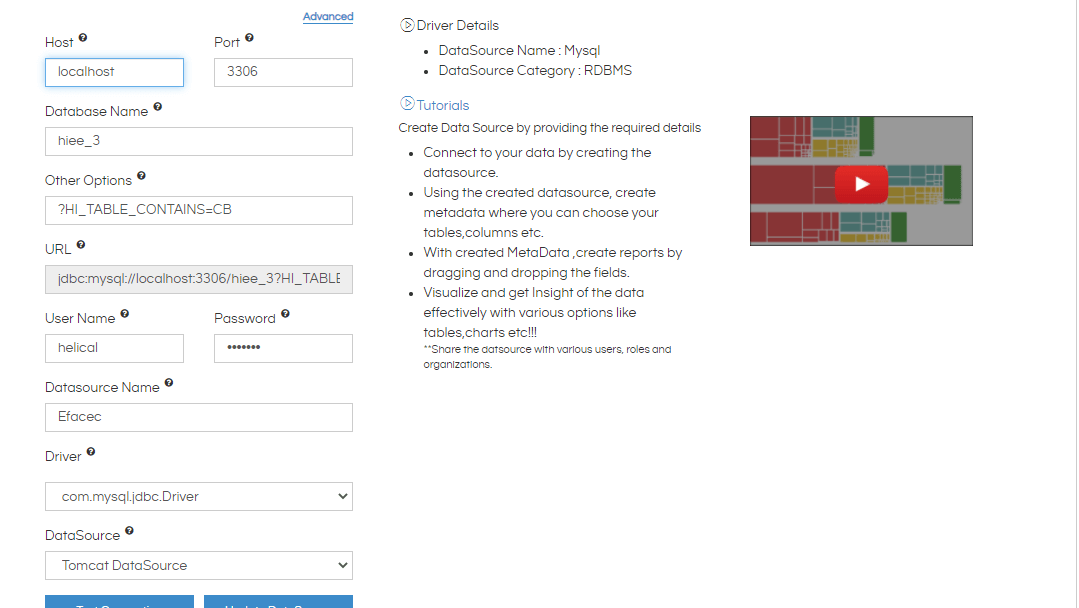
Step 3: In the Other Options section, provide the condition in the format ?HI_TABLE=tablename to pass the table name to be available at metadata level.
The various options available are:
HI_TABLE_CONTAINS=string HI_TABLE=table_name HI_CATALOG=catalog_name HI_SCHEMA=schema_name
In the image above, we have provided option as ?HI_TABLE_CONTAINS=CB . This implies that all the tables with names that contains the string “CB” will be shown.
Step 4: Test the connection and Save the Datasource.
Step 5: Go to the Metadata create page and go to the datasource connection established.
You can now see that only the tables with the string “CB” can be seen.
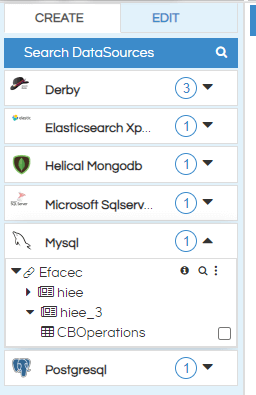
Similarly, you can use the other options as well.
