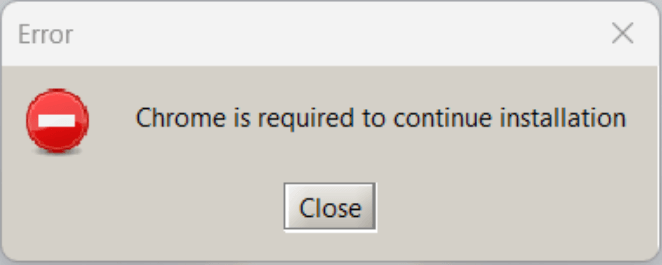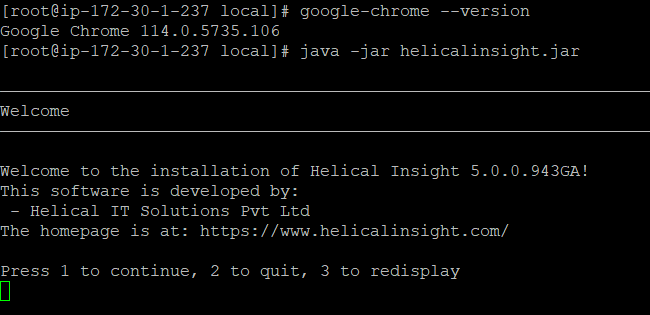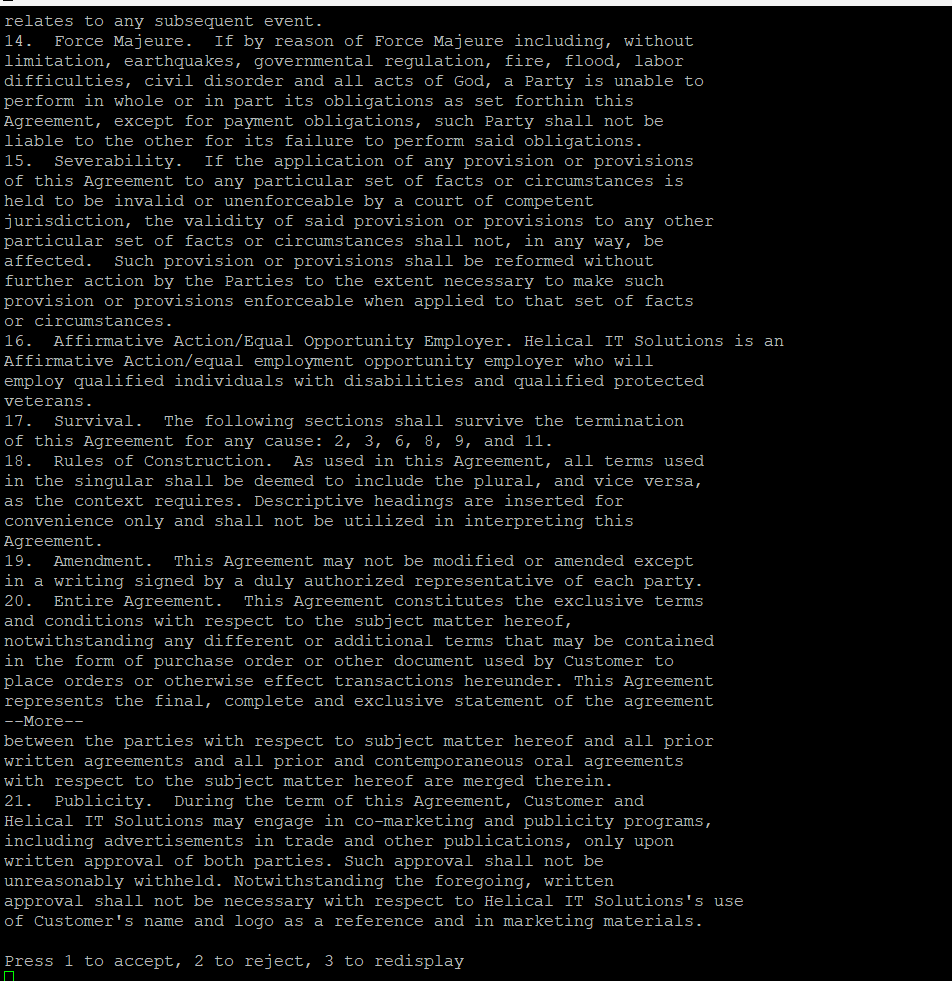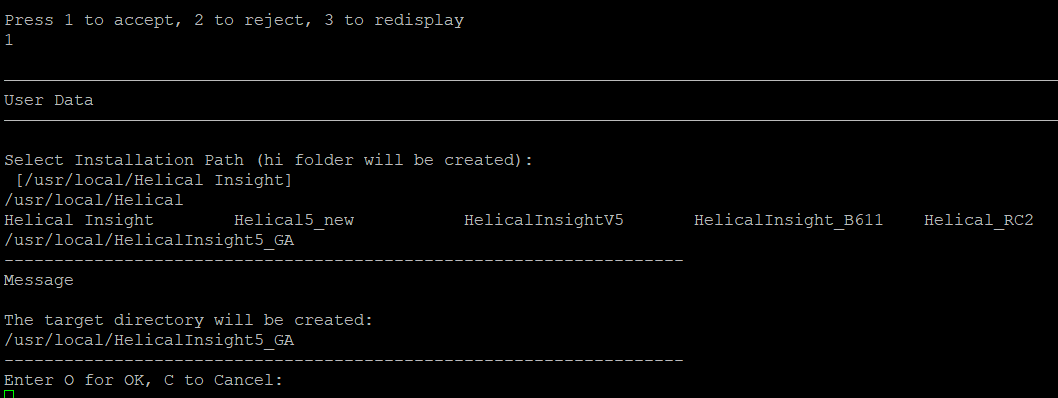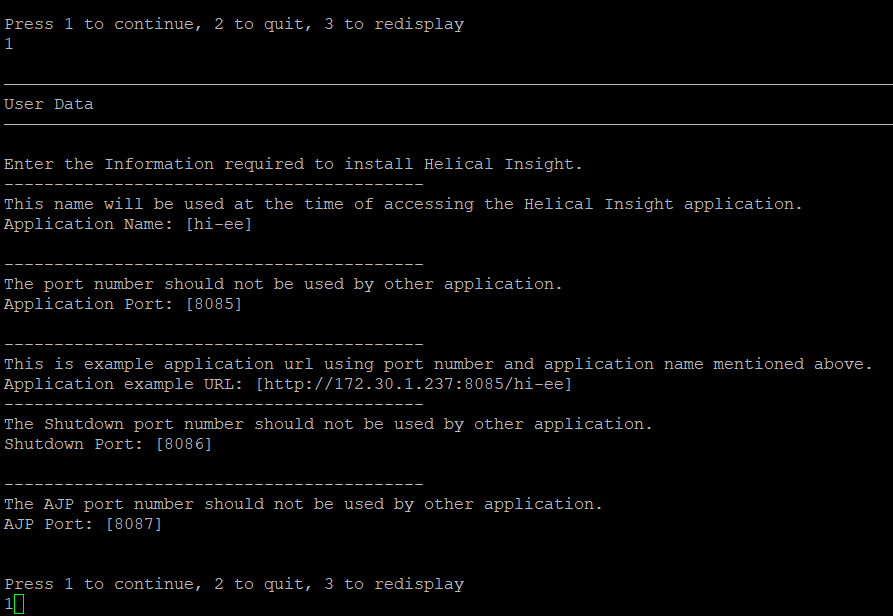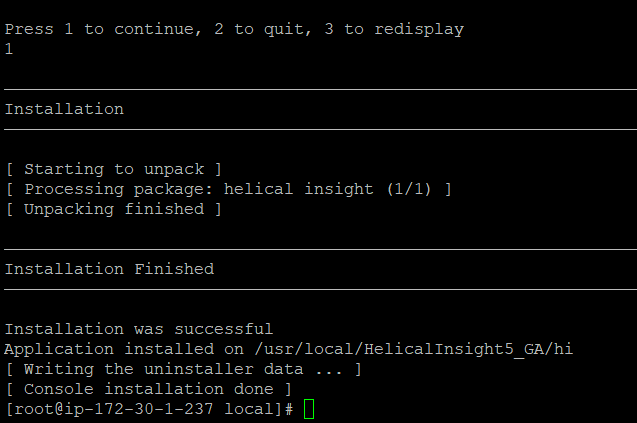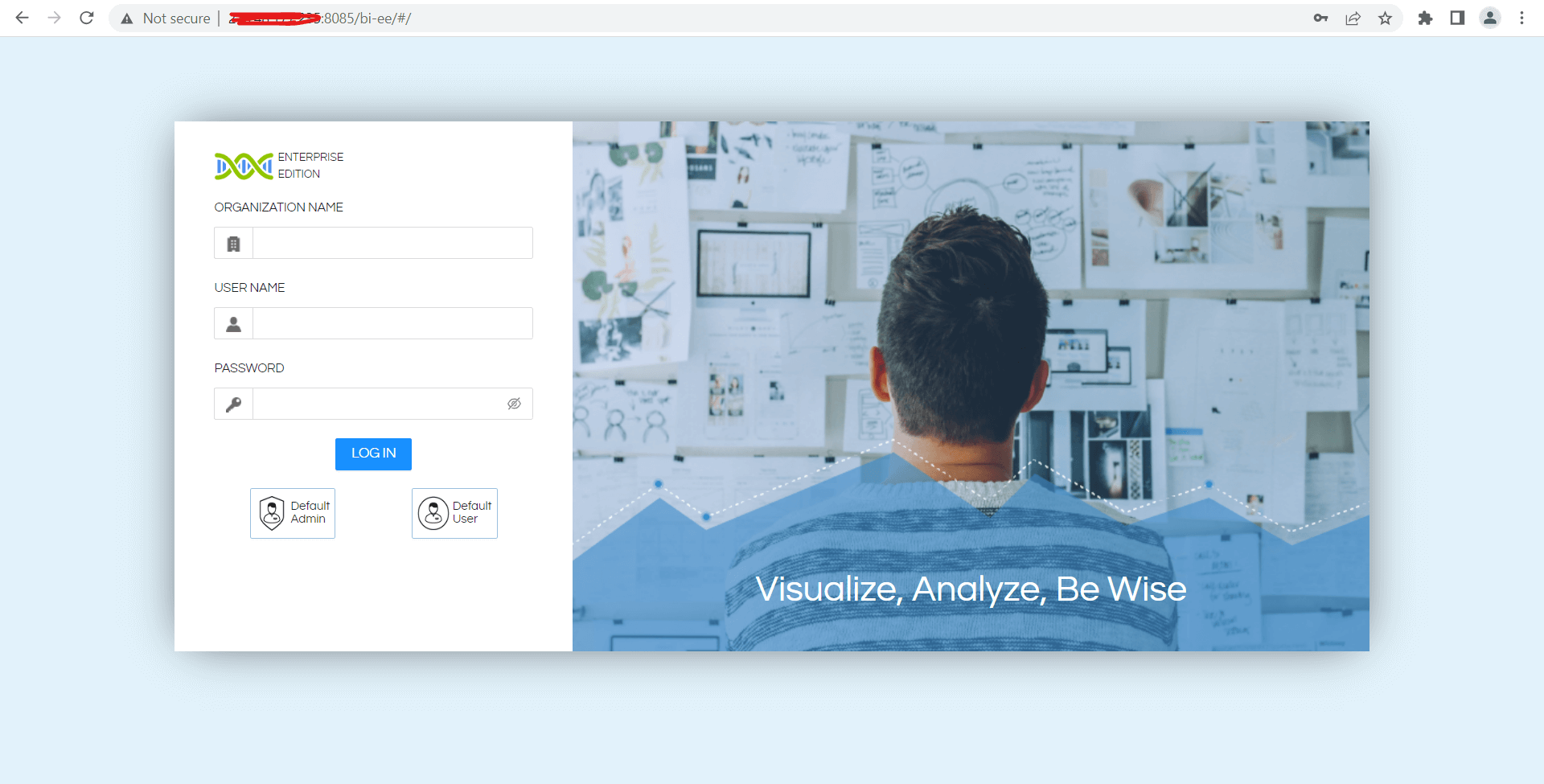Following are the steps to install a Helical Insight Binary on a Linux Machine.
Prerequisites :
- Please ensure that you have an active internet connection before proceeding with the Helical Insight installation.
- Internet connectvity is required only during intallation for downloading and updating application components. Once the setup is completed application will run without internet connection.
- Google Chrome browser. If you don’t have Google Chrome browser get it set up. Based on different flavour of Linux instruction may differ please refer to instructions for your operating system and act accordingly. The following are instruction for Ubuntu
sudo curl -sS -o - https://dl-ssl.google.com/linux/linux_signing_key.pub | apt-key add sudo bash -c "echo 'deb [arch=amd64] http://dl.google.com/linux/chrome/deb/ stable main' >> /etc/apt/sources.list.d/google-chrome.list" sudo apt -y update sudo apt -y install google-chrome-stable google-chrome --version
-
- Going forword from Helical Insight 5.0 GA installing Google Chrome would be a prerequisite as this enables eporting to pdf. If your system doesn’t have Google Chrome browser installed, Helical Insight setup will give following the error
-
- Java version 1.11
- The user should have root permission
- No Tomcat service should be already running on the server. If it is already running please stop it. Helical Insight installer is having Apache Tomcat, by default, present as part of the installer.
- We recommend RAM should be minimum of 4 GB. Actual hardware requirements depends on number of factors like the number of users, data size etc.
Step 1: Download HelicalInsight installer file using below command
wget https://helicalinsight.s3.us-west-2.amazonaws.com/5.2.3/helicalinsight.jar
Step 2: Navigate to the folder where you have downloaded and saved installer JAR file of Helical Insight. Open the terminal in that folder, execute the installer file using the following command
sudosu (allows you to run a command as root)
java -jar helicalinsight.jar
Please note that the file name (i.e. helicalinsight.jar) might change based on the version and upgrade that you have downloaded. Accordingly you can make the required changes at your end while installing.
Step 3: After successful extraction, a welcome screen will appear. Press 1 to continue. You can read the license agreement.
Step 4: the agreement. Press 1 to accept.
Step 5: You will be prompted to select the installation path. This is where the hi folder will be created. Input the path where you want to install the application.
By default it will take the path “/usr/local/Helical Insight”
If we do not want to change the path we can press enter , if we want change we should provide our own path
In this example, the folder will be created in path “/user/local/HelicalInsight5_GA”. Press 1 to continue.
Step 6: You will be prompted to enter the application applicationname by which you want to access Helical Insight application. By default this name will be “hi-ee”.
Step 7: You will be prompted to enter the application port number. By default this port is set to 8085. (we can change if required)
Step 8: Press 1 to continue. The installation progress will be shown.
The application has been installed successfully.
You can access the application with below URL :
http://localhost:8085/hi-ee or http://PUBLIC IP:8085/hi-ee
For more info, contact us at support@helicalinsight.com