Open Source BI product Helical Insight is a responsive application and charts are responsive. When you create a tabular report which has many columns, it automatically reduces width of every column so that it fits the screen. This can become difficult to view when the number of rows being used are more.
But From version 5.2 (5.2.0.1473 GA) a new property in table properties is added called Horizontal Scroll. This will add a scrollbar horizontally when enabled, so the table can have more than the screen size and will be much more easy to read.
Usage :
Create a report using table visualization. For example Here we are creating a table with many columns to demonstrate the usage of Horizontal Scroll.
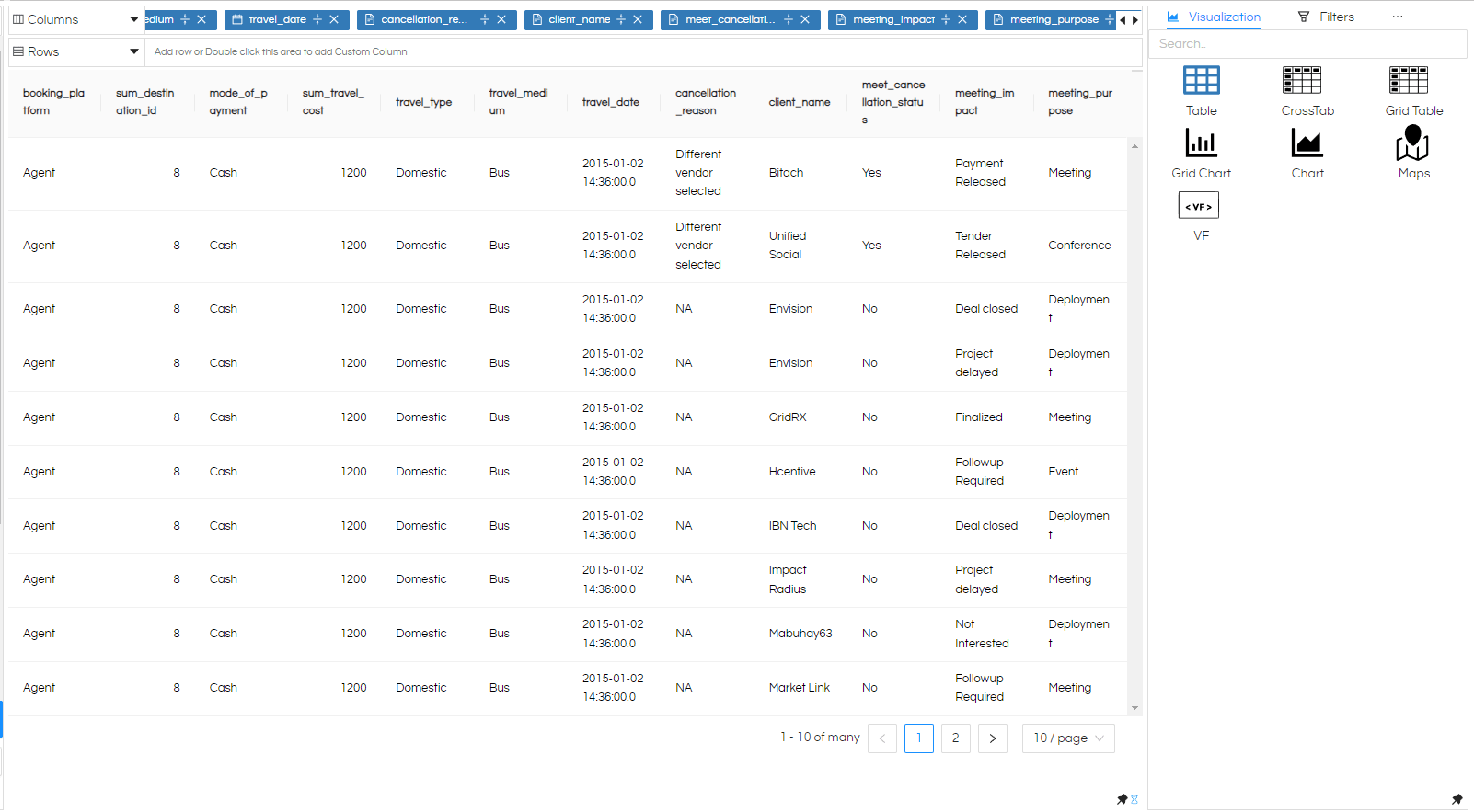
You can observe from the above image that all columns are fitted into the screen size. And it is little hard to read.
So in this type of cases the Horizontal Scroll will be useful.
Go to properties, you can do that by hovering 3 dots beside the Filters option, you can see some extra options, and in that select Properties.
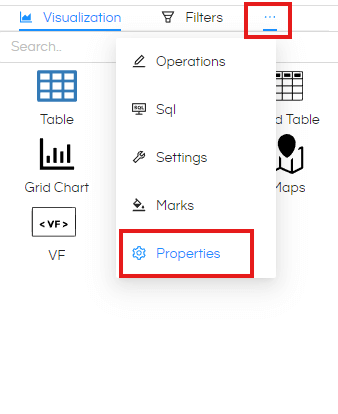
In Properties again hover on >3 dots beside the Bar property and you can some options in that select Table.
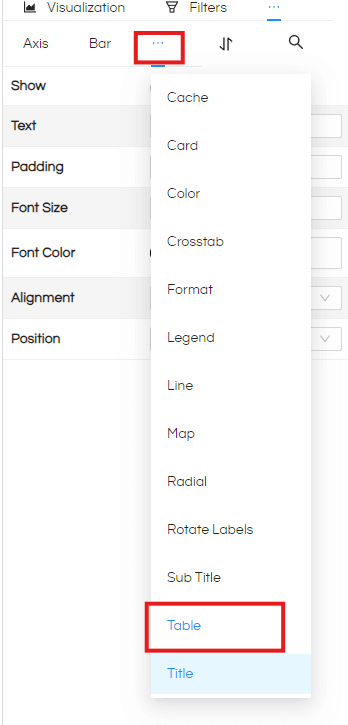
Inside the table property you can see an option called Horizontal Scroll .Enable it, and click on the Apply button.
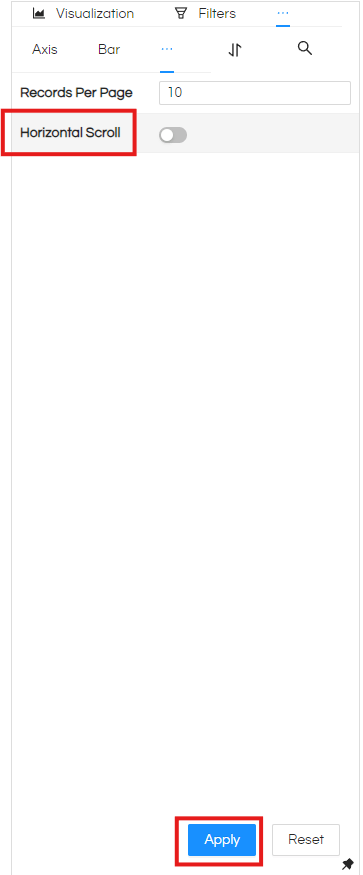
Now after applying you can see a horizontal scroll appearing on the table report.
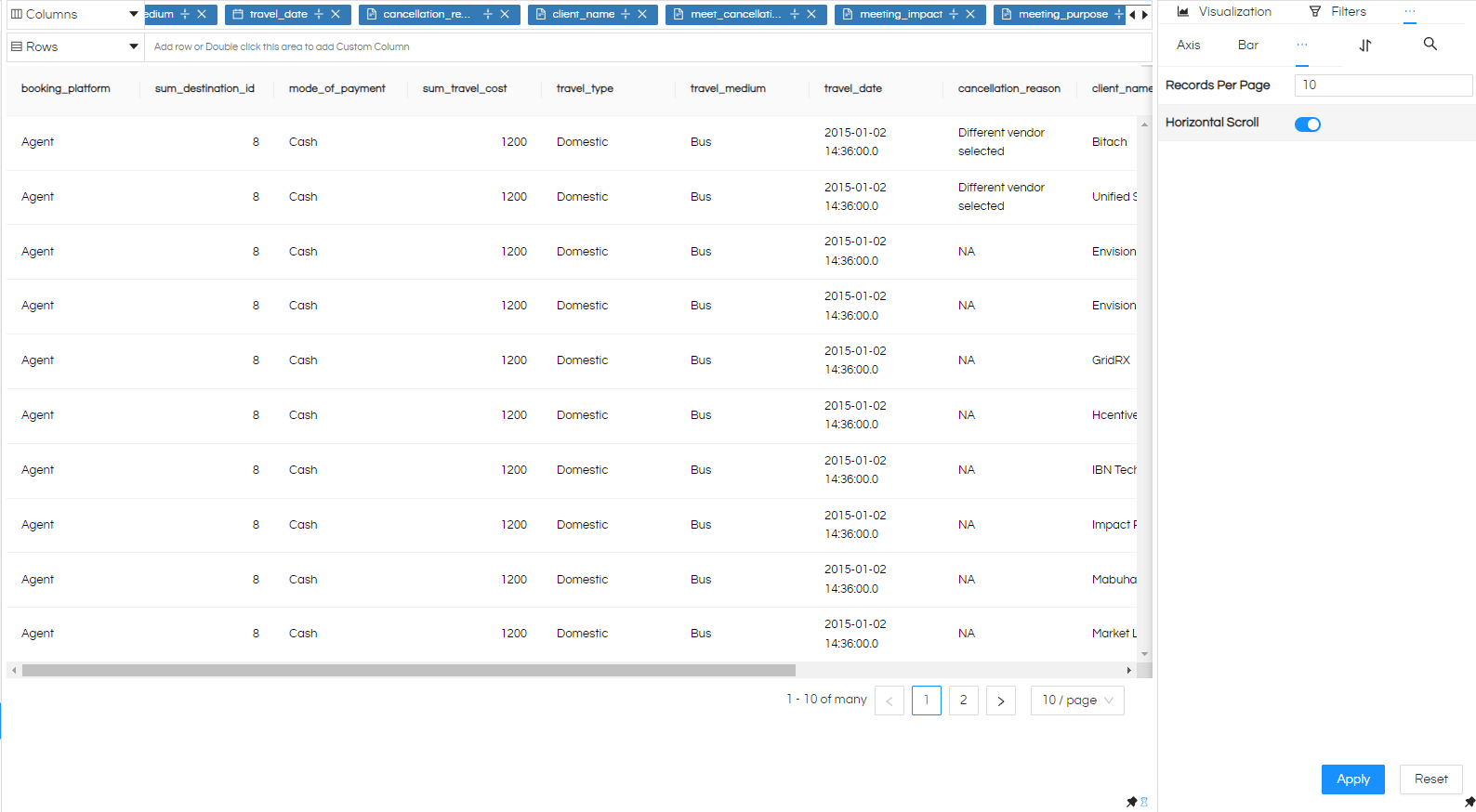
By using this you can scroll horizontally and read data much more efficiently.
