From the version 5.2 onwards of Open Source BI Helical Insight, we are directly supporting Firebird DB out of the box. Hence the steps mentioned in this blog are not required. In the below image we have highlighted from where you can find out about the current version of your Helical Insight instance.
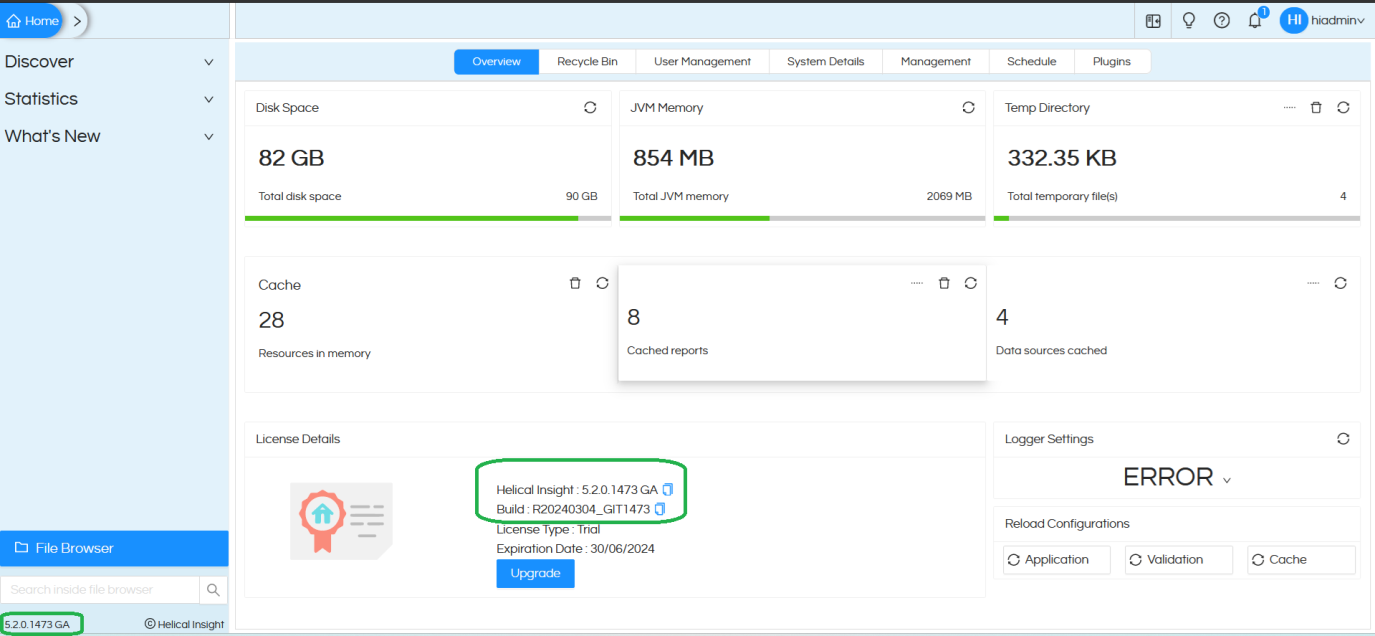
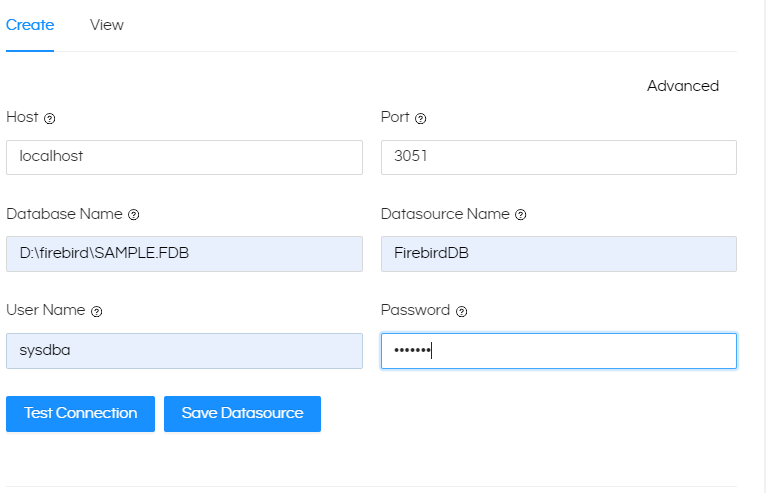
If you are using version older than version 5.2, then only you need to read this blog further in order to make it compatible with Firebird.
Firebird: Firebird is an open-source relational database management system (RDBMS). It offers features typical of database systems, such as support for SQL transactions, and various data types.
Features of Firebird:
- Firebird is designed to run on multiple operating systems
- Firebird adheres to the ACID properties to ensure the reliability and integrity of transactions.
- Firebird provides an embedded version, that allows developers to embed the database engine directly within their applications
- Firebird supports the SQL standard, providing a familiar and powerful query language for interacting with the database
- Firebird supports stored procedures and triggers
Connect Firebird DB to Helical Insight:
As Helical Insight is a Java-based open-source business intelligence framework. We required JDBC driver to connect
Download JDBC driver here. You can download the latest Firebird JDBC driver from here:
https://github.com/FirebirdSQL/jaybird/releases/download/v5.0.3/jaybird-5.0.3.java8.zip
Now in Helical Insight UI go to Data sources

In list of Data Sources check the required driver if not there go to end and you can see add driver option and click on that
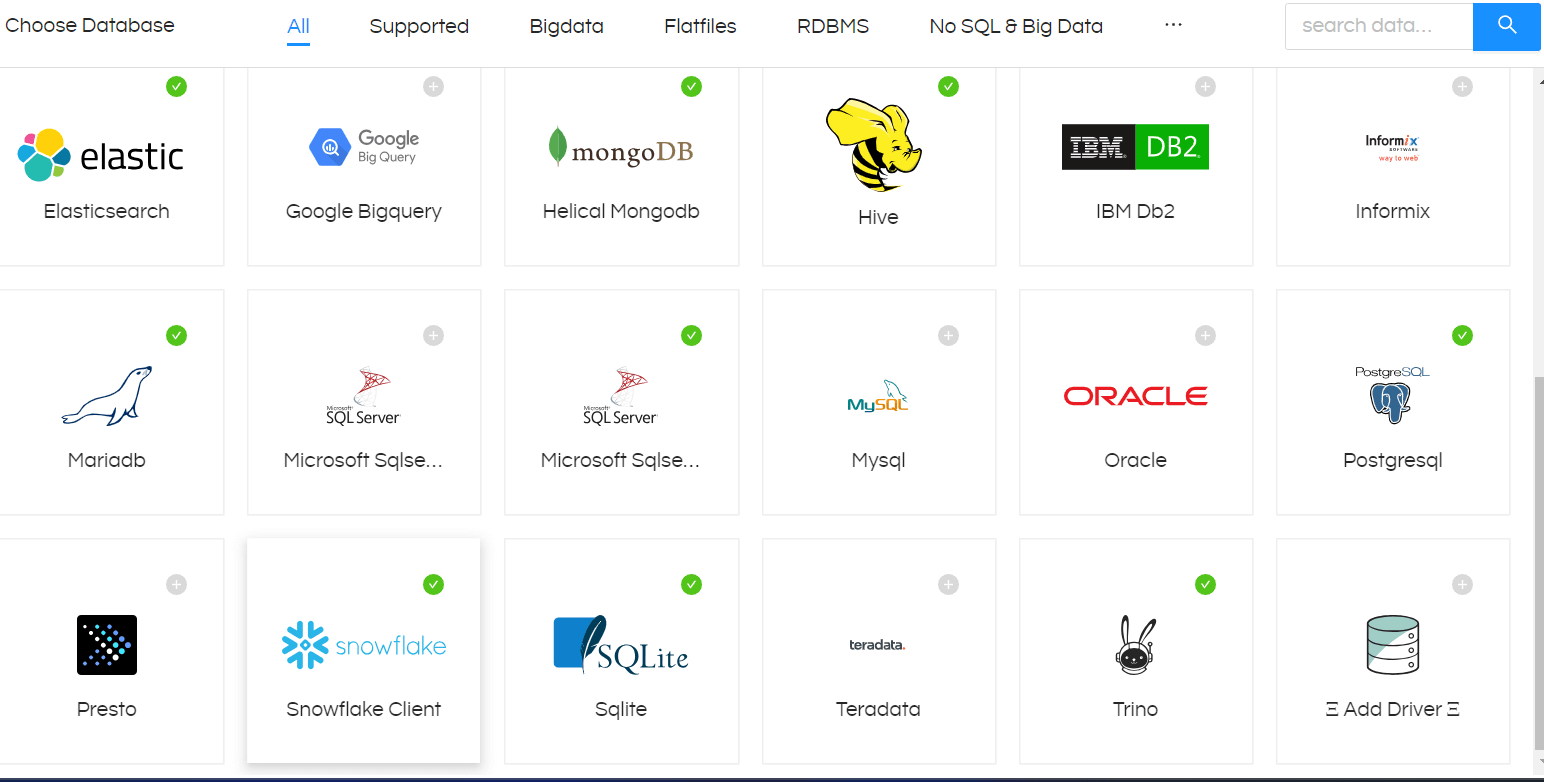
After clicking on that add driver you can see a new tab there
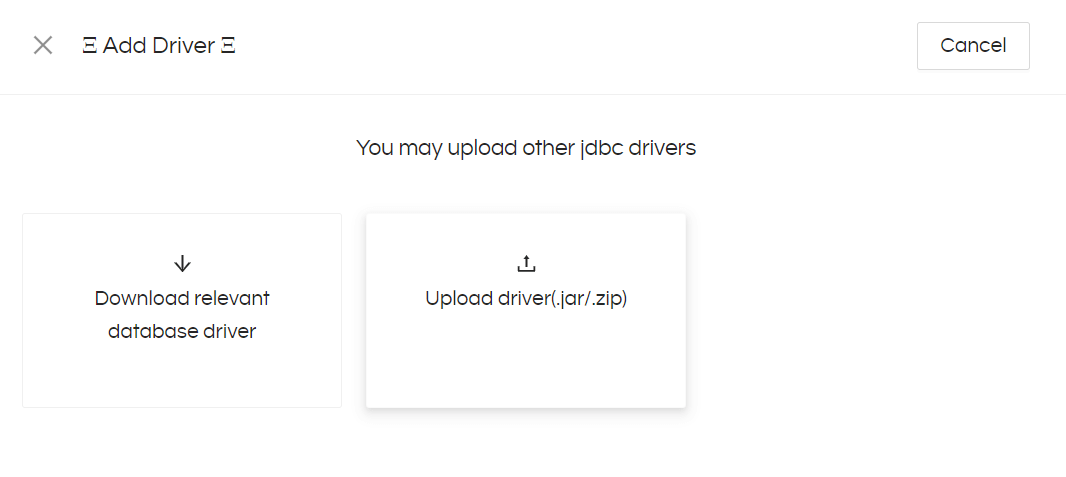
Up on Click on Upload driver and select the downloaded jbird_jdbc driver
And do a hard refresh of the browser page, now you can see the Firebirdsql db driver in Data sources
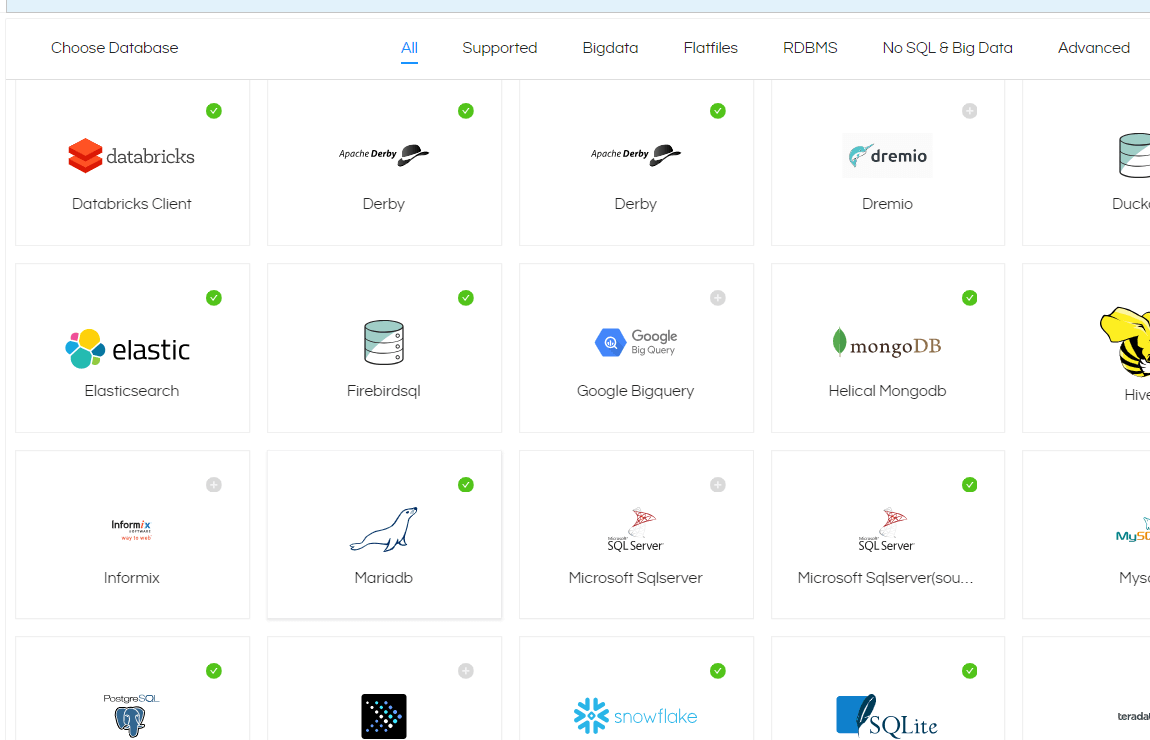
Now click on that Firebirdsql driver and give the required details and username and password and Data source name and Test the connection
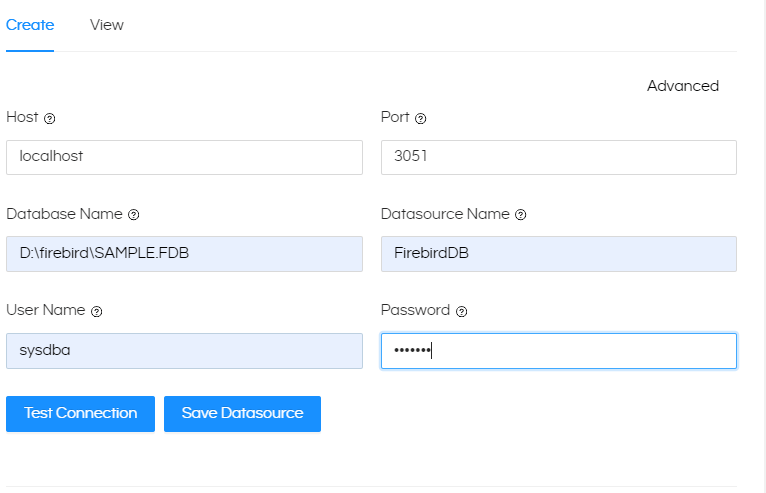
Now test the Connection, After getting Connection successful, Save the Datasource.
Setting Up Configuration Files in Backend:
Helical Insight requires efwd, XML and JS files to access Metadata and Functions of FirebirdDB
Link: Firebird.zip
EFWD FILE:
Path: “…hi\hi-repository\System\Admin\DbConfig”
Go to this above path and add(paste) the downloaded firebirddb.efwd file
XML and JS files:
Path: “…\hi\hi-repository\System\Admin\SqlFunctions”
Go to this path and paste the add(paste) the firebirddb.xml and firebirddb.js file
Configuring Files:
STEP1: Now we need to map those files with driver class
Path:
“…\hi\hi-repository\System\Admin\sqlDialects.properties”
Open sqlDialects.properties and add below text
#Firebird org.firebirdsql.jdbc.FBDriver=org.hibernate.dialect.PostgreSQLDialect
ex:

add save the file (required administrator access).
STEP2: Now Lets map the driver class with XML function file
Path: …\hi\hirepository\System\Admin\sqlFunctionsXmlMapping.properties
Go to the above path and open sqlFunctionsXmlMapping.properties and add below text
#firebirdDB org.firebirdsql.jdbc.FBDriver=firebirddb
ex:

add and save the file (required administrator access).
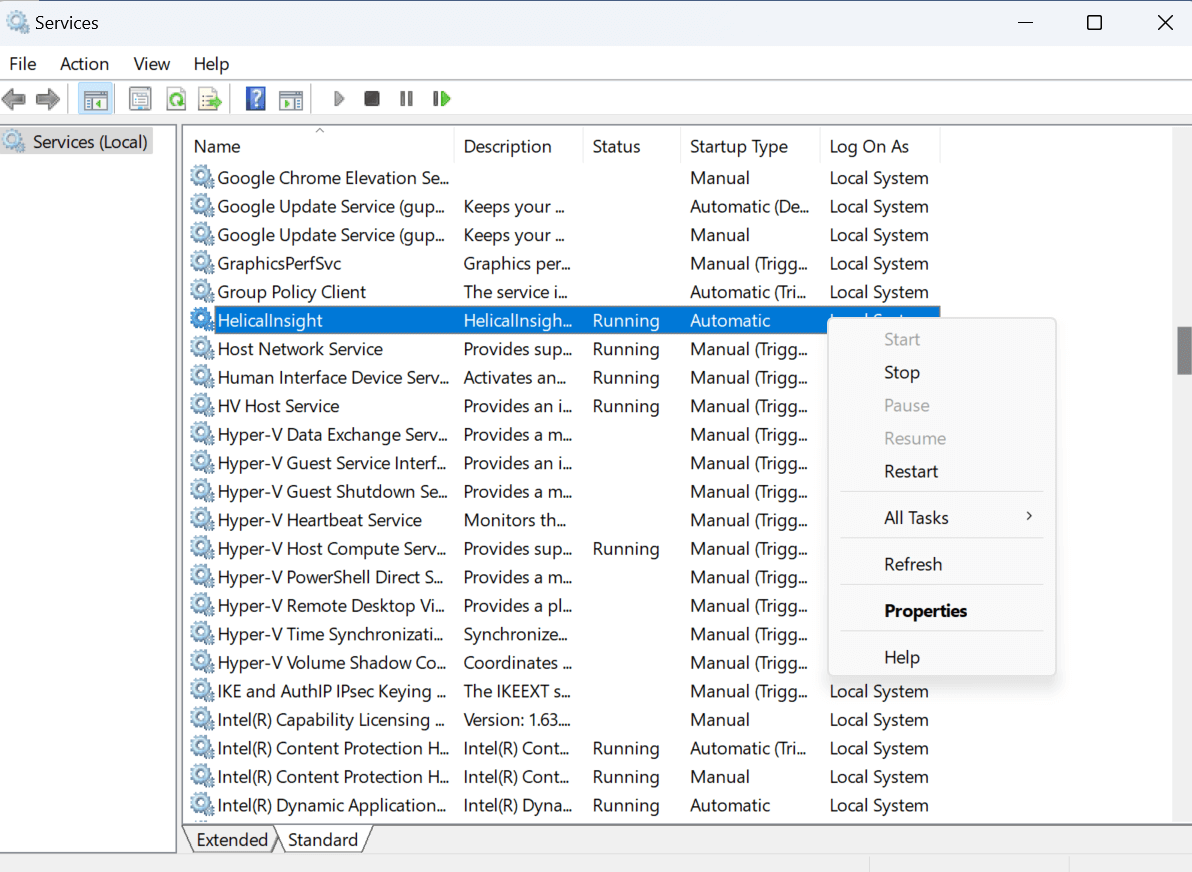
After completing above steps need to restart the HI application
Restarting in Windows: By putting “Services.msc” in run bar you can open the list of services.Steps: search ‘Services’ in search bar
Now you can see list of services running find Helical Insight and right click and restart it will few seconds to restart
After restarting you can access FirebirdDB metadata and functions at report level in Helical Insight. You can create metadata and start creating reports.
In a similar way for restarting Helical Insight service on linux machine,
For Linux , to check the status of the service, run the following command:
service HelicalInsight status
You can restart the service by running the following set of commands:
service HelicalInsight stop
service HelicalInsight start
Please note that all the above commands must be run with sudo permissions.
