To provide user-level data access and security, there is a login page. To login, enter the URL in the preferred web browser, thus the login page will appear. A person with proper credentials which includes organization name/user name/password will be able to login and based on his/her access will be able to do further operations.
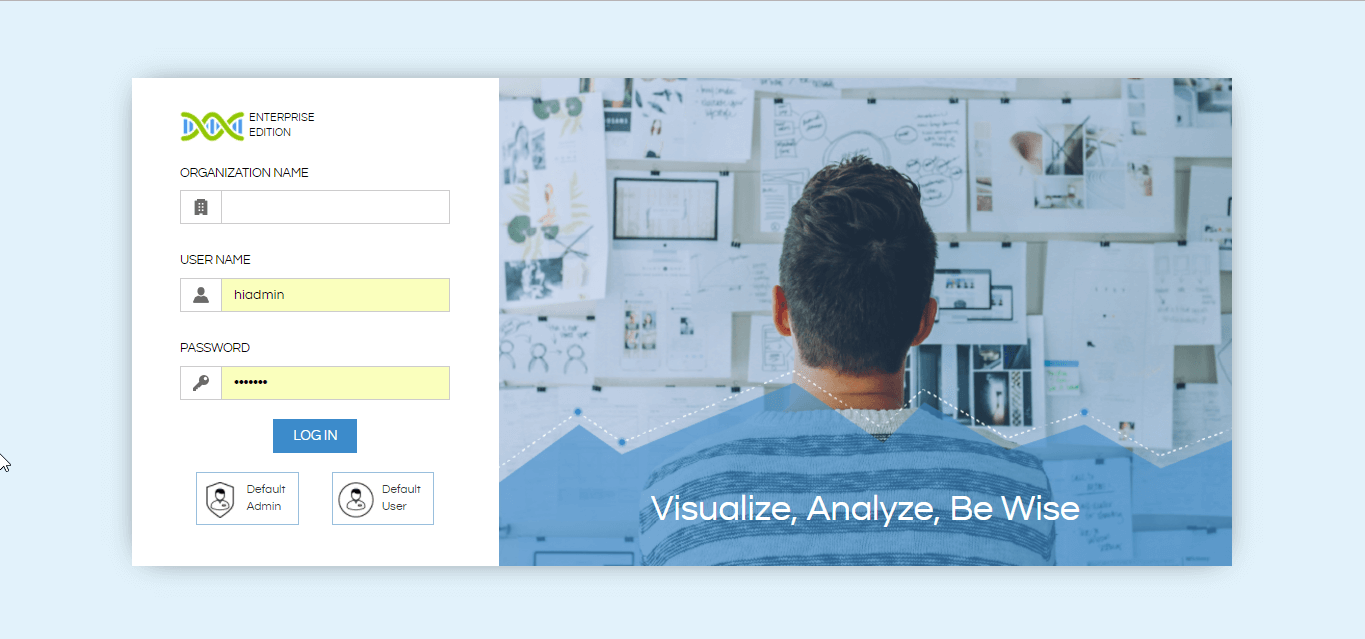
Organization indicates the user belongs to which organization, then post entering correct user name and password user is allowed to perform further operation. In case user enters invalid credentials / misses credentials like organization name missing or wrong user name / password and so on, proper validation error message will appear informing the user of the same.
- Invalid Credentials : If a user fills all the details which are organization name, user name and password , any of the above information goes wrong then user will get an error message indicating user to enter valid credentials.
- User name and Password Missing: If both user name and password is missing then a message will appear indicating user to enter correct user name and then password field is checked.
- User Name or Password Missing :
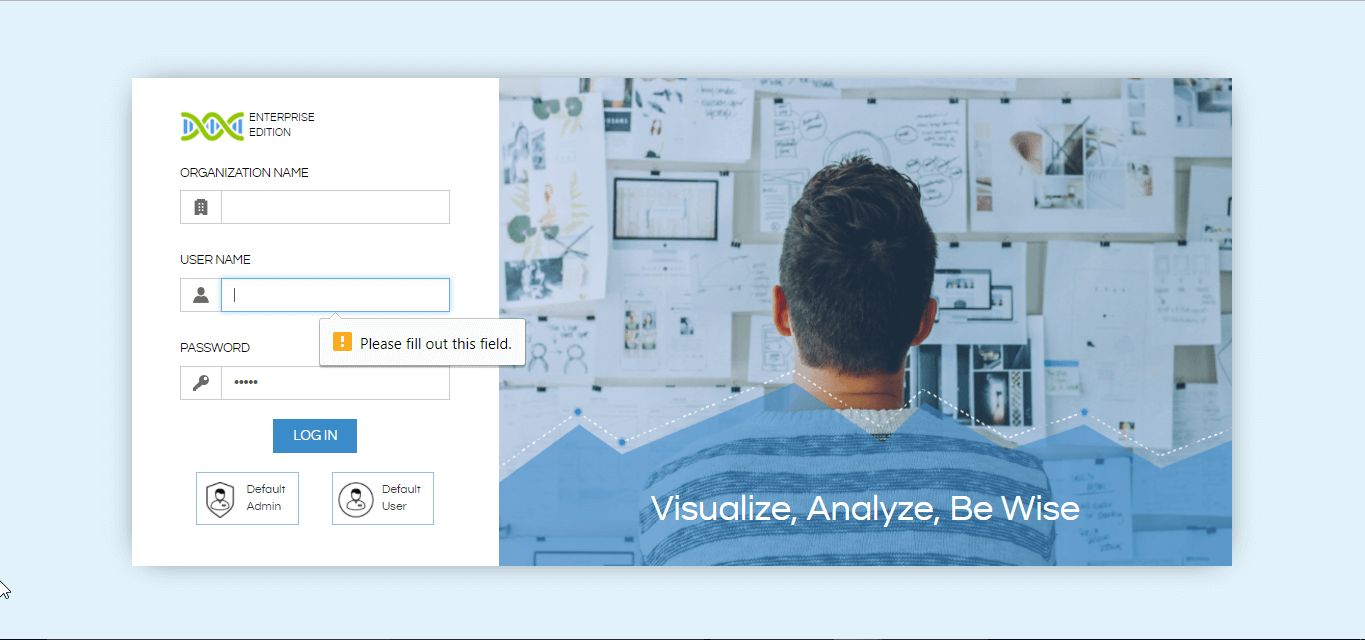
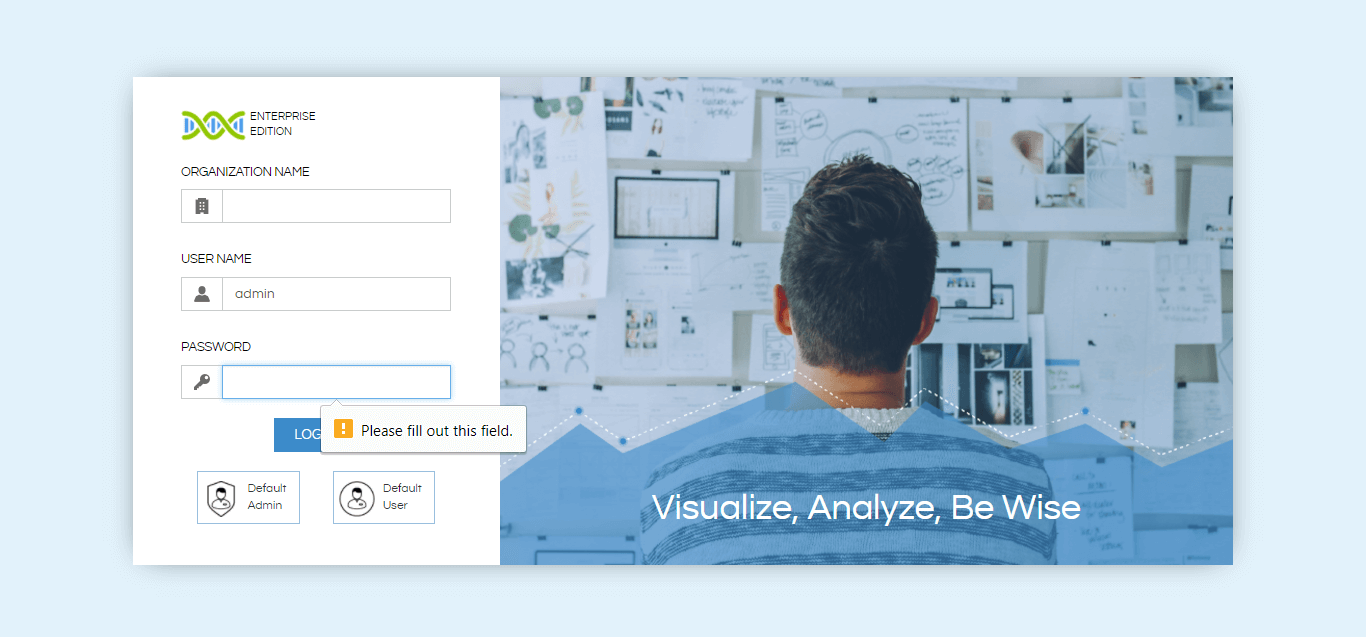
Once all the required credentials are entered correctly, user will be able to login and do further operations.
Home Page: After successful login, user will be redirected to the home page as shown below. Based on whether the user who has logged in is a Superadmin or admin or normal user, the landing page will be different. Please refer to the below snapshot to understand how to access the Adhoc editor.
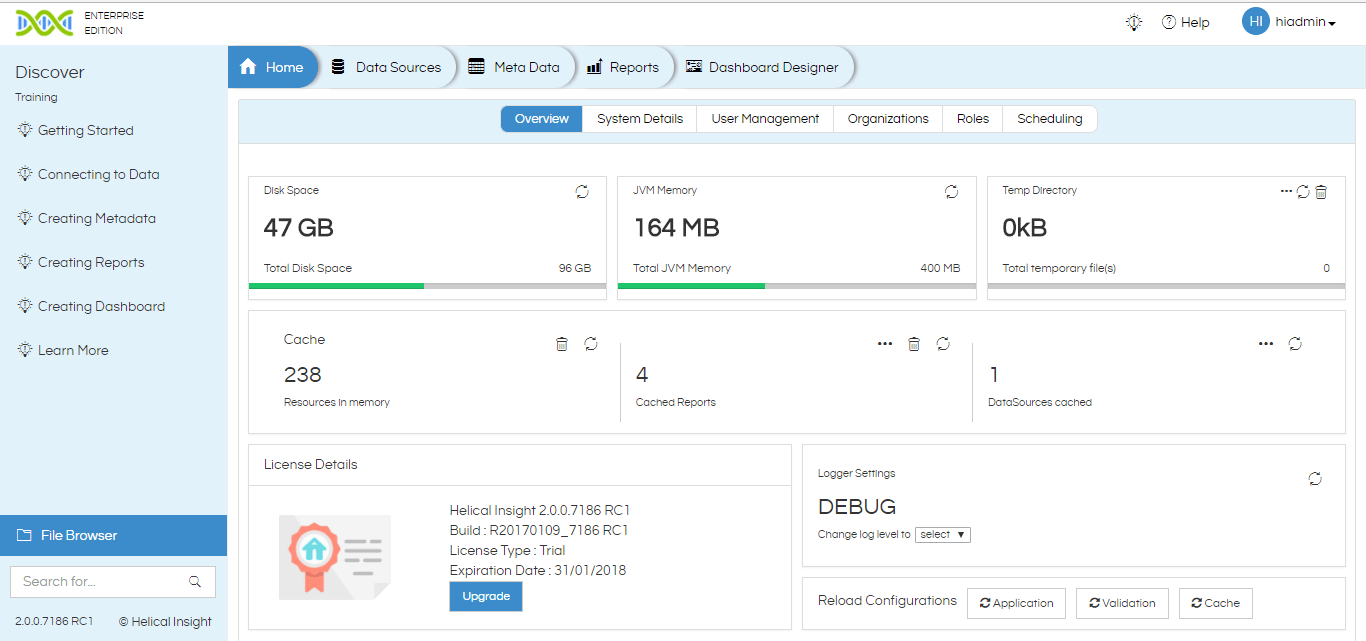
On selecting adhoc, user will be redirected to adhoc page where user can perform activities like connecting to data source and saving data source, meta data creation and updation , adhoc reports creation and saving etc.
To know more about Helical Insight Adhoc click here
For More Info, Contact us at demo@helicalinsight.com

