This topic will show you how the Inter Panel Communication (IPC) works on Dashboards of Helical Insight 5.0 onwards. With interpanel communication you can click on one of the places in the chart of dashboard and the other charts can accordingly get filtered and will show filtered out data. From version 5.0 onwards the entire process of implementing interpanel communication has been very much simplified.
Pre-requisite: You should create the required charts and visualizations. If you want that those specific reports should have interpanel communication feature at dashboard level, then while creating them make sure that you have enabled Interactivity and Drill Down enabled. When Drill Down is enabled, based on whatever we click that gets added as a temporary run time filter and other panels also (which have drill down enable) are able to listen to it and automatically get filtered out.
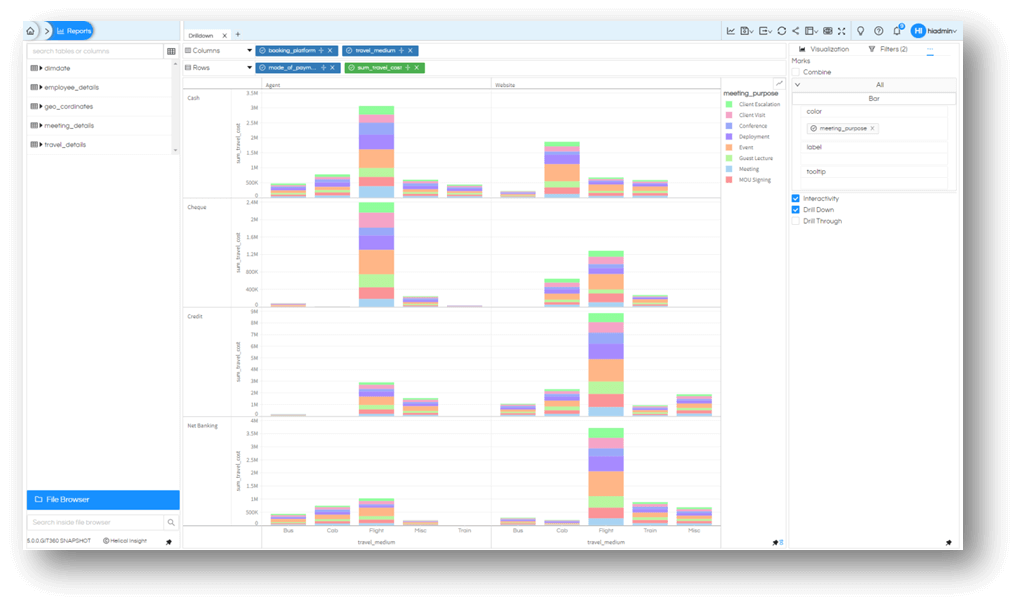
Step 1:Add your charts to the dashboard that have drilldown enabled.
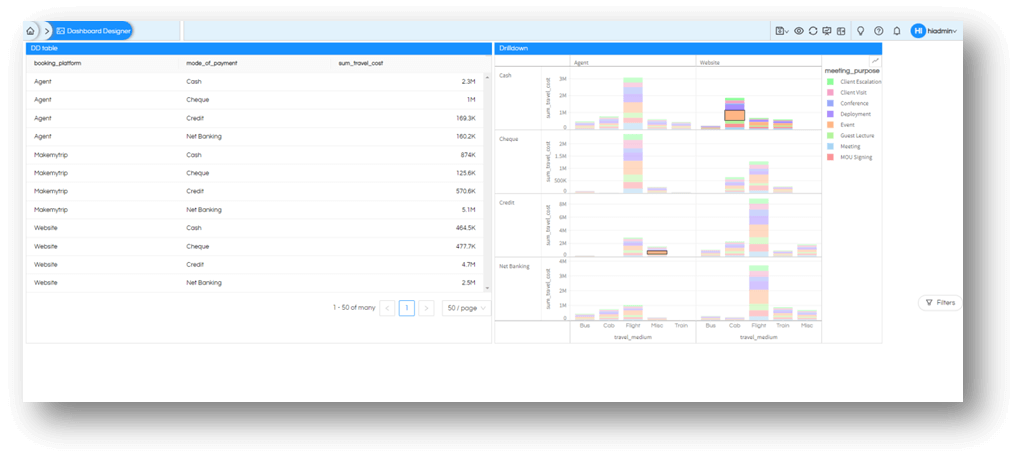
Step 2:You are done in step 1 😊.
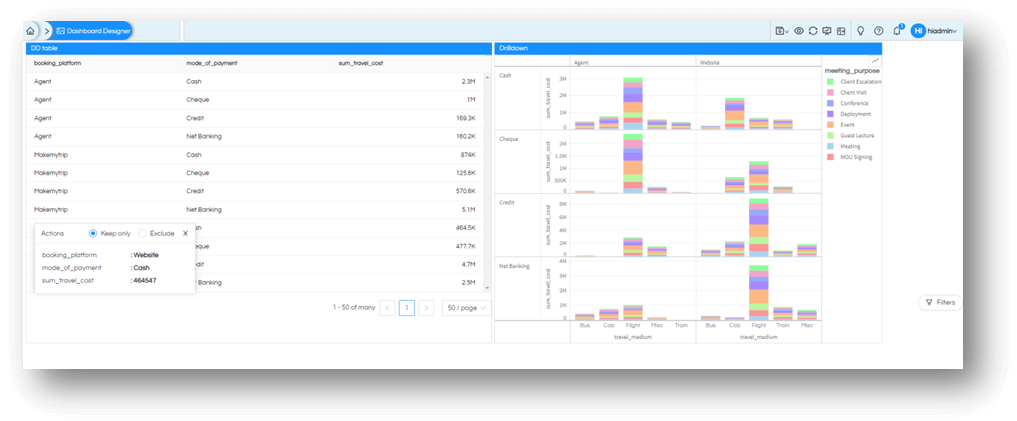
As soon as you click on any one of the chart and drill down, you’d notice other charts will also render the change in values based on your selection of any reports. For example in the above image as soon as we click on the popup the other charts will also show filtered out data of website.
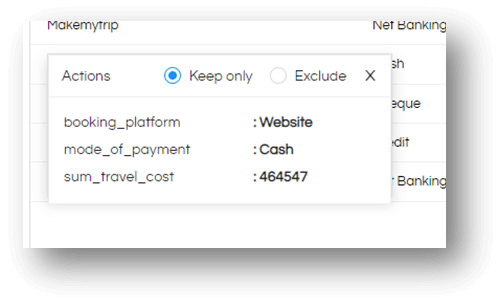
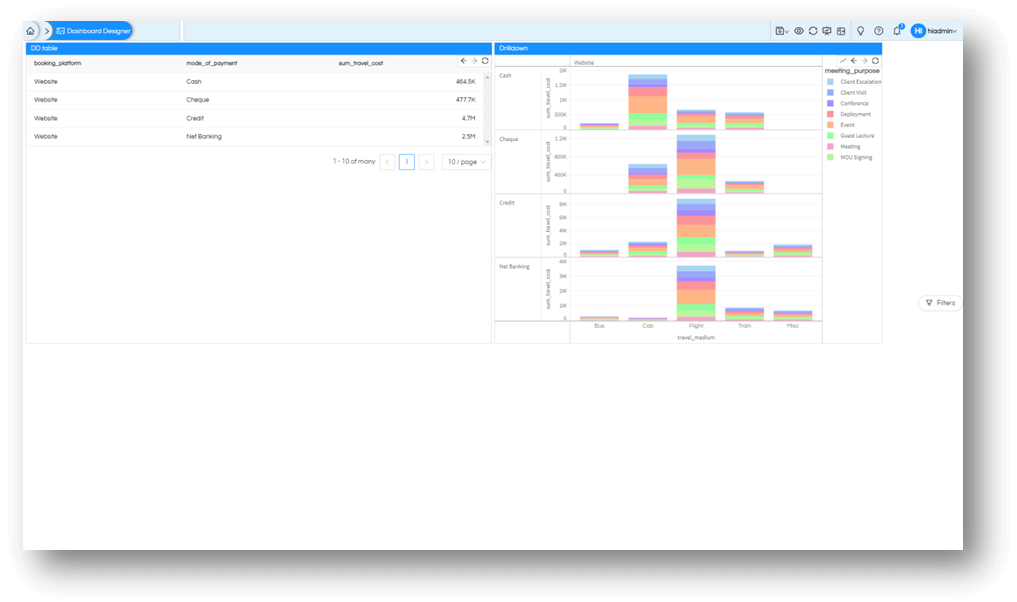
The IPC is enabled by default and the reports which have drill down enabled will listen to the values. Once the value changes, they will render the report automatically. If there are reports on the dashboard on which Drill Down is not enabled, those specific reports will not update their data.
Every time you click on drill down, you’d keep on adding to levels of drill down on all charts.
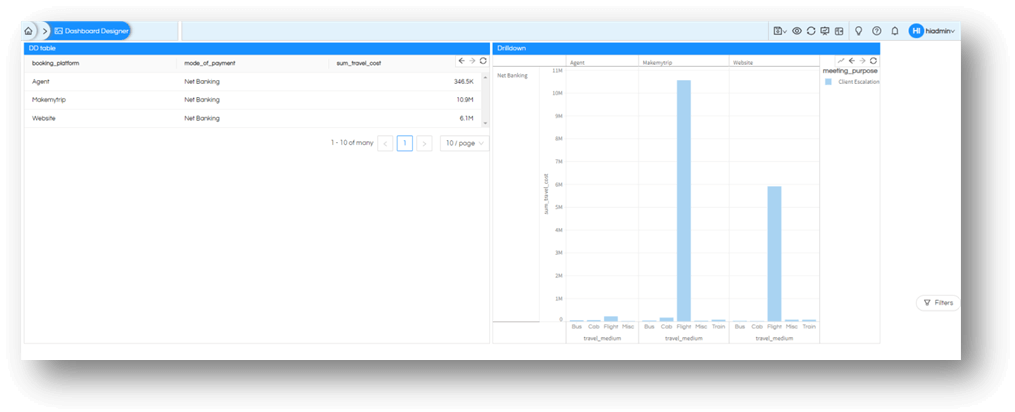
You can go back on any one chart to go the level up (of course, in the reverse order that the value was selected). The other charts will go back too.
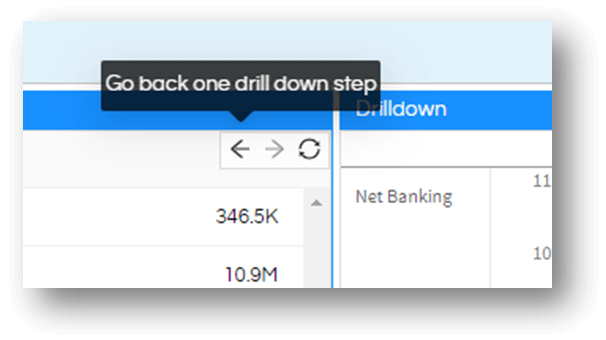
If needed you can reset all the filters and all reports will be reverted to their original state.
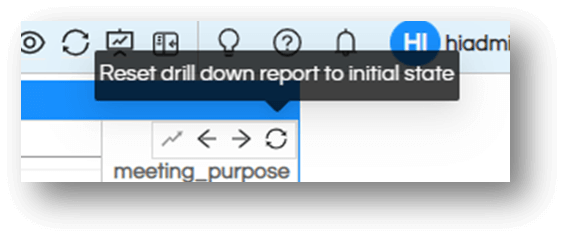
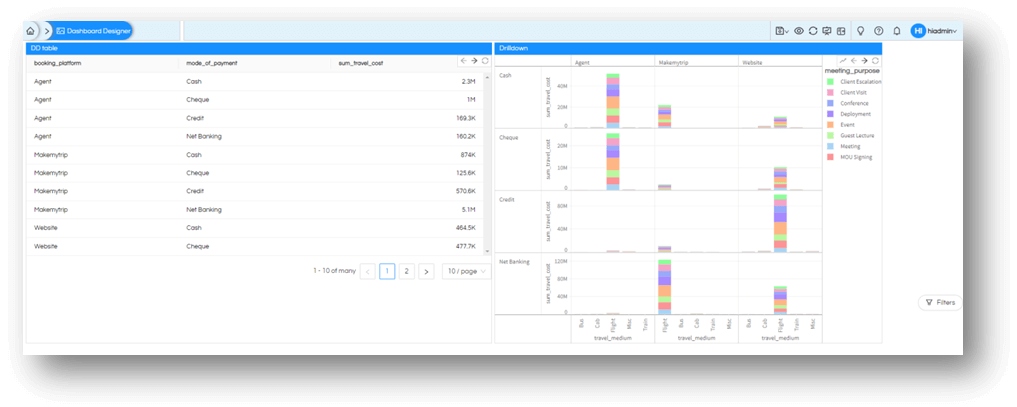
Thank You,
Helical Insight
