This article shows various types of settings for listeners of parameters added in the canned report. This blog has been created for Helical Insight version 4.1 GA canned reporting module.
Briefly, the steps involved in creating a canned report are:
- Create a connection
- Write a query without where clause
- Add input parameter and give its proper configuration
After adding parameter with correct configuration, we have to specify that this report should listen to that specific input parameter.
For this Click on P icon. You will then see the added parameter list. For example, this screenshot shows a single parameter.
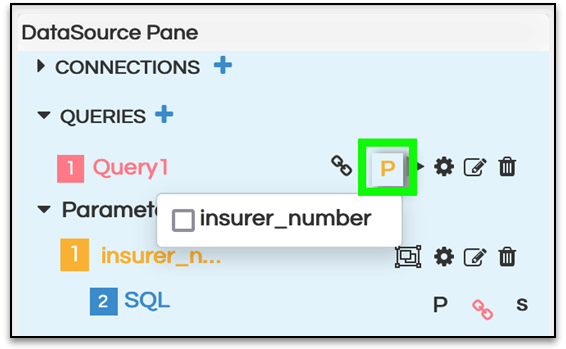
We can have multiple parameters also. The basic parameter that is added is a part of where clause. But there may be parameters added as a part of other clauses like Group By, Order By and DynamicWhere. DynamicWhere method can be used wherein on run time the input filters which are to be passed can be selected.
Now to make the report listen to any of parameter added, click on the parameter or tick the checkbox in front of the parameter name.
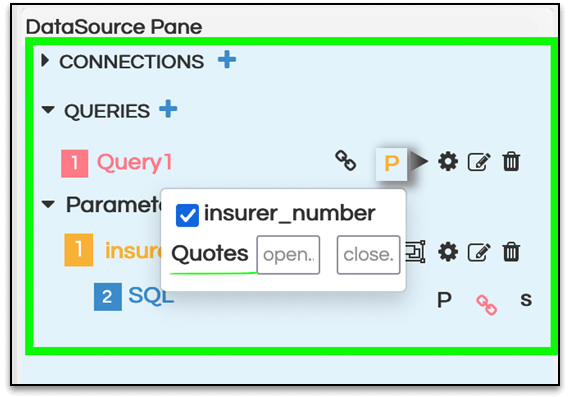
We have different ‘Quotes‘ for parameters as part of different clauses. Usage of this depends upon database to database as different databases might use different operators for enclosing filter values.
For a parameter as a part of Where clause, the Quotes to be used are open and close or ‘’.This is by default. The above image shows the default setting. In the below image, ‘ and’ have been passed by using keyboard.
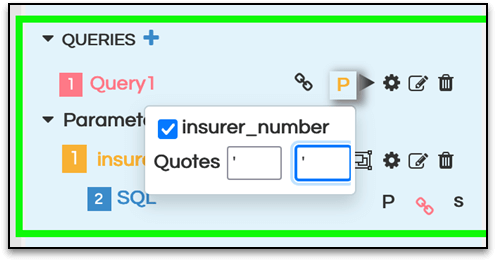
For parameter in orderby(wherein the ordery field is not hardcoded and rather is taken as a dynamic input from an end user) and group by(wherein the groupbyfield is not hardcoded and rather is taken as a dynamic input from an end user) clause, press spacebar from your keyboard for both the quotes and an empty space will be created.This is done because generally in ordery and groupby there are no additional operators present unlike filter/where clause.
For dynamic where clause use round brackets “(” and “)” instead of open and closed quotes as shown in the below image.
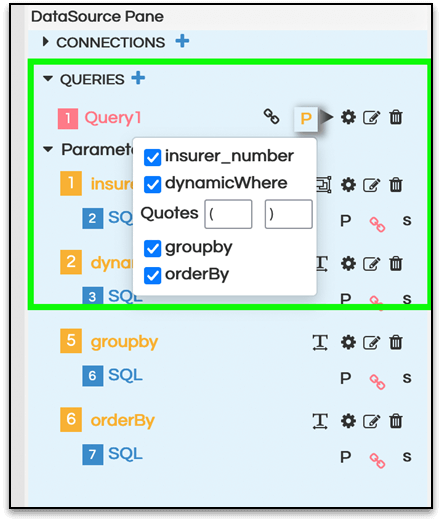
Note: If these quotes are not appropriate, then the query will not be executed successfully.
