This article will elaborate about how to share metadata with other organization.
Using Helical Insight you can fulfill all your data security conditions at a metadata level. To know more, how to define a data security condition click here
In this blog we have covered individual metadata file sharing. You can also share a folder and then all the files and subfolders of that folder will get shared. It is also known as Bundled Sharing
Following are the steps to share the metadata:
- Open the File browser from the Home page.
- Browse to the metadata file that needs to be shared. Right click and click on Share.
- The following popup will show. Click on Organizations.
- Select the check box next to the organization that you want to share the metadata with.
- Select the type of access that you want to give after sharing the metadata to the organization.
- Click on Share. Your metadata has been shared with the required organization.
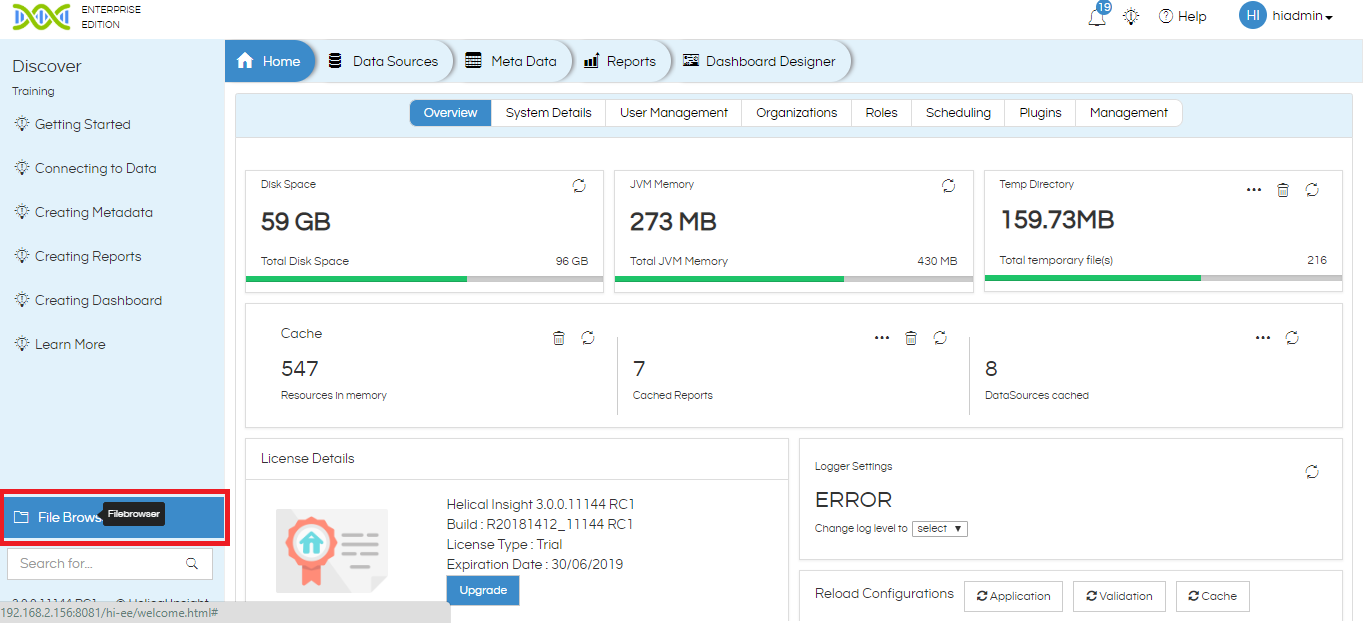
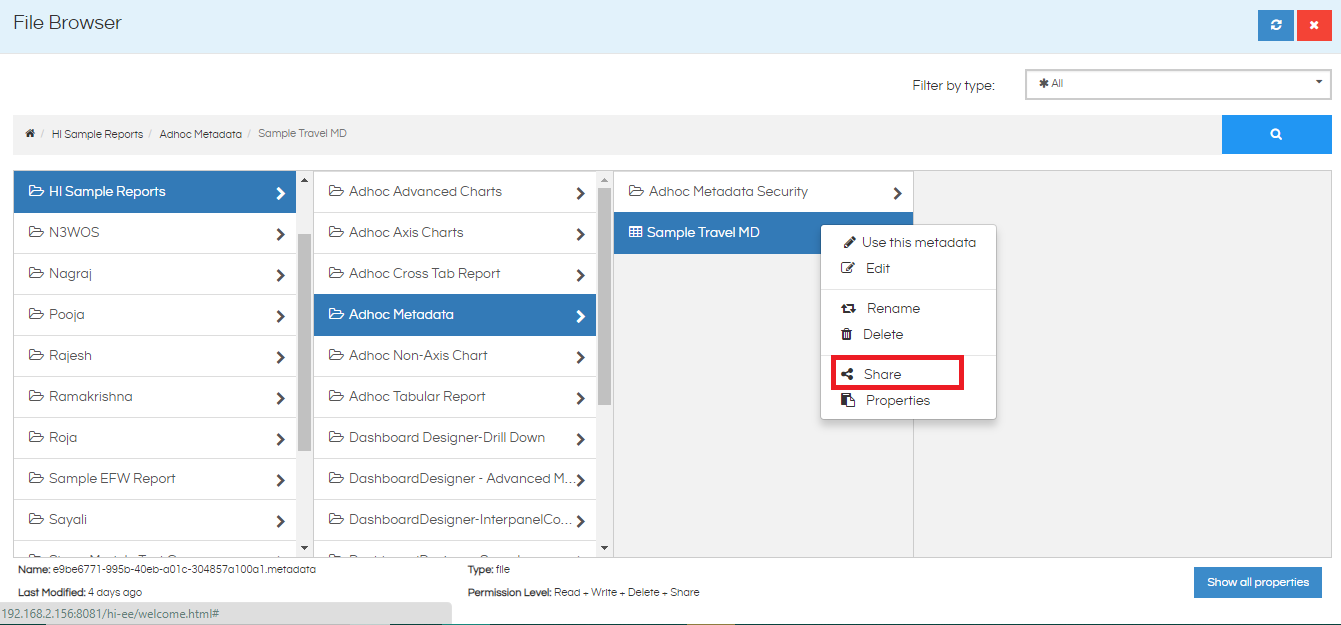
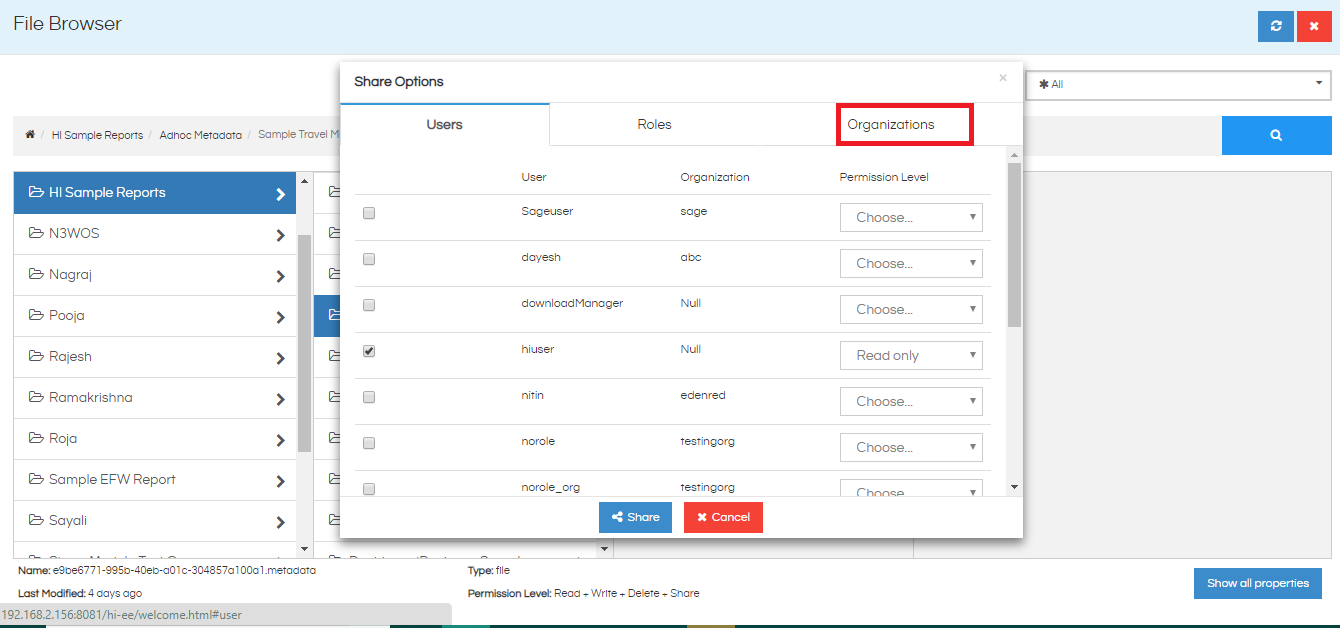
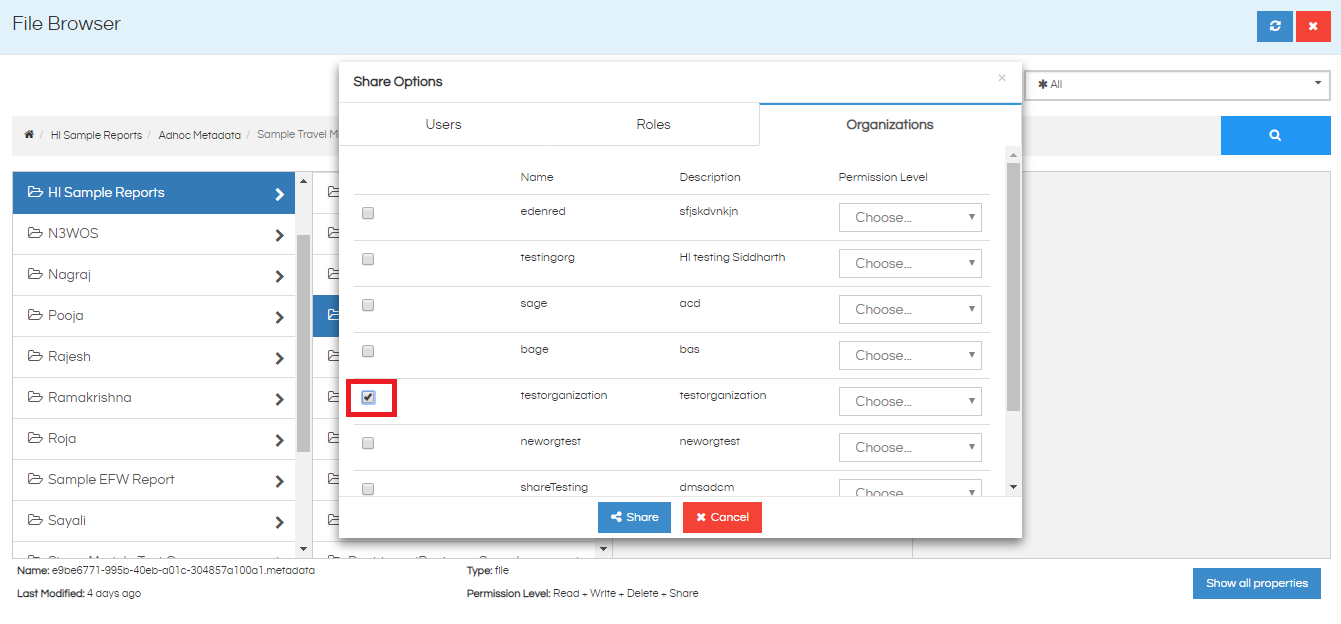
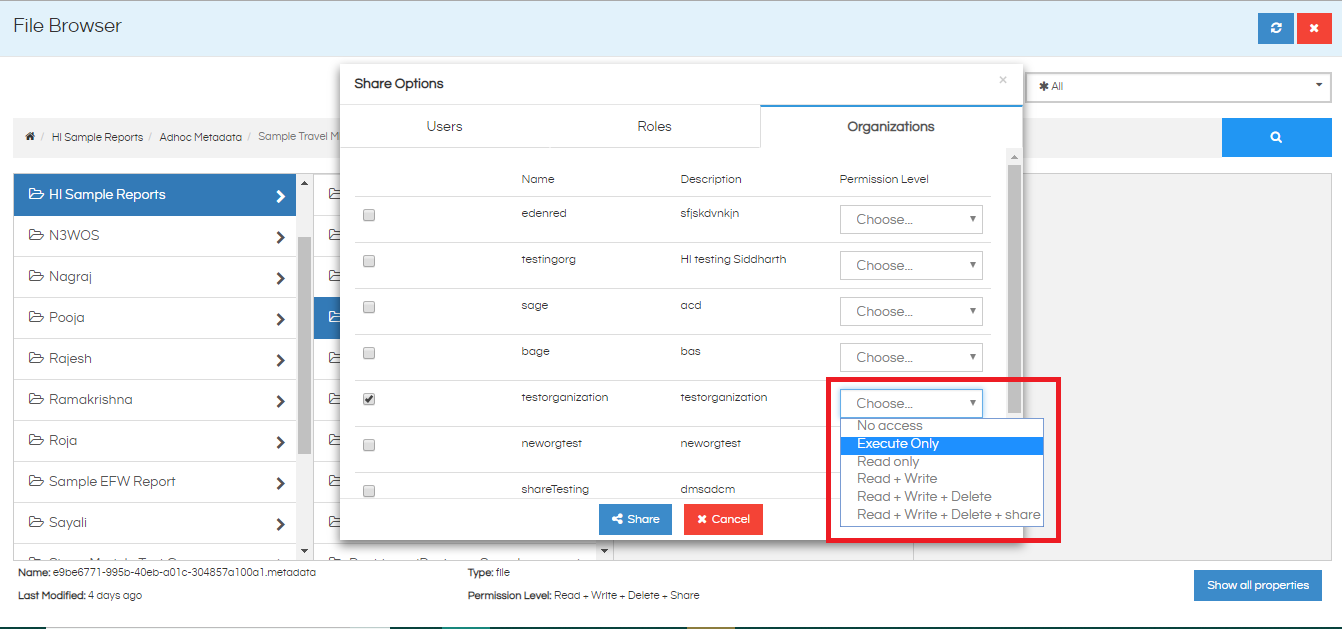
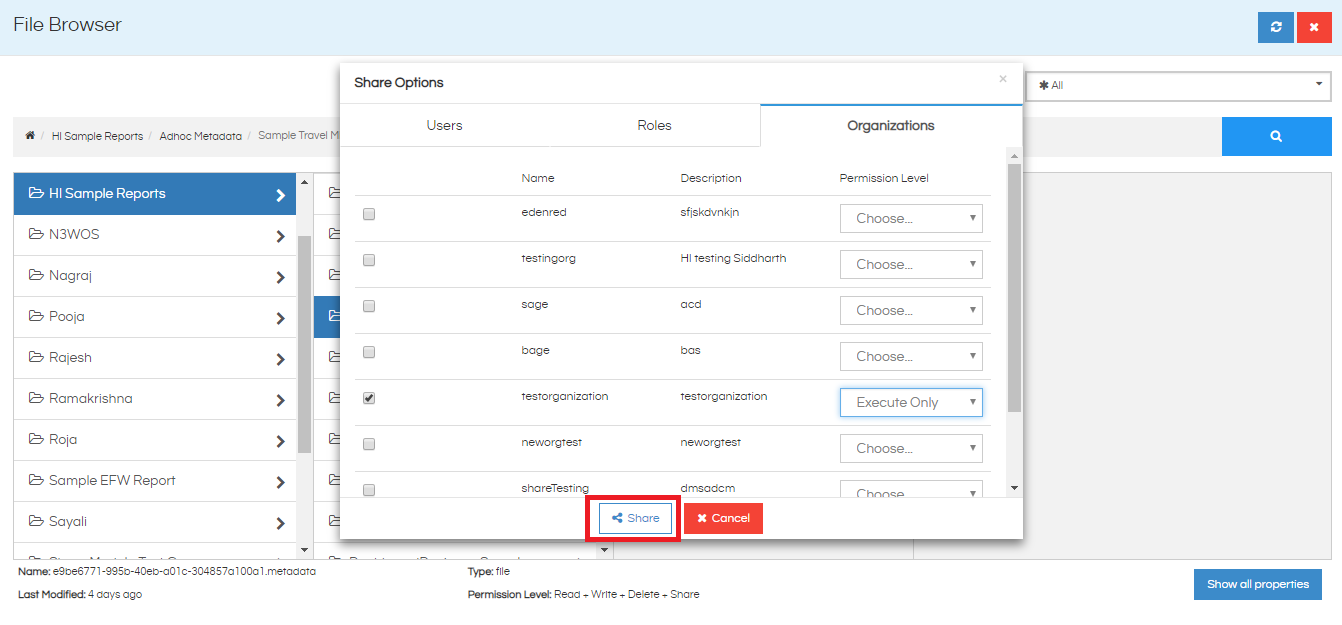
If you want to share the metadata with a particular user or a particular role within the organization, go to the respective tab and then give the permission as required. Please note that this permission will over-ride the permission given at the organization level.
For example, if you have given “Read Only” access to all the users within an organization level and then you give “Read + Write” access to a particular user, then the permission “Read + Write” will over-ride “Read Only” permission for that particular user.
Note: You can only share with a user/role who is part of your organization and not outside your organization. Whereas a superadmin can share across any organization.
The above mentioned steps can also be used for sharing across roles, users etc.
For more info, contact us at support@helicalinsight.com
