In this article, you will learn about how to give the background color for a Tabular Report. Login to the Helical Insight with the required credentials. Now, create or open an existing tabular report. You also have the option to integrate your datasource with Helical Insight Application and create your own customized report. Here, we have used our datasource.
Default View of a Generated Tabular report
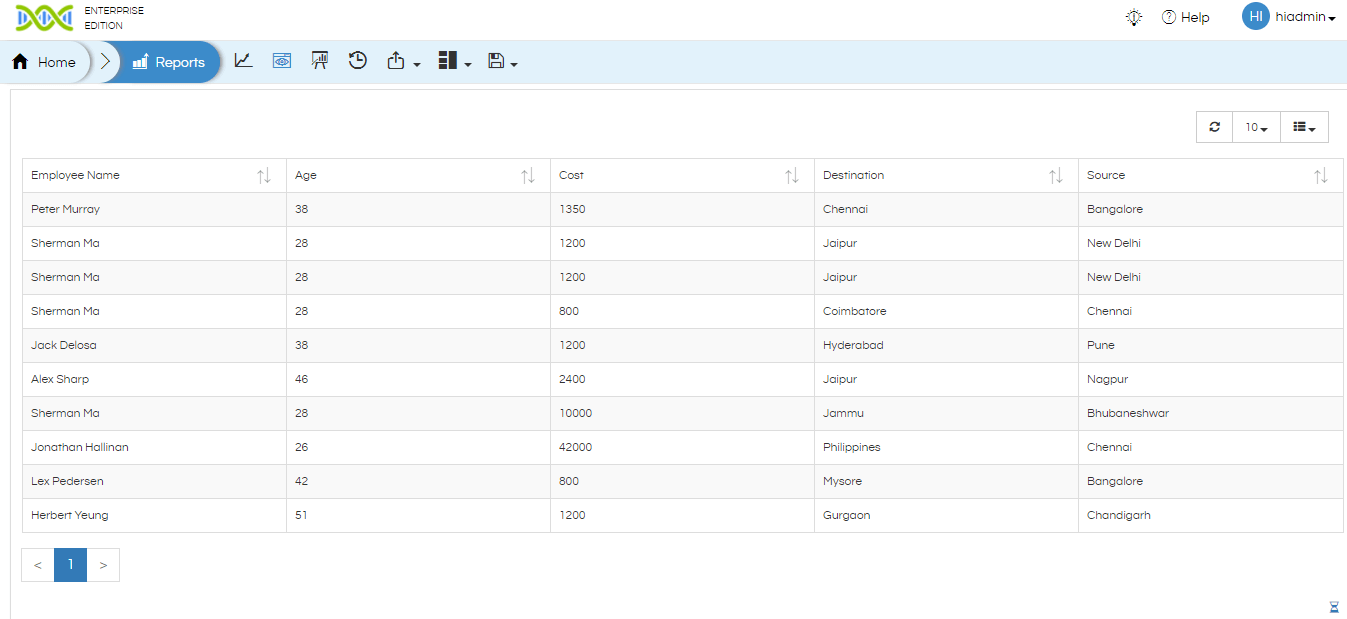
As shown above image, the highlighted region is a table (output based on selected columns). By default the background of the tabular report is white. In order to customize the table background color,we can do it by adding css style.
For CSS, Go to Custom Tab, click on Script, enter the code then click on Apply to execute the code.
CSS Code:
.table > tbody > tr > td{
background-color: thistle;
}
You can give either color name or it’s Hex code
.table > tbody > tr > td{
background-color: #C1FFC1;
}
Here is the Output with the applied Background Color
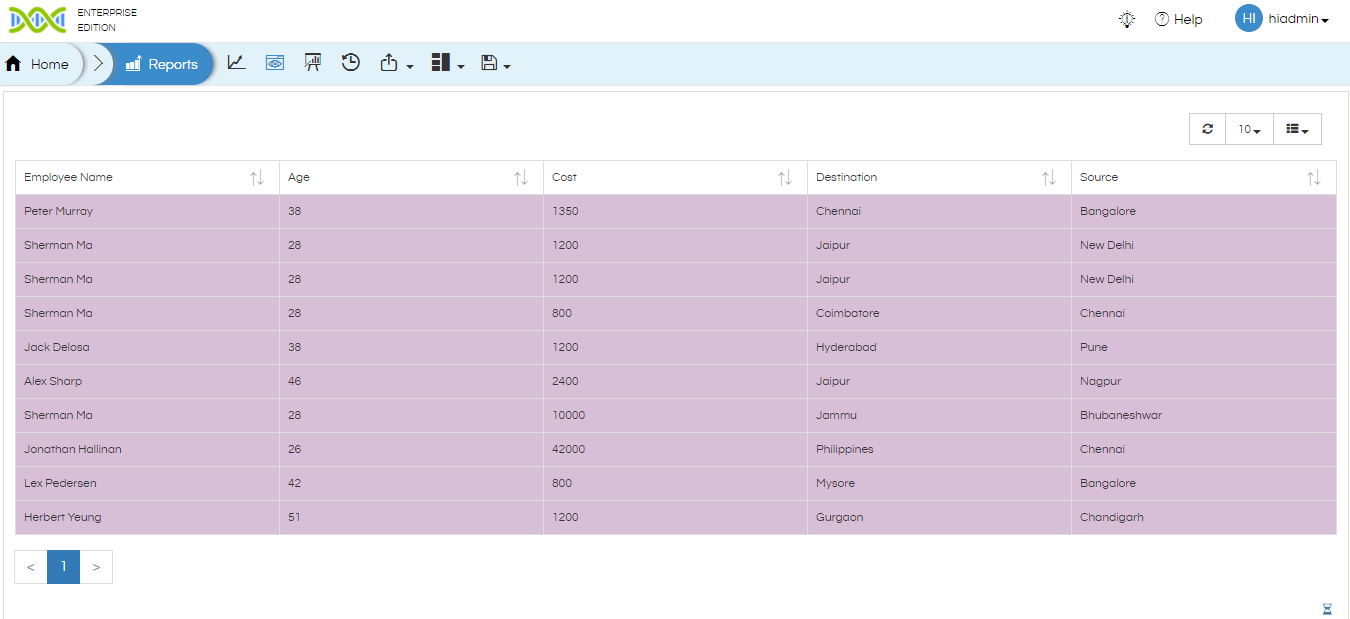
You can also perform other customization using CSS style and Javascript code.
For more info, contact us at support@helicalinsight.com
