Helical Insight has application level cache which aids in performance enhancement. By default application level cache is set to be 24 hours which can be configured by editing the cache.xml file. That means any report or dashboard data whcih has been cached remains in cache for 24 hours. Click here to learn how to edit cache.xml.There is an option which allows you to have granular control of cache of any report level also.
This blog shows how to set cache refresh duration for a particular report.
Step 1: Generate a report of your choice.
Step 2: Double click on the “Cache Refresh” button in the Customization tab.
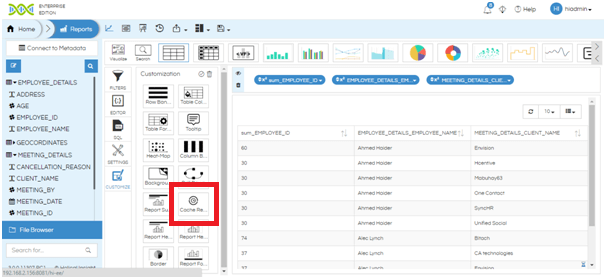
Step 3: Click on the toggle button to enable automatic Cache Refresh.
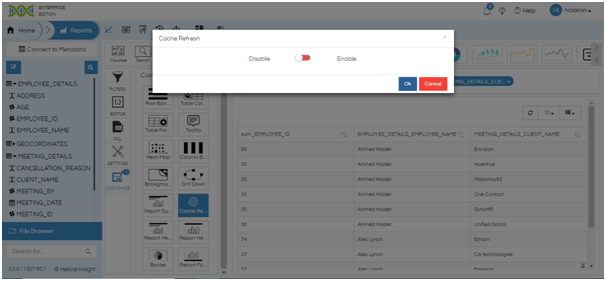
Step 4: Set the time after which you want cache to be refreshed automatically for the report. Click on OK to save the settings.
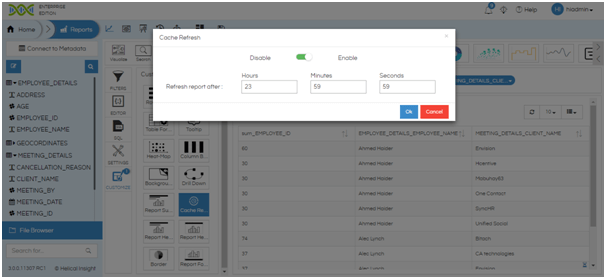
Step 5: You will see the Cache Refresh button is highlighted. Click on apply.
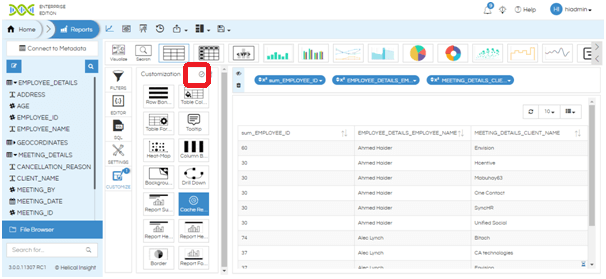
The cache refresh for the report has been configured.
Please note:
The cache for the report is refreshed only when the report is open.
In order to refresh the data in the cache even if the report is not open, the admin must write a separate HWF (workflow).
In case, if you have any queries please get us at support@helicalinsight.com
