Helical Insight 5.0 Reporting interface is having a feature called a “Fetch and hide” column. A hidden column allows us to hide a column that can be part of the report selection but will not be visible in the report as such.
Below is the difference between “Fetch and Hide” and “Hide”
Fetch and Hide: The field used is still part of the SQL select clause but not visible in the HTML page.
Hide: The field used is no longer part of the SQL select clause as well as not visible in the HTML page.
For example, we want to arrange according to the month number but do not want to display the same in our report. In that case, we can add the month number also in our Report interface, arrange it according to ascending order of the month number and “Fetch and hide” that column. Similarly, other kinds of functions like DB functions, etc can be applied or that column can be used in the custom column and then can be made hidden. Please follow the steps as per the given images below.
Step1: – What we want to create is a report wherein monthname wise we are showing sales in chronological order. Select Columns as per Showing in the image.
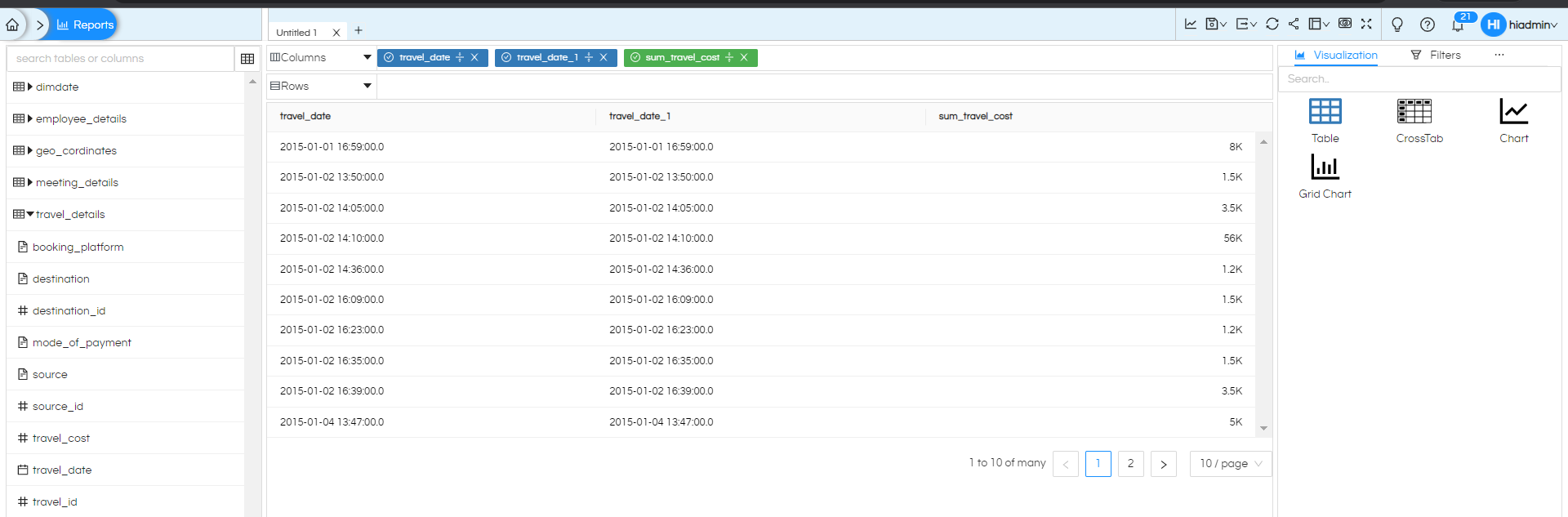
Step2: – By clicking on any column, in the dropdown portion, we will get an option to select “Function”.

When you click on “Function” you are able to see this dialog box for Functions uses.
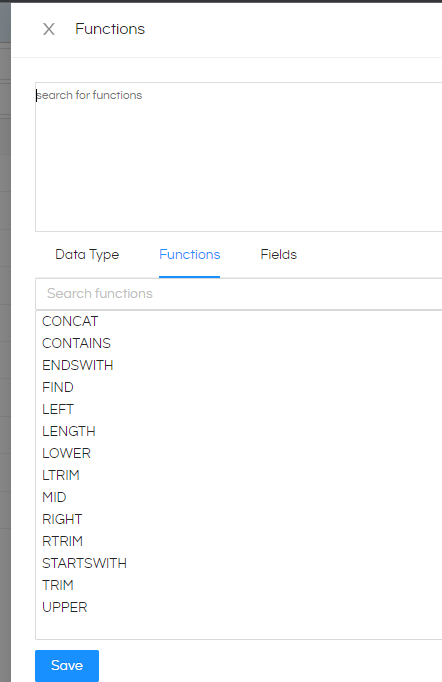
Step3: – Here we are converting the “travel_date” column as the Month name in the Upper case using this function UPPER(MONTHNAME(travel_date)) and clicking on save button.
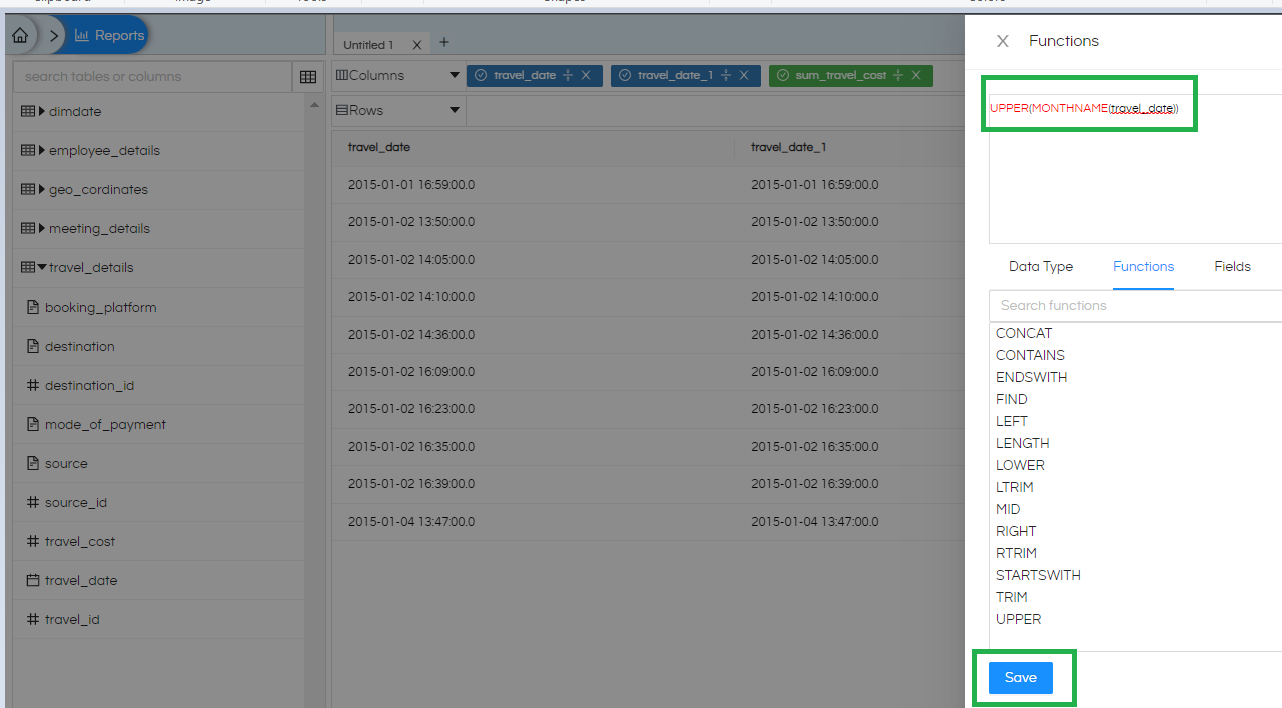
Now here you can see the “travel_date” is now converted as per Month name in the Upper case
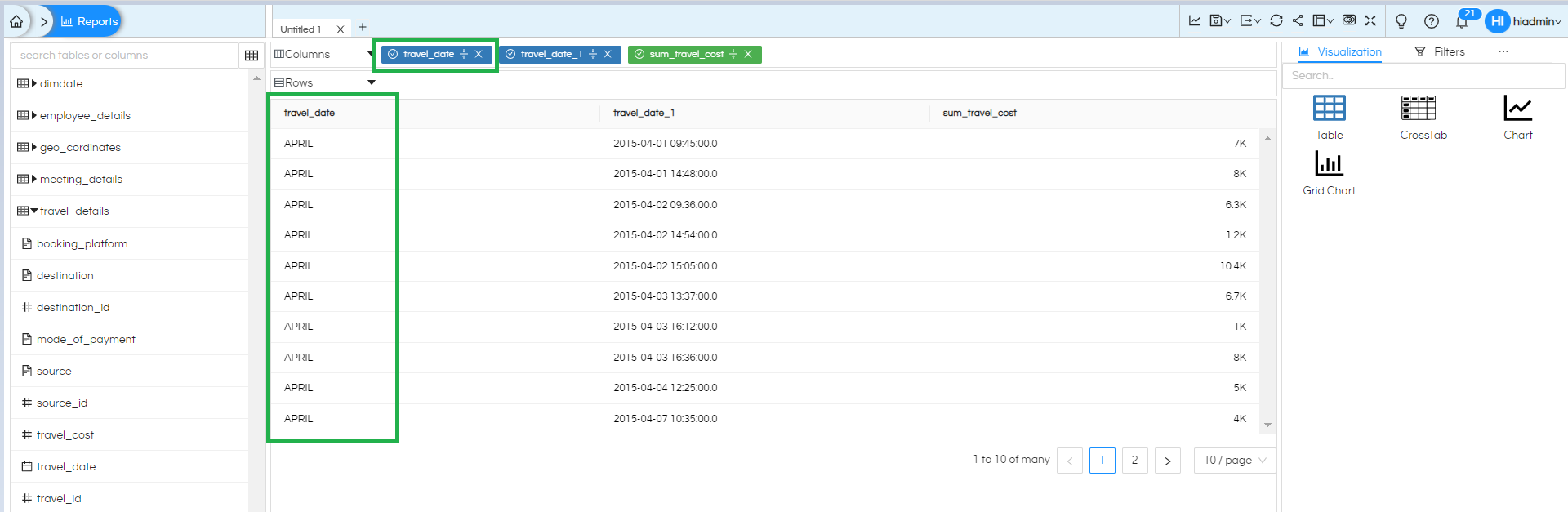
Step4: – Now here you can see we are again applying the Function on the 2nd column “travel_date1”.
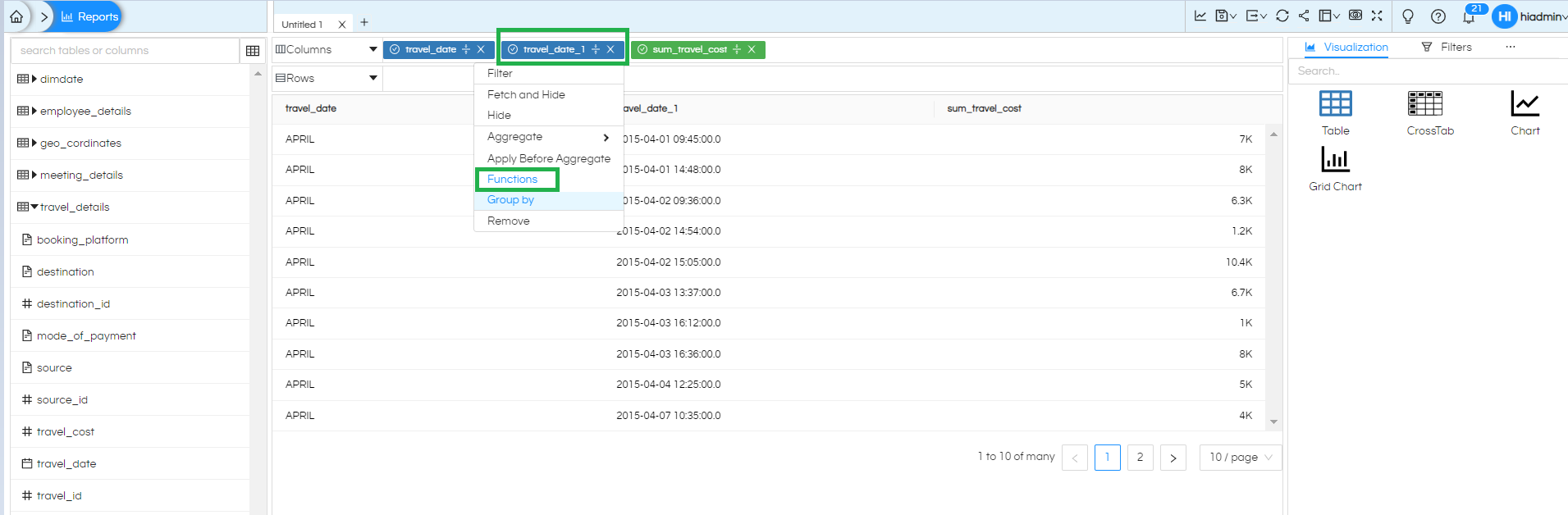
Now here you have to apply the Month number on “travel_date1” column as per the given image MONTH(travel_date1) click on save and see the output.
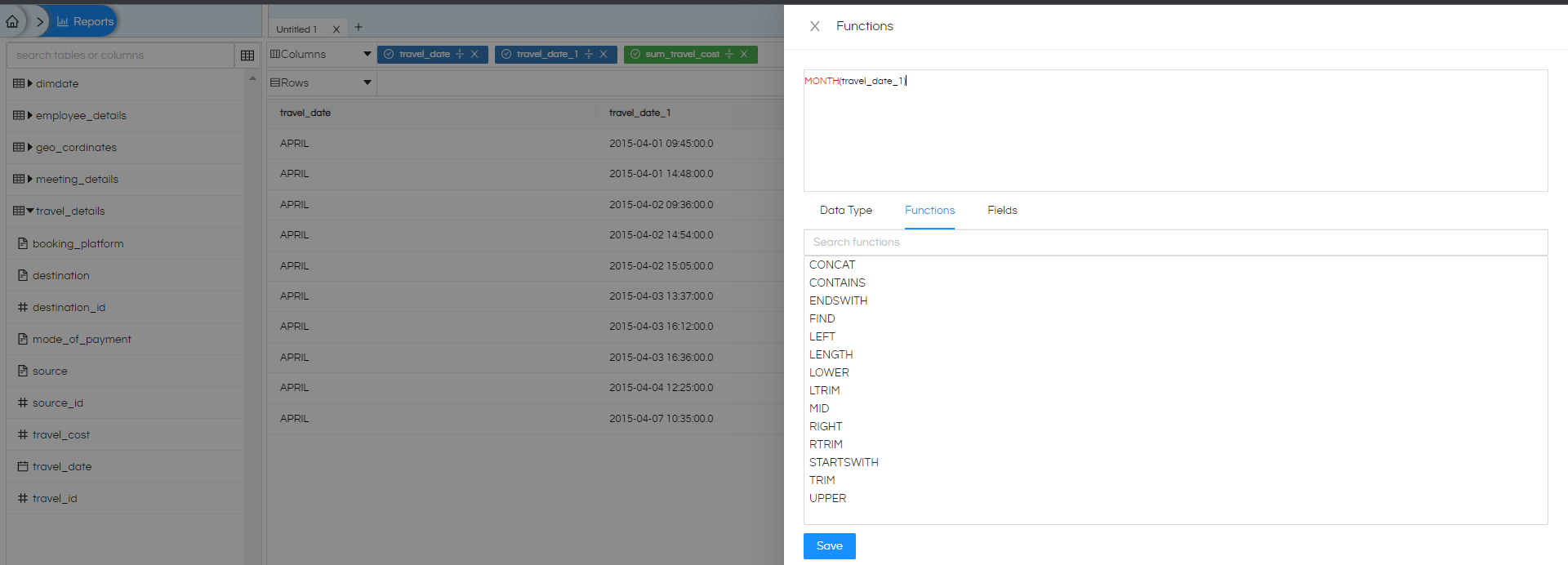
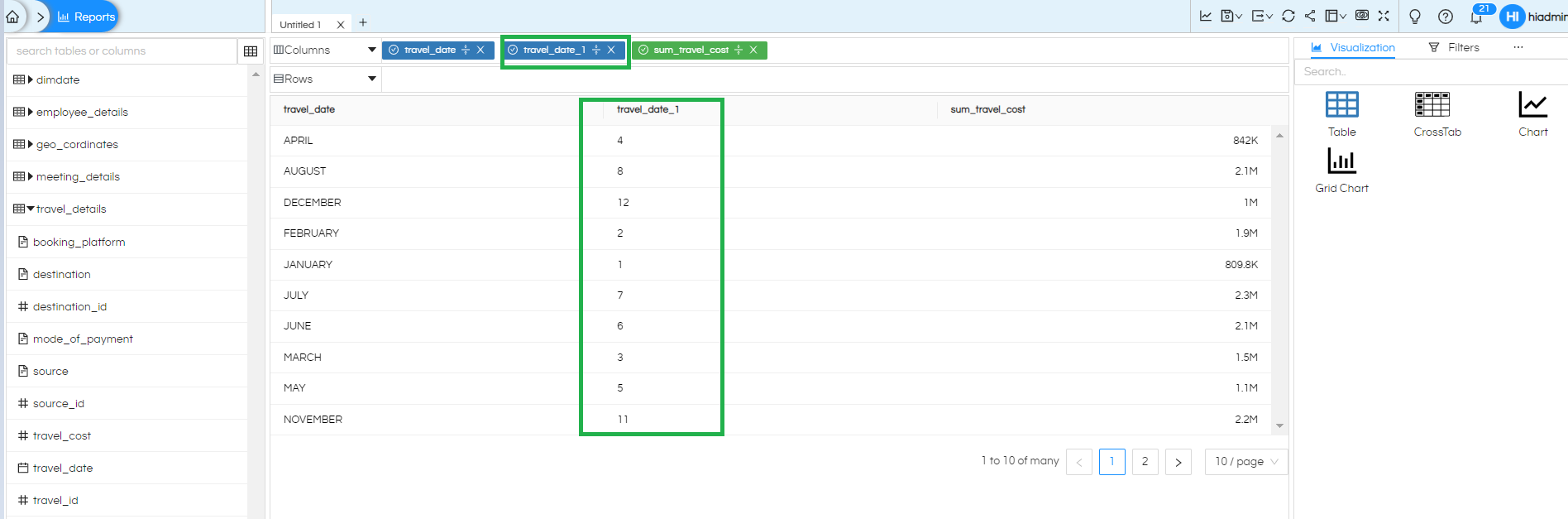
Step5: – Now here you can apply for Ascending order on this “travel_date1” and click on Generate button you can see the changes this Both the columns are now in Ascending order. The data is now displayed in the correct way.
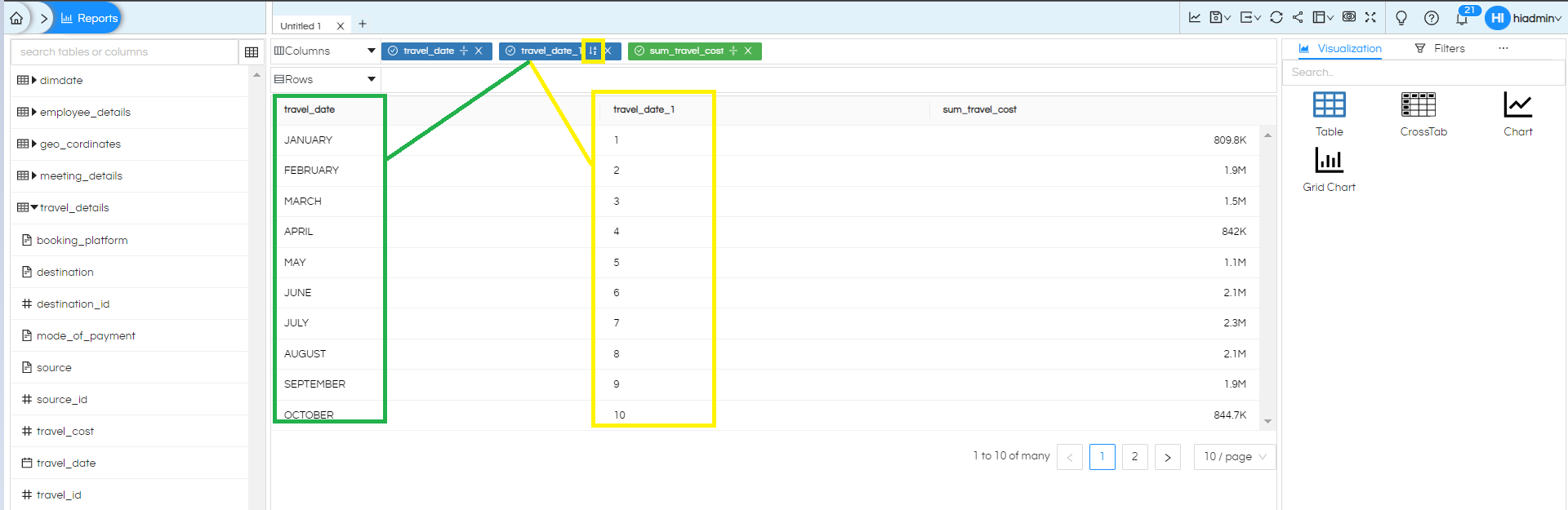
Step6: – Now here we have to select one column that would be “Fetch and Hide” like shown in this image.
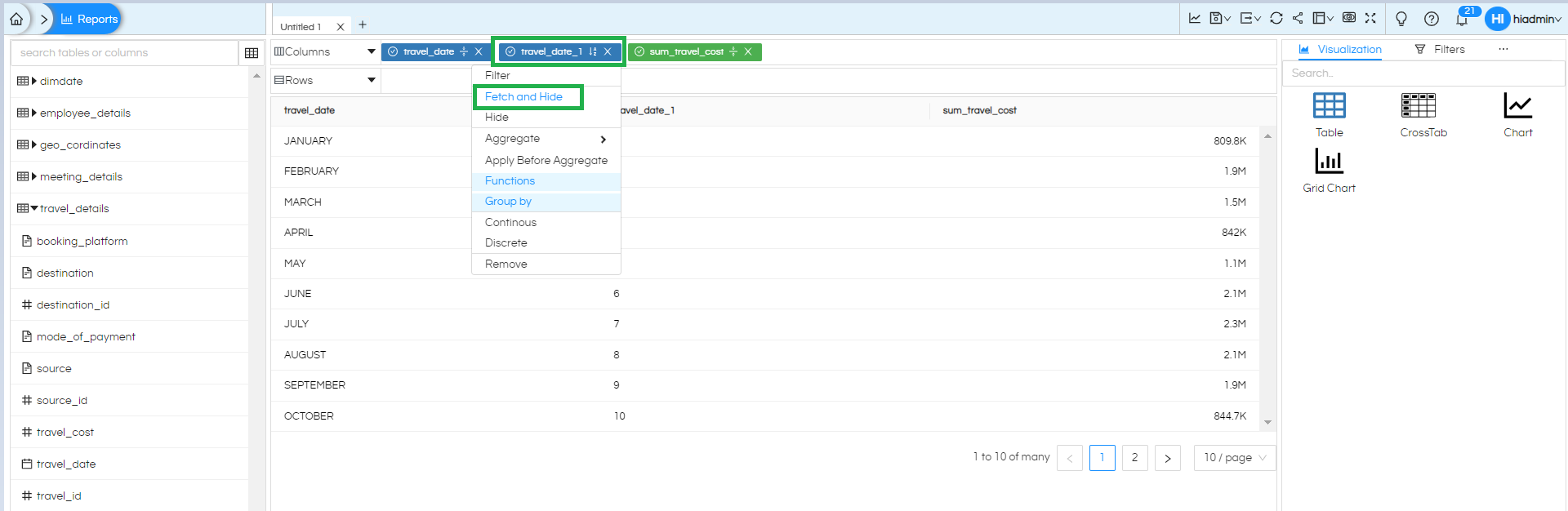
When you click on this “Fetch and Hide” the column details would be Hidden but this is present in our SQL query as you can see the data is arranged by ascending order as per month number. As you can see there are 3 columns in select clause but the report is generated only for 2 columns. The same can also be cross validated by clicking on the SQL tab as well.
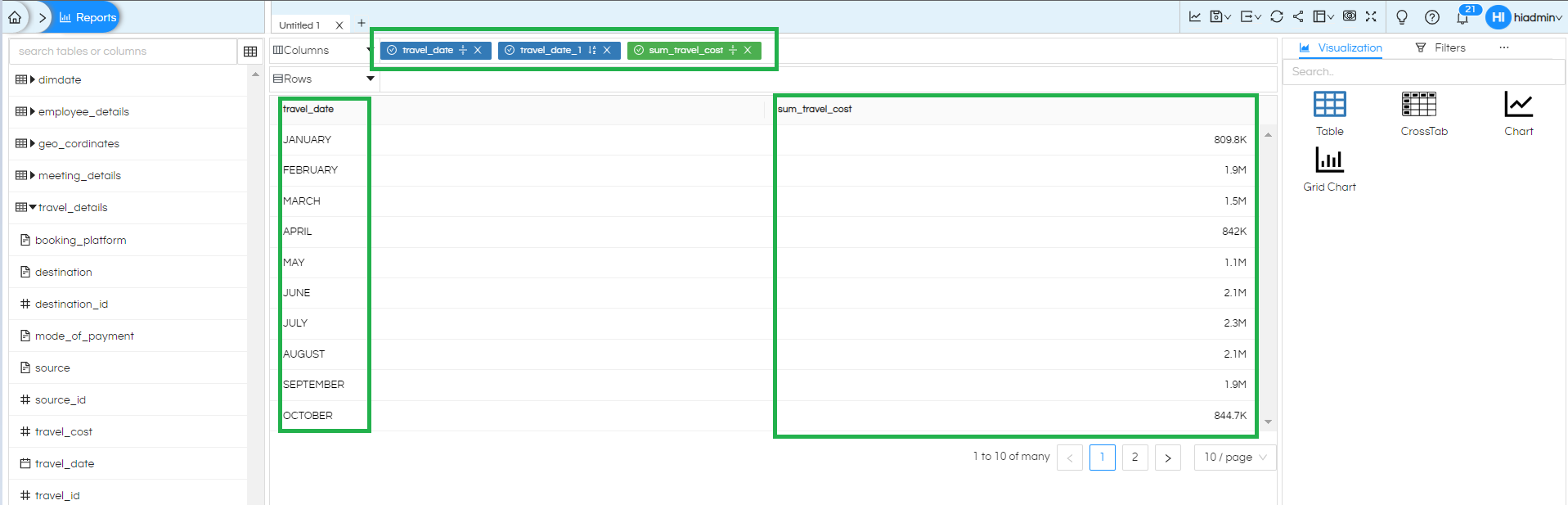
As soon as Fetch and Hide is applied it is no longer visible in the selection box. In case if you would like to you can use the option like shown below. This option appears when you click on Columns or Rows.
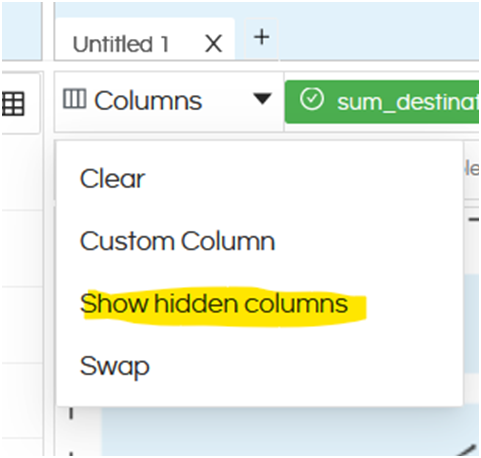
Thank You,
Helical Insight
