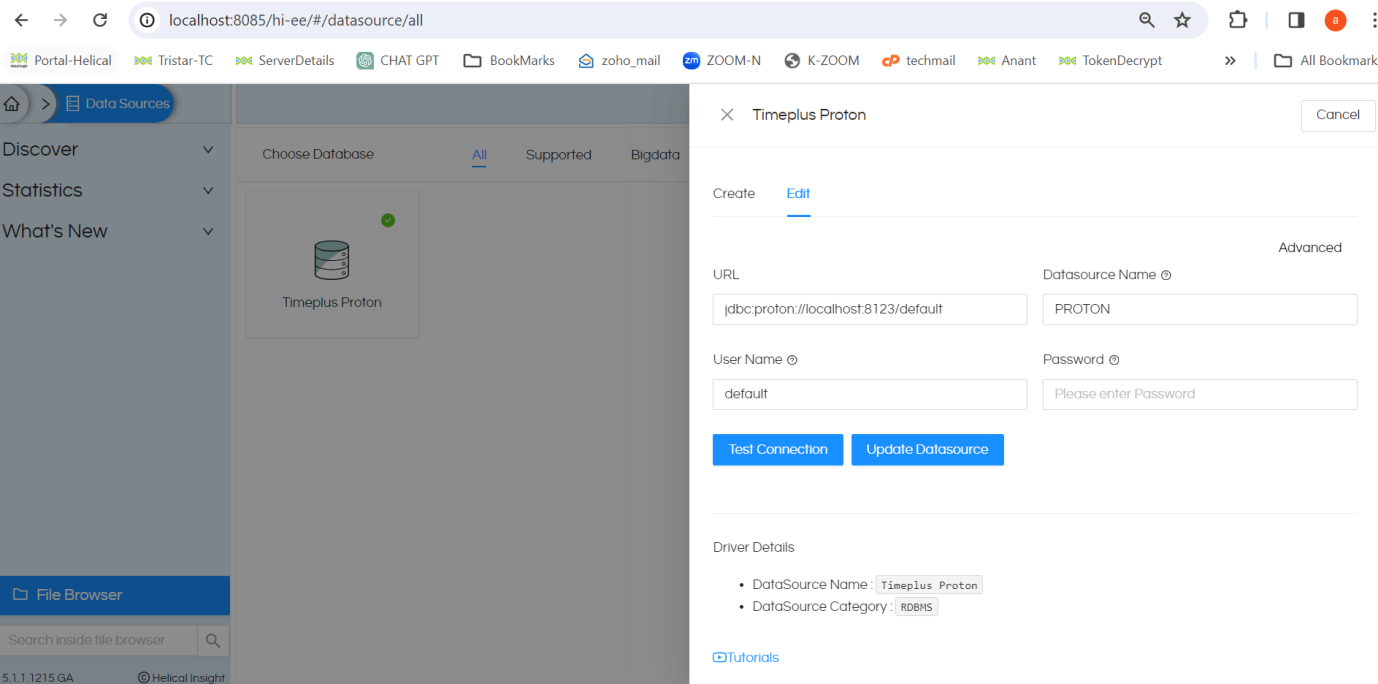In case if you are looking for support and usage of Helical Insight with Time Plus proton you can follow the steps mentioned in the below document to learn how to do the same. In our subsequent versions Helical Insight will already have all the required files and configurations will be by default present as part of the Helical Insight package itself.
- Download the TimePlus_Proton.zip and extract
Copy timeplus.xml and timeplus.js file into below server path“...\hi\hi-repository\System\Admin\SqlFunctions"
- Open sqlDialects.properties file present at the location “….\hi\hi-repository\System\Admin“and copy the below line at the end:
#timeplusProton com.timeplus.proton.jdbc.ProtonDriver=org.hibernate.dialect.MySQLDialect
- Open sqlFunctionsXmlMapping.properties file present at the location “….\hi\hi-repository\System\Admin” and copy the below line at the end:
#timeplusProton com.timeplus.proton.jdbc.ProtonDriver=timeplus
- Copy proton-jdbc-0.6.0.jar file at the below path
"....\hi\hi-repository\System\Drivers"
- After doing all the above changes make sure that you restart Helical Insight application server.
For Linux, to check the status of the service, run the following command:
service HelicalInsight status
You can restart the service by running the following set of commands:
service HelicalInsight stop service HelicalInsight start
Please note that all the above commands must be run with sudo permissions.
Once the service is restarted, check in the browser.
For Windows, run services.msc as Administrator.
Go to HelicalInsight service and check its status. You can rightclick and restart the service.
- Once the restart is over, then you can try using Helical Insight. Now on the data sources you can also see TimePlus icon also.
Sample connection String for TimePlus proton database :
URL:jdbc:proton://localhost:8123/default
Datasource Name: this can be anything
User Name: username of db
Password: password of db