If a CrossTab has more than one row/column group level, then this functionality give control to the user to specify whether or not to enable the CrossTab to be expanded at runtime, and set the default expanding/collapsing state of groups in the outer level.
This functionality is available in CrossTab property and which is applicable for only CrossTab visualization.
- Create a CrossTab visualization by adding fields in Column and Row shelves as shown in image.
- Now click on three dots and go-to Properties.
- Again click on three dots and select Crosstab property.
- Go-to Collapse option and expand drop down.Drop down will show four options. Such as All,Columns,Rows and None. By default None will be shown as selected.
- Select any option from drop down as per requirement and click on Apply button to see the effect.
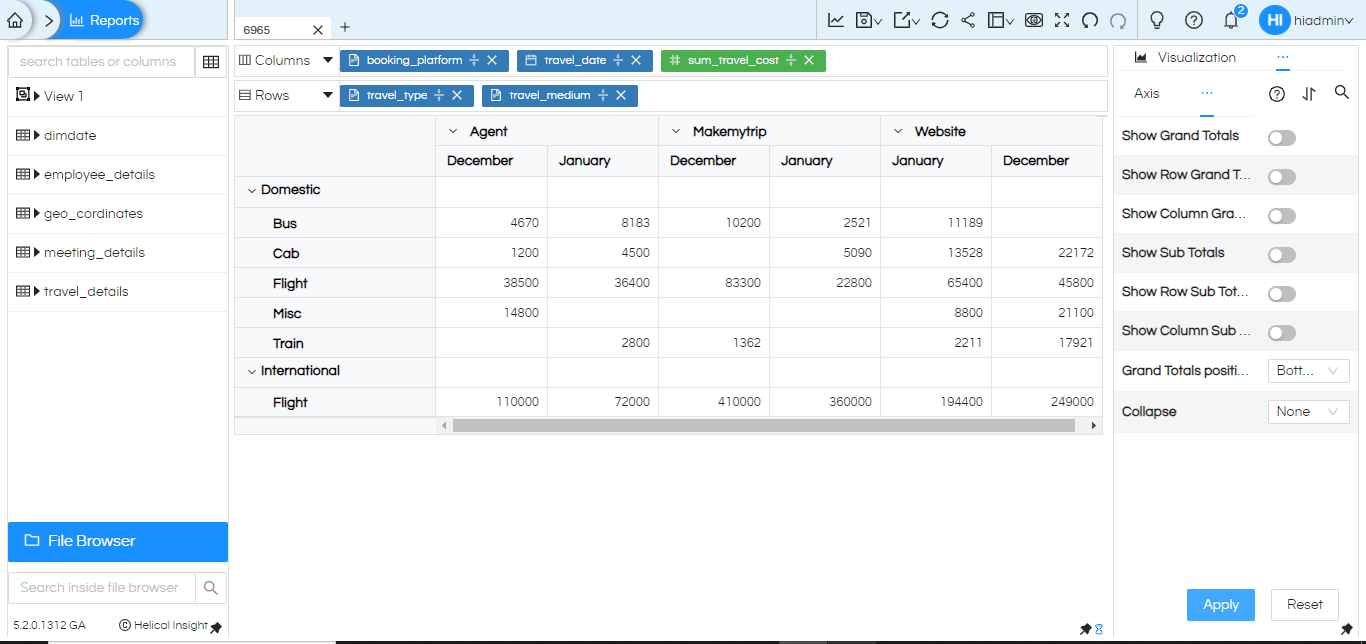
Usage of each options :
None- If user select the None option in drop down then everything will be expand which is present in Columns and Rows. The CrossTab will be open in uncollapsed mode.
All- If user select the All option in drop down then both Rows and Column will collapse.
Columns- If user select the Columns option in drop down then columns present in CrossTab visualization will collapse.
Rows-If user select the Rows option in drop down then row present in CrossTab visualization will collapse.
Conclusion :
This functionality allows users to tailor their analytical experience by deciding whether the CrossTab should be expandable during runtime. Additionally, users have the flexibility to set the default expanding or collapsing state of outer-level groups, providing a customizable starting point for data exploration. This dynamic capability enhances the overall user experience, empowering individuals to efficiently navigate and analyze complex datasets within Helical Insight tool.
Thank You
Kedar Ingale
Helical Insight
